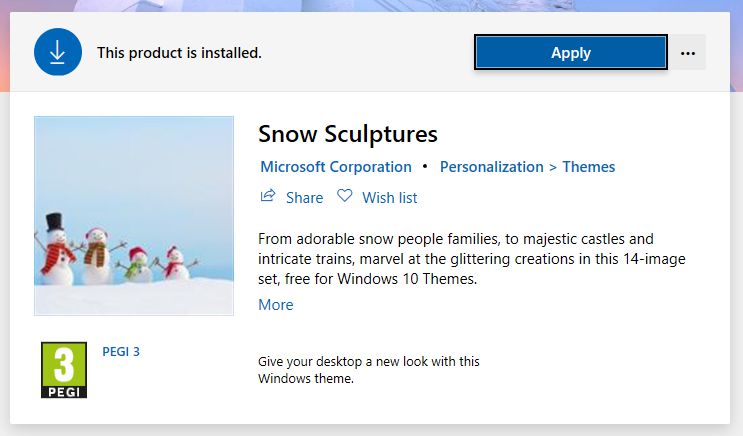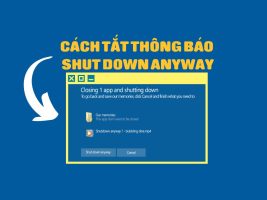How to create a moving effect on the map is a fun and useful trick to make your map more vivid and attractive. You can animate moving objects such as vehicles, people, pets, or anything else you want on the map. The effect will help you show the movement of objects over time and space, creating a realistic and lively feeling for viewers. Let's follow how to do it in today's article!
| Join the channel Telegram belong to AnonyViet 👉 Link 👈 |
Introducing the TravelBoast app
Travelboast is a video creation app animation. animation Simulate travel on the map. You can easily create vivid and impressive videos of your trips, from short trips in the city to long trips across many countries.
Travelboast lets you choose your starting point, destination, vehicle, and travel speed. You can customize your route by dragging and dropping waypoints on the map. You can also choose the type of transportation for each stage of the journey, from car, motorbike, bicycle to walking.
Travelboast can help you create interesting content for social networks like Tiktok, Instagram or Facebook. You can show off your journey to friends and followers, or capture beautiful memories in life. In addition, victims can also use it to plan their next trips.
How to create a moving effect on the map using TravelBoast
Step 1: On your phone, download the TravelBoast application following the link The following
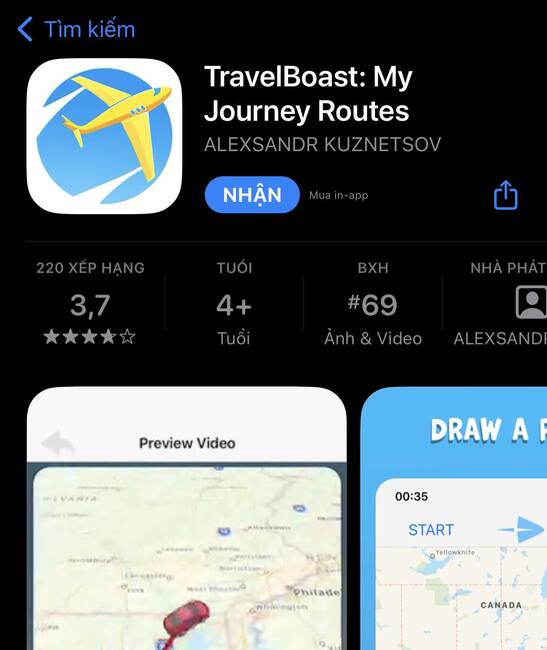
Step 2: Click on “Start Point” and enter the starting address
Step 3: Click “Destination” and enter the destination address.
Step 4: Zoom in to the screen, click on a position on the orange bar to create a circular segment, move that circular segment to a position on the road to create a path to your liking (If you create a path that looks crooked, it will create a more realistic feeling)
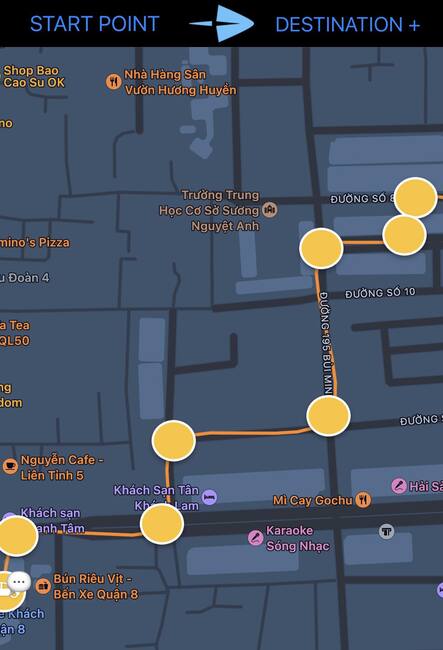
Step 5: Click on the starting point icon to select the vehicle, vehicle color and effects
In the free version, you can choose plane, bus, car, truck, sailboat, and train.
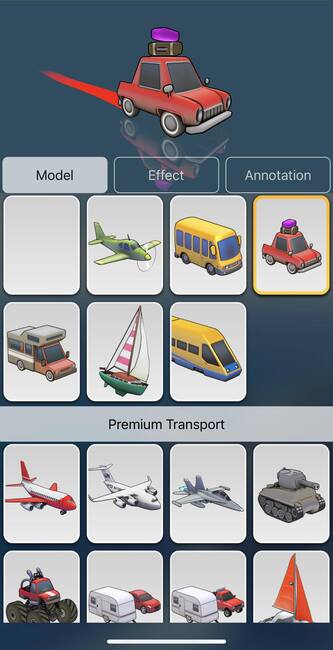
Select the effect in the “Effect” section
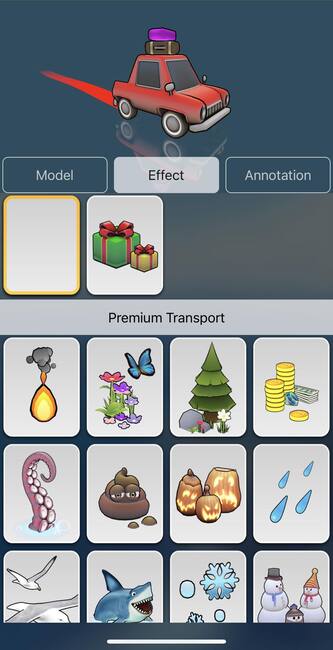
Step 6: Click the Play button to create a video with a moving effect on the map
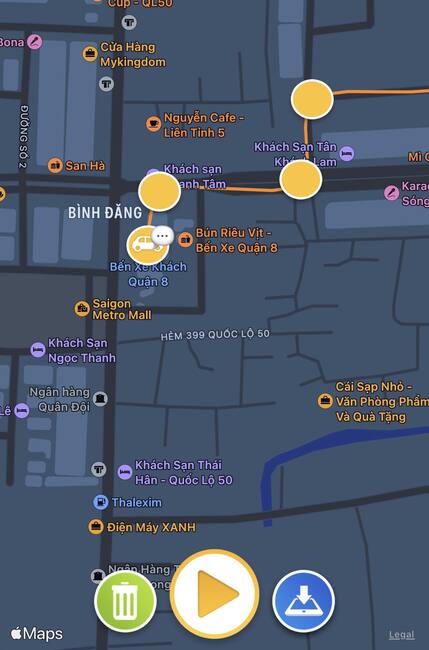
Here you can set the video duration, vehicle size, speed, etc.
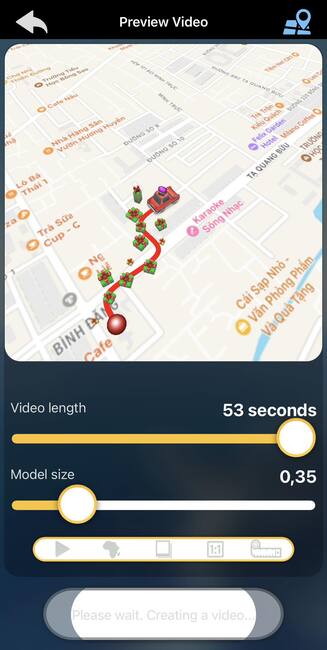
Step 7: Click “Save video to camera roll” to save the video to your phone
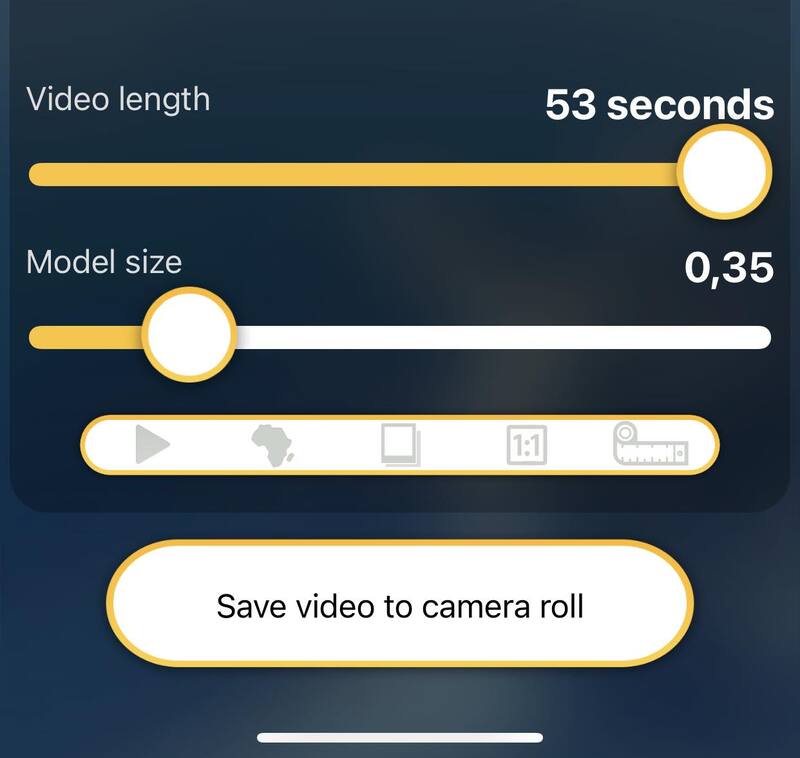
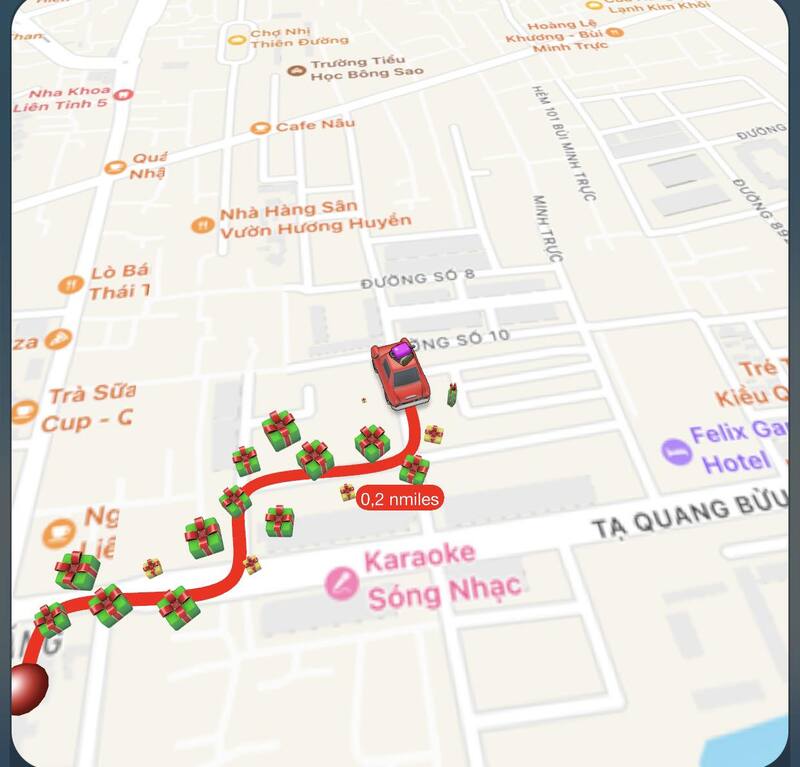
Epilogue
Hope this article has provided you with useful information How to create a moving effect on the map by Travelboast. If you have questions or suggestions, please leave a comment below. Thank you for reading and happy travels!