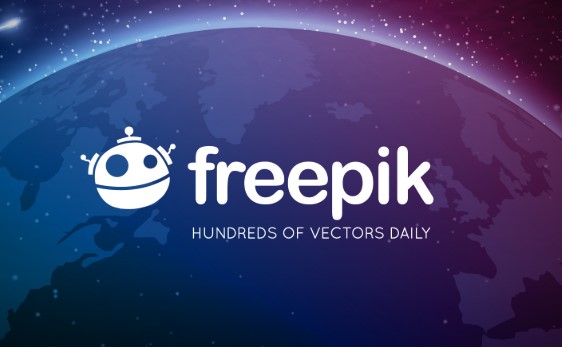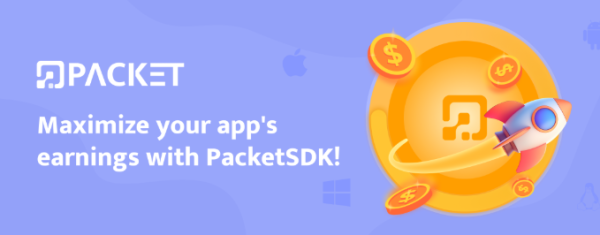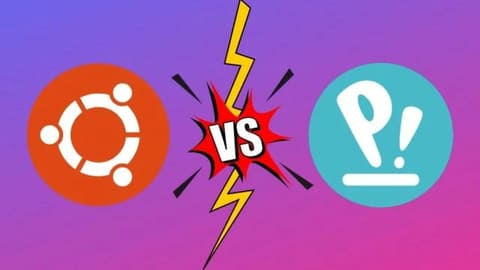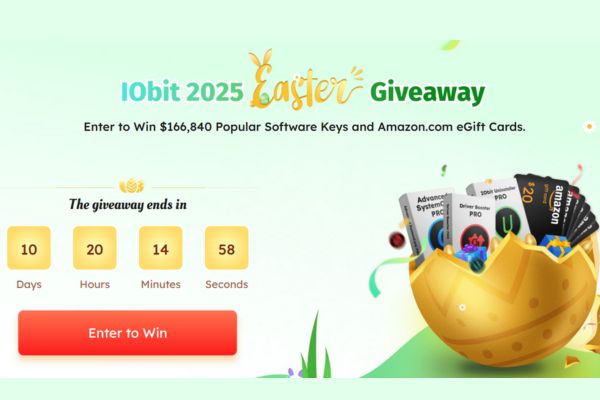By adding bots to your Discord server, you can automate many tasks such as monitoring member behavior, creating memes, and managing the server more easily. So in this article, I will show you how to add bots to the Discord server.
| Join the channel Telegram of the AnonyViet 👉 Link 👈 |
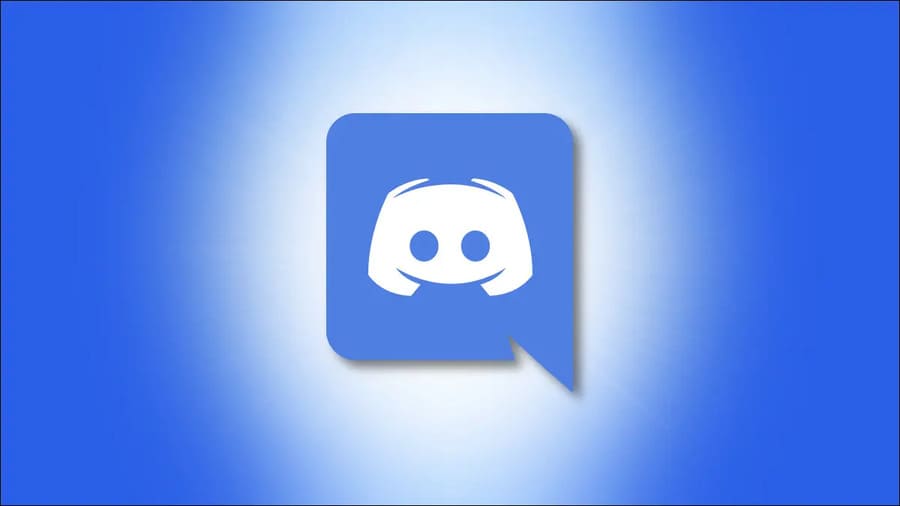
How to Add Bot to Discord
First, you need to enable the “Manage Server” permission.
To add bots to Discord server, you need “Manage Server” permission for your user account. Your administrator can grant this permission to you from the server settings menu.
If you already have this permission, you can move on to the next section.
To enable this permission with an administrative account, launch Discord in a desktop web browser Windows, Mac, Linux, or your Chromebook. You can use the Discord app, but you still have to log in to Discord on the web to add a server, so I recommend using the web version.
On the Discord website, in the left menu bar, select the server you want to add the bot to.
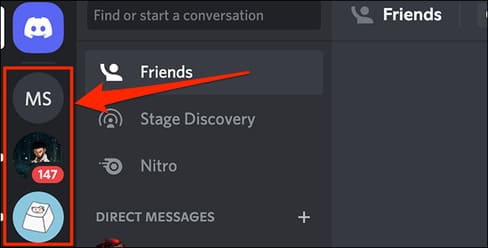
Click the down arrow icon in the upper right corner.
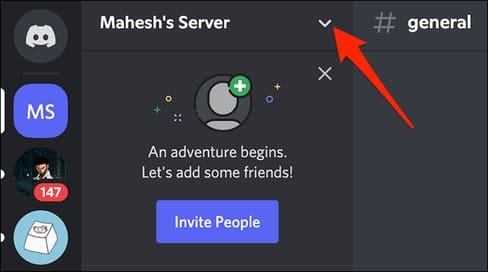
Next select “Server Settings”.
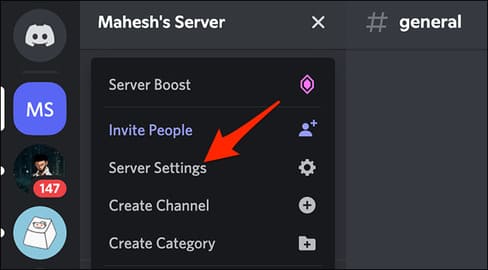
On the “Server Overview” page, in the menu on the left, select “Roles”.
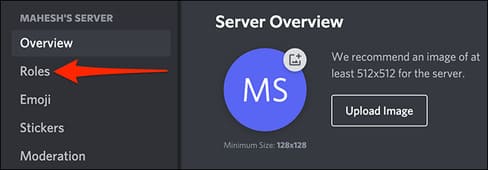
Select the user role you want to grant permission to add bots.
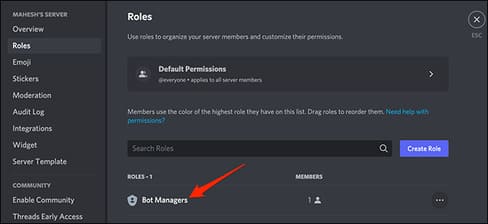
On the “Edit Role” page, at the top, select the “Permissions” tab.

Under the “Permissions” tab, enable the “Manage Server” option.
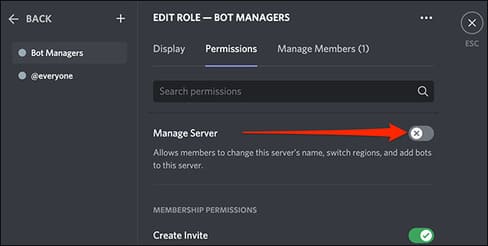
A reminder will appear at the bottom of the page. Click “Save Changes” to save the newly made changes.
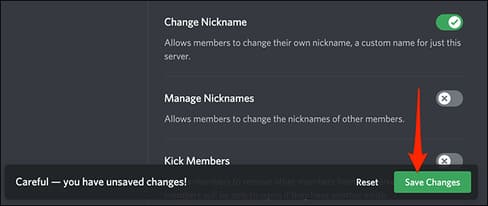
And that’s how you allow users to add bots to the Discord server.
Next, find a Discord Bot
It’s time to find the bot you want to add to your Discord server. There are several Discord bot repositories online that offer hundreds of free Discord bots to add to your server.
Discord bot repositories include Carbonitex, Top.gg and GitHub. Feel free to use any of these sites, or you can even create your own Discord bot.
Finally, add the selected Bot to your server
On the website where you found the bot, you will see an option that says “Add Bot to Server”, “Invite” or similar options. You will use this option to add bots to your server.
For example, I will install the bot “April” from the Top.gg website. To add bots, visit April’s website in your computer’s web browser. On the right side of the web page, tap “Invite”.
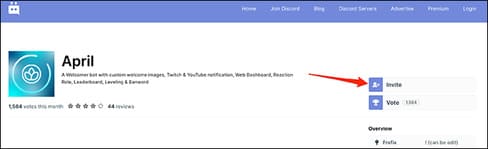
The website will open a new tab in your browser. In this new tab, click the “Add to Server” drop-down menu and select your Discord server. Then press “Continue”.
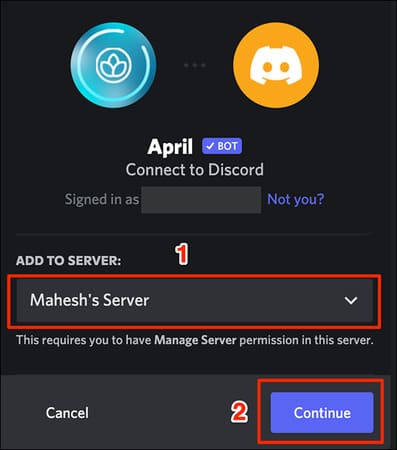
Discord will display a list of permissions that will be granted to your bot. At the bottom of this list of permissions, tap “Authorize.”
Warning: Giving third-party bots access to your Discord server can have significant privacy implications. Make sure you fully trust the bot and read any privacy policy before giving it access to your server.
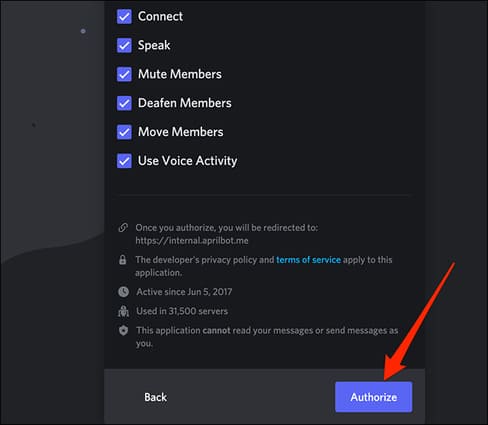
Confirm captcha.

The bot will ask to access your Discord account details. Confirm by clicking “Authorize” at the bottom of the page.
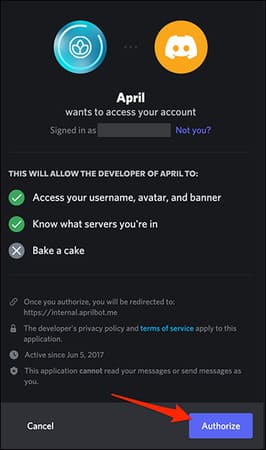
Next, the bot will take you to its website, where you can configure various options for the bot. Here you can specify how the bot will behave on your Discord server.
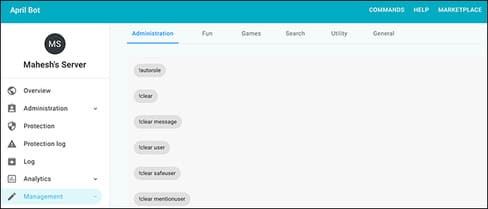
To confirm the bot is indeed added to your server, visit your server on Discord. On the right side of the screen, you will see the new bot added to the list of users.
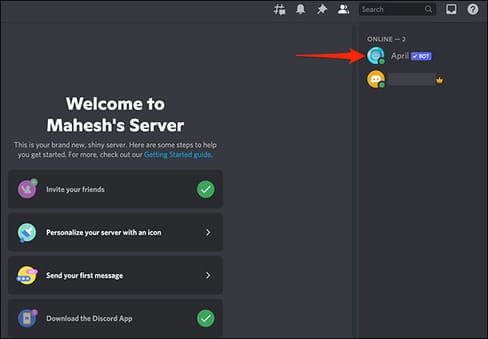
So the bot has been successfully added.