Copy tabs is a new feature added to File Explorer on Windows 11, promising to bring a more effective file management experience. This feature allows you to easily copy any tab in File Explorer, helping you compare files and browse folders more quickly and conveniently than ever.
| Join the channel Telegram belong to AnonyViet 👉 Link 👈 |
Instructions on how to copy tabs on Windows 11
Using this feature is extremely easy. Simply right-click on the File Explorer tab you want to copy and select “Duplicate tab”. Immediately, a new tab will be opened in the same location as the original tab.
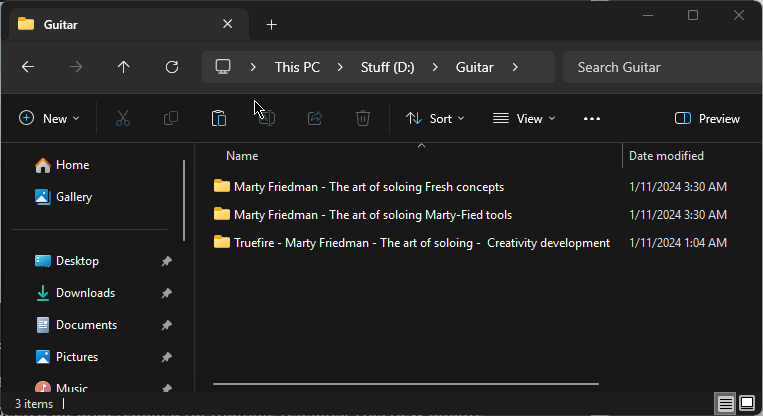
See more: How to fold a laptop and still run it on Windows 11
Benefits of tab copy feature
Although it seems simple, the tab copy feature in File Explorer offers many benefits in different situations:
Compare files and folders
You can open the same folder in two tabs side by side to easily compare files and folders. When you change the file sorting order or view in one tab, the other tab remains in its original position for your reference.
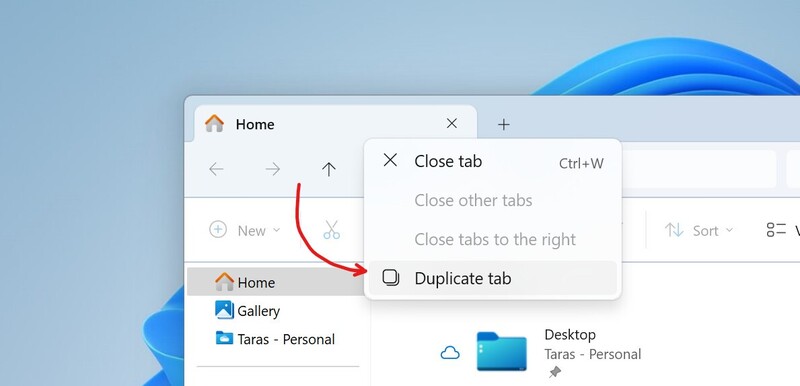
Reopen current position quickly
If you want to reopen the current location without starting from “Home” in a new window, copying the tab is the fastest way.
Explore folders deeper without losing your current location
When you want to explore deeper into a folder but still want to keep the current location, tab copying helps you do both quickly.
Note: This feature is currently only available to Windows Insiders in the Beta and Canary channels. However, after a period of development and testing, this feature is expected to soon be available on stable versions of Windows 11 in the near future.
Want to experience the new tab copy feature on Windows 11 File Explorer right now? Below are specific instructions through the ViVeTool tool:
Step 1: First, you need to download the ViVeTool tool HERE. After downloading, unzip the file into the c:\ViVeTool folder.
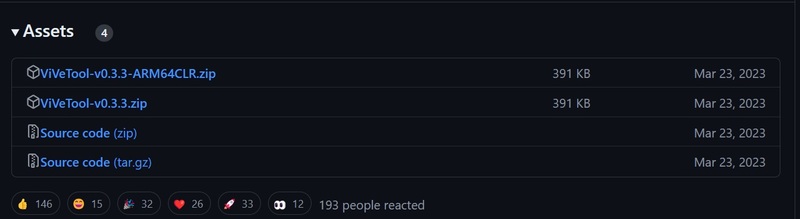
Step 2: Type “terminal” in the search bar > Right click on “Terminal” and select “Run as administrator”.
Step 3: In the Terminal window, enter the following command and press Enter:
c:\vivetool\vivetool /enable /id:45262221,48433719
Step 4: After you see the “Successfully set feature configuration” message in Terminal, restart your Windows 11 computer to apply the changes.
After rebooting, open File Explorer and you will see the feature has been enabled. Now you can easily copy any tab in File Explorer by right-clicking on the tab and selecting “Duplicate tab”.
If you no longer want to use this feature, enter the following command in Terminal:
c:\vivetool\vivetool /disable /id:45262221
See more: How to display the Show Desktop button on the Windows 11 taskbar
Conclusion
With features copy tabs new, File Explorer on Windows 11 has become more powerful and flexible than ever. By taking advantage of this feature, you can increase your productivity and manage files more effectively. Wish you success!








