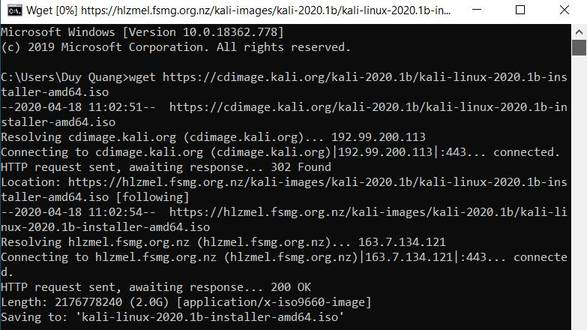Copy files from Google Drive to another Google Drive is a common need when you need to manage data across multiple accounts or share files with others. However, downloading and re-uploading not only takes time but also affects network speed and device performance. In this article, AnonyViet will introduce a simple, effective way to help you transfer files and folders between Google Drive accounts quickly without having to download files to your computer (This tutorial is based on Hoang's sharing). Vu in the J2Team group)
| Join the channel Telegram belong to AnonyViet 👉 Link 👈 |
Why should you use Google Colab to copy files?
Normally, to copy files from another Google Drive, you need to download the file and then re-upload it to your Drive. This method is both time consuming and depends on network speed. With an average Internet speed of about 1Gbps (100MB/s), you will only reach about 50MB/s if you download and upload at the same time.
Meanwhile, the trick below takes advantage of Google Drive's transfer speed of up to 2GB/s, which is 40 times faster! For example, instead of taking 80 seconds to transfer a 4GB file, now you only need 2 seconds with this method. In addition to saving time, this method also reduces the load on your computer, helping other tasks run more smoothly.

See more: How to add Google Drive to File Explorer on Windows 11
Instructions for transferring files from one Google Drive to another Google Drive
Step 1: First, let's create a new folder in your Google Drive to receive the file (can name it “Receive Folder” or whatever name you like) and share that folder with Editor rights.
Step 2: Access the link HERE > Log in to the account you want to store files.
Step 3: Press the button Play In the Input section, if a message appears, select it Still running (Run Anyway).
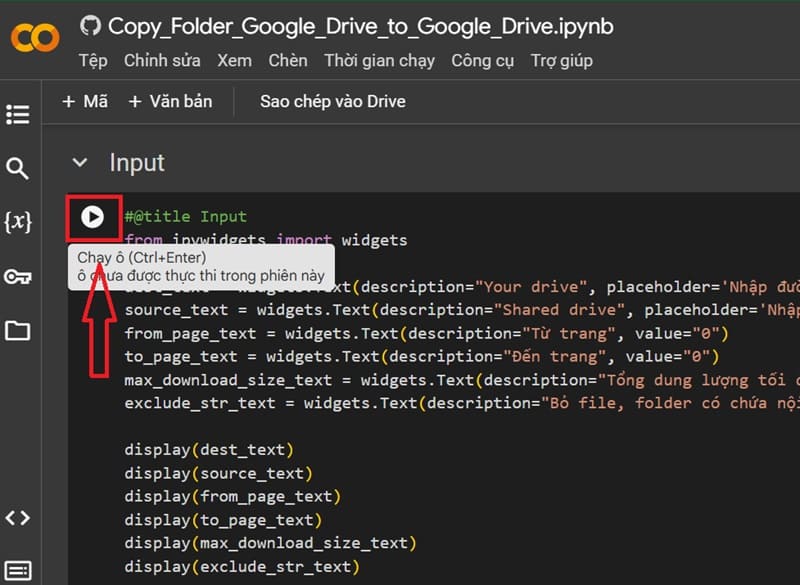
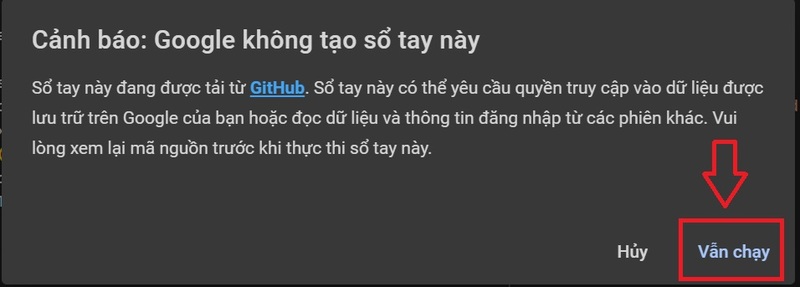
Step 4: Enter the following information:
- Your drive: Paste the “Get Folder” file link just created above.
- Shared drives: Paste the file link you want to copy here.
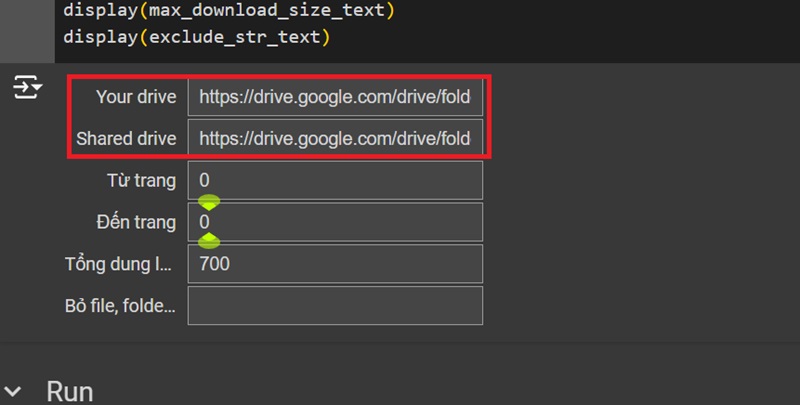
Step 5: Scroll down and press the button Play in RUN > Press Allow (Allow) to grant permissions if required.
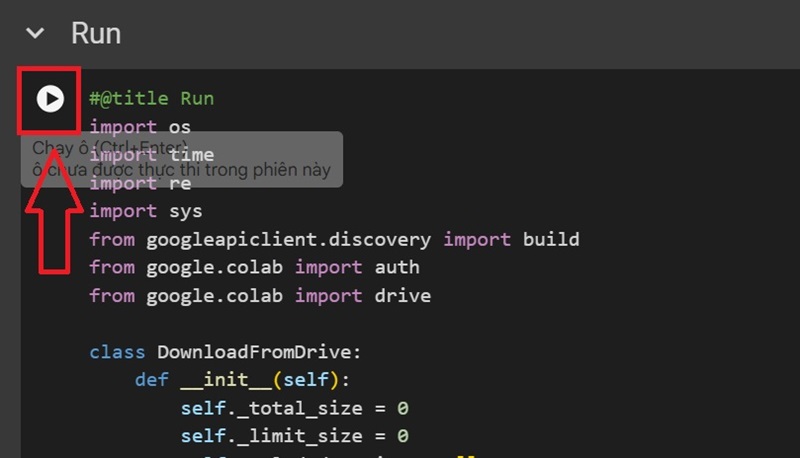
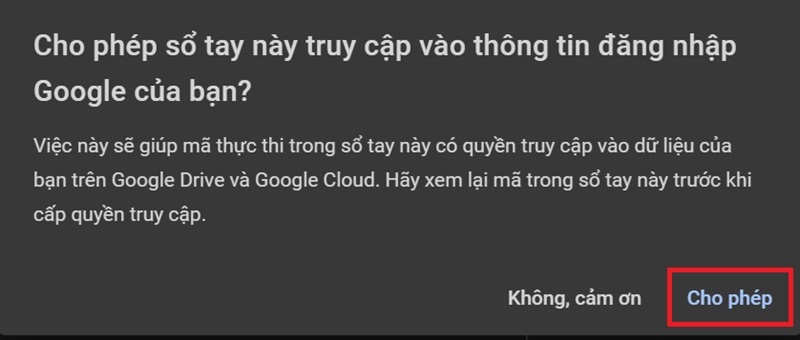
In just 29 seconds, I transferred more than 36GB from another Drive to my account!
With this trick, copying files from another Google Drive to your account becomes quick, saves time and does not affect computer performance.
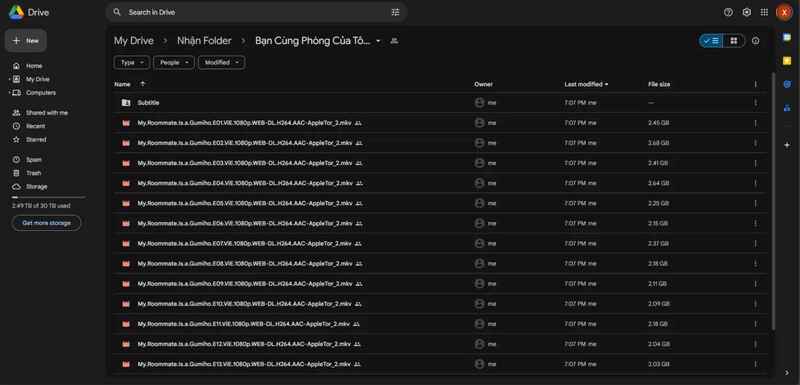
See more: De digger: Tool to find other people's files on Google Drive
Conclusion
Job Transfer files from Google Drive one Google Drive to another has never been so easy and fast. Thanks to this trick, you can save time and optimize your work without worrying about interruption or data loss. Apply now to experience the convenience this method brings, and don't forget to share with your friends if you find it useful!