Connect AirPods to the computer is a great feature that helps you get the most out of your headphones' wireless capabilities, whether you're using a Windows computer or a MacBook. With a few simple steps, AirPods can easily connect to devices outside the Apple ecosystem, allowing you to experience smooth sound for work and entertainment, from online meetings to private music enjoyment. private.
| Join the channel Telegram belong to AnonyViet 👉 Link 👈 |

How to connect Airpods to Windows computer
Connecting AirPods to a Windows computer is quite simple, it only takes a few steps as follows:
Step 1: First, put your AirPods in the charging case, close the lid and wait a few seconds for them to be ready to connect. Make sure the headphones are at least 20% battery so that the pairing process is smooth.
Step 2: AirPods connect to Windows computers via Bluetooth, so you need to enable this function. Visit Settings > Devices > Bluetooth & other devices to turn on Bluetooth. On Windows 11, you can also turn on Bluetooth easily through the Quick Settings menu.
Step 3: At the top of the list, you will see the option Add Bluetooth or other device. Click there to add AirPods.
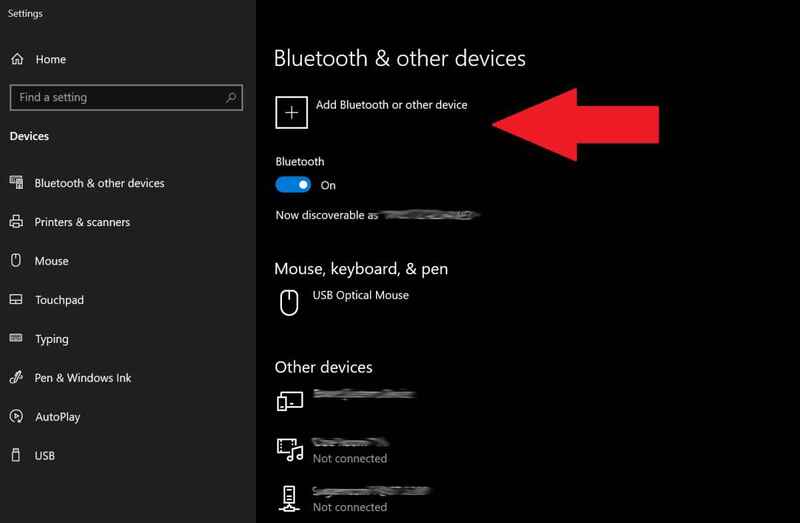
Step 4: In the list of options that appears, select Bluetooth to search for new devices.
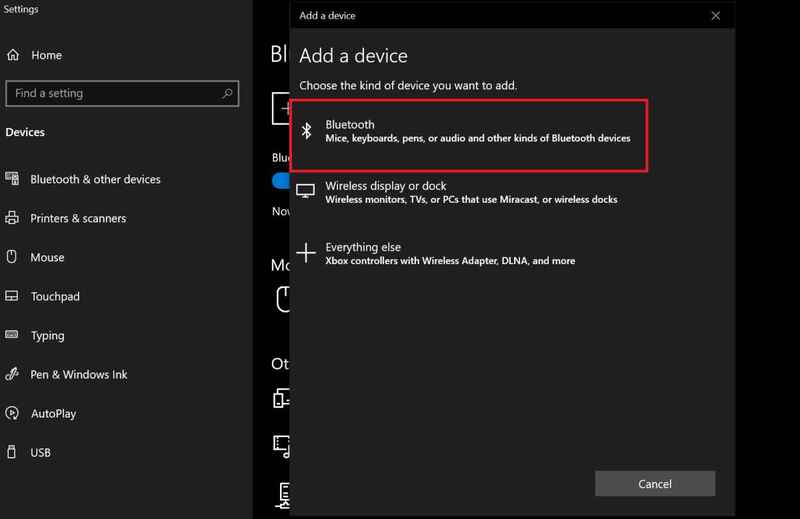
Step 5: Open the lid of the AirPods box and Press and hold the small round button on the back box until the LED inside (for older AirPods) or the light on the front (for AirPods Pro) flashes.

Step 6: After holding the button for a while, the status light will turn on whitesignaling that AirPods are ready to connect.

Step 7: After a few seconds, a list of available Bluetooth devices will appear. Find your AirPods icon and click it to connect.
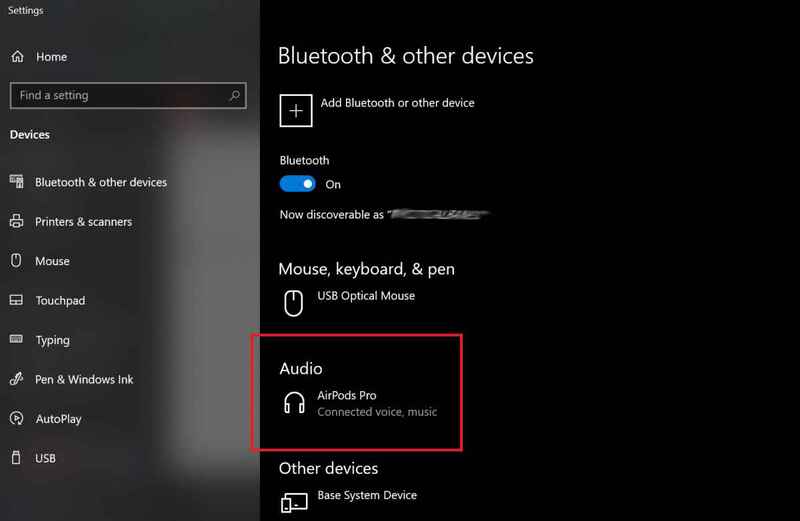
Step 8: A notification will appear indicating your device is ready. Click Done. From now on, AirPods will automatically connect to the computer.
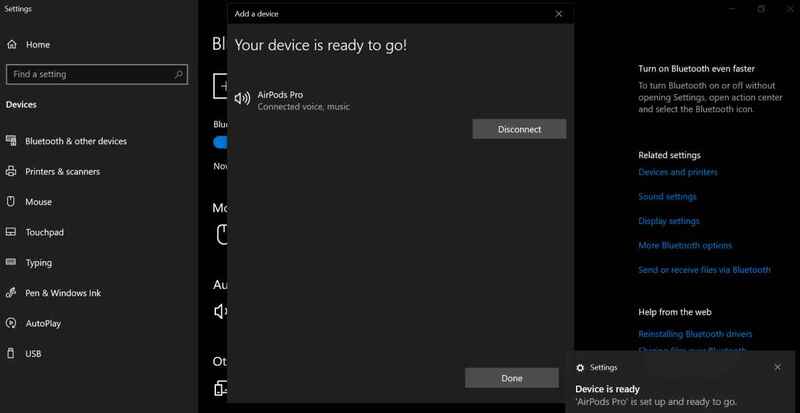
See more: Instructions for updating software for AirPods
How to connect AirPods to MacBook
Once you have your AirPods connected to your iPhone, they will automatically pair with your MacBook via the feature Apple Handoff. You just need to open the AirPods box, click on options Sound Control in the Menu bar of your MacBook and select your AirPods. However, if you want to do the connection process manually, here's how to do it.
Step 1: Place both earbuds in the charging case and open the lid. Press and hold the setup button on the back of the case (or noise control button for AirPods Max) until the status light flashes white.
Step 2: On MacBook, open Apple Menu > System Settings > Bluetooth and make sure this feature is enabled.
Step 3: In the Device List section, find your AirPods and click Connect to connect.
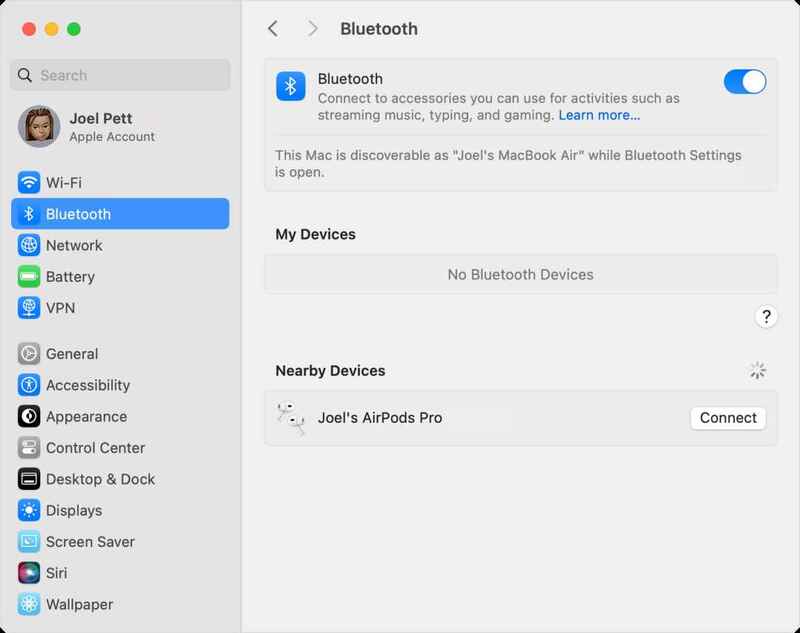
See more: How to change Touch Settings for AirPods and AirPods Pro
Conclusion
Connect AirPods to the computer Windows or MacBook are no longer complicated. Whether you need to focus on work or relax with music, AirPods provide convenience and smooth connection on both platforms. With simple steps, you will no longer be limited to the Apple ecosystem and can still take advantage of wireless headphones anytime, anywhere.
