Change your PIN on Windows 11 regularly is one of the simple but effective steps to increase the security of your computer. Windows 11 provides the Windows Hello feature, allowing you to log in using many methods such as fingerprint recognition, iris scanning, security key, PIN, etc. Many people often prefer to use a PIN code to log in. to your computer instead of a password. Because a PIN usually only consists of 4 to 6 digits, it is easier to remember than a password and provides higher security because it depends on the hardware.
| Join the channel Telegram belong to AnonyViet 👉 Link 👈 |
Instructions for changing the PIN code on Windows 11
To change the PIN on a Windows 11 computer, follow these simple steps:
Step 1: Click the Start button > Select 'Settings' to access the settings window.
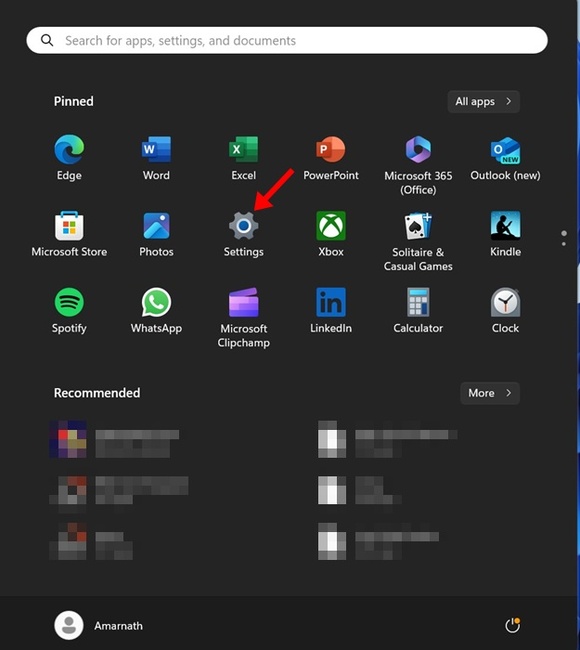
Step 2: In the Settings app, switch to the 'Accounts' tab > Tap 'Sign in options'.
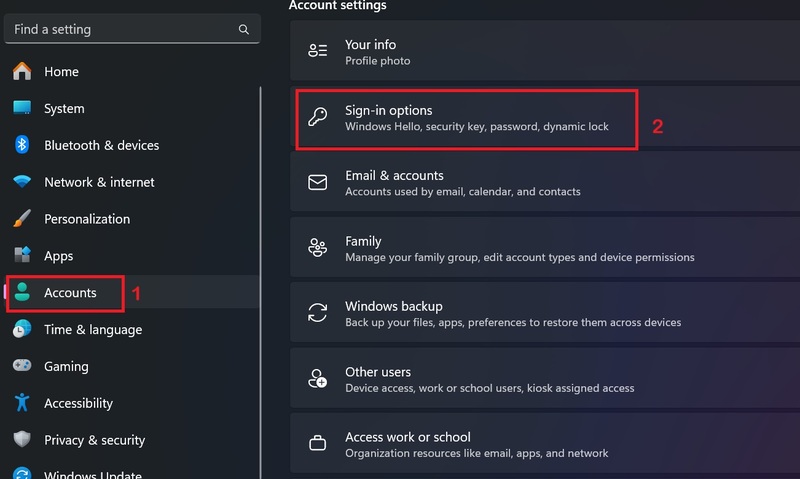
Step 3: In the Ways to sign in section, expand the PIN section.
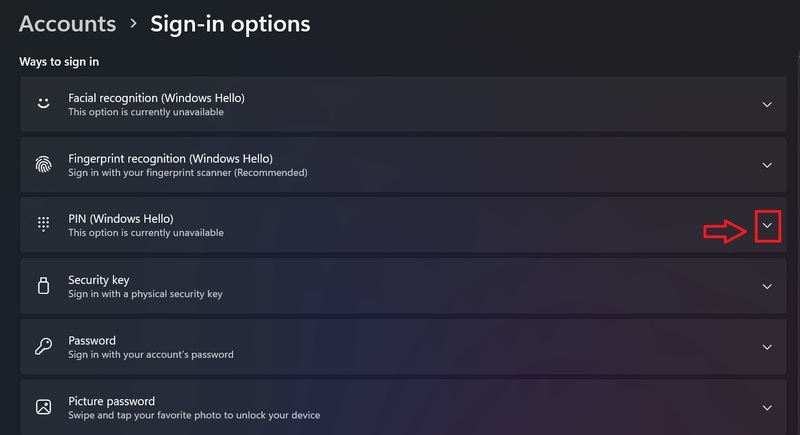
Step 4: Next, click on the 'Change PIN' button
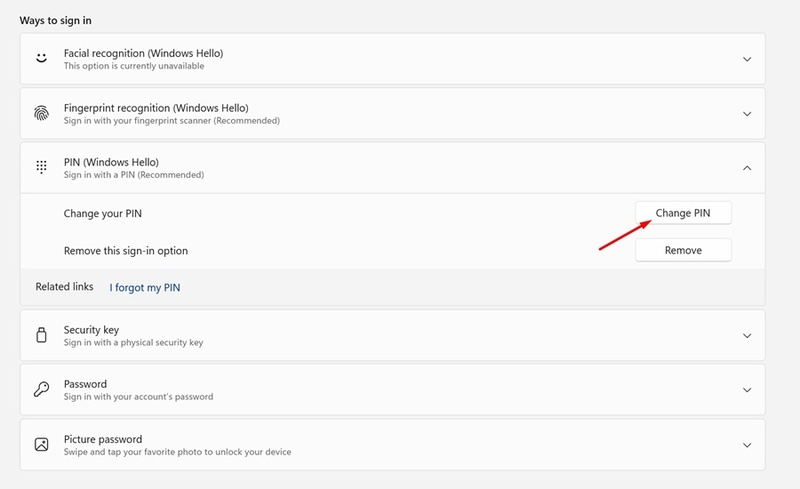
Step 5: Enter your current PIN, set a new PIN, and confirm. Then, click OK.
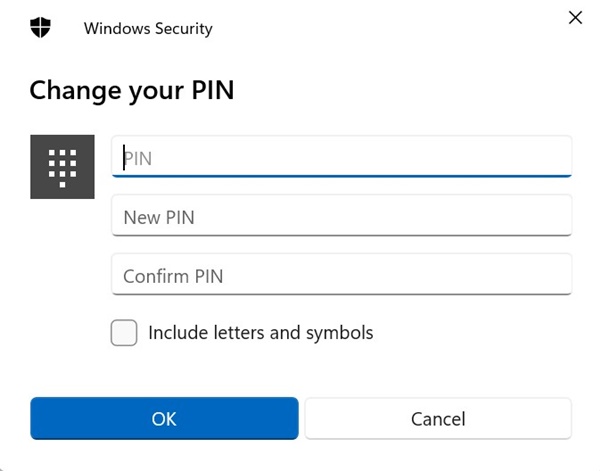
This way, you have successfully changed the PIN on Windows 11 and can use the new PIN to log in to the device.
How to change the PIN on the login screen
If you cannot access your Settings app Windows 11, you can change your PIN right from the login screen. Here are the steps to take:
Step 1: On the login screen, click on the 'I forgot my PIN' link
Step 2: Click 'Use your password instead' > Enter the password you use to log in
Step 3: On the Set up PIN screen, enter and confirm the new PIN. Once completed, click OK and you're done.
Epilogue
Change your PIN Routine is a good security habit. Follow the simple steps above to update the PIN on your Windows 11 device! Good luck!









