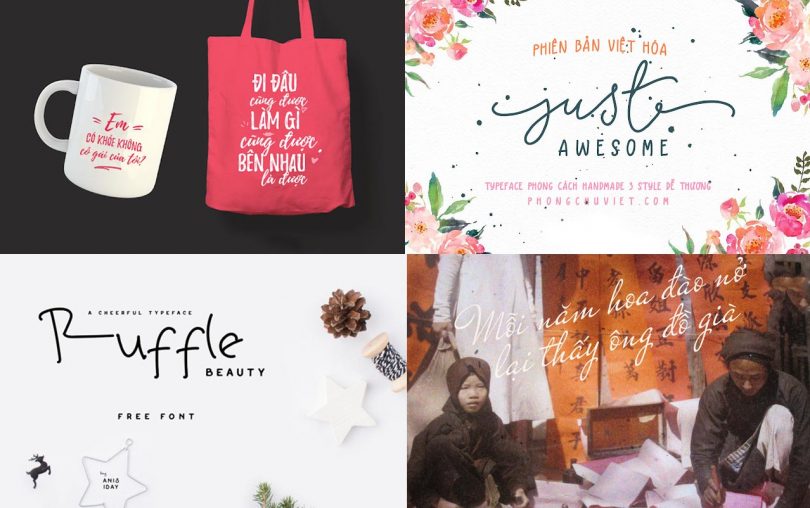How to automatically turn off Bluetooth on iPhone When disconnecting AirPods is a good tip that many iPhone users don't know. If you regularly use AirPods to listen to music, make phone calls, or watch videos, you will find that your iPhone's battery will drain faster than usual. This is because Bluetooth is always active in the background when connected and consumes a lot of power. So how to automatically turn off Bluetooth on iPhone when you don't need it AirPods again?
| Join the channel Telegram belong to AnonyViet 👉 Link 👈 |
Why should you turn off Bluetooth when not using AirPod?
Bluetooth is a wireless technology that allows devices to be connected to each other, such as iPhones and AirPods. However, Bluetooth is also one of the reasons why phone batteries run out quickly.
When you use AirPods to listen to music, make phone calls or watch videos, Bluetooth will continuously transmit data, consuming energy from both devices. Therefore, when you no longer need to use AirPods, you should turn off Bluetooth to save phone battery.
How to automatically turn off Bluetooth on iPhone when disconnecting AirPods, speakers, etc.
iPhone doesn't have a feature to automatically turn off Bluetooth when AirPods are disconnected, but you can create a Shortcuts app to do this. Shortcuts is an Apple app that allows you to create action sequences to automate tasks on your iPhone.
To create a Shortcut app to turn off Bluetooth when disconnecting AirPods, follow these steps:
Step 1: You access the Shortcuts application on iPhone. If your device doesn't have this app yet, you can download it from the App Store here.
Step 2: Click the + icon in the upper right corner of the screen, then select New Automation.

Step 3: Enter “Bluetooth” in the search bar, then select Bluetooth.
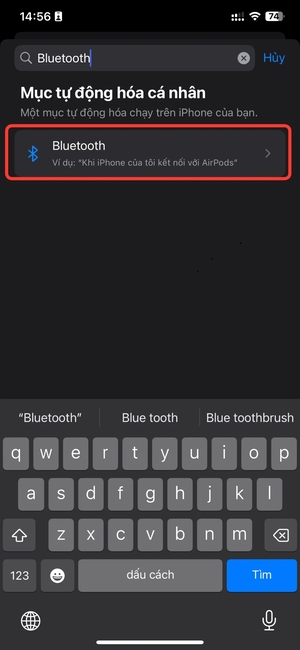
Step 4: Tap Devices and select your AirPods, then tap Done. You select 'Disconnected' and 'Run immediately', then press 'Next'.
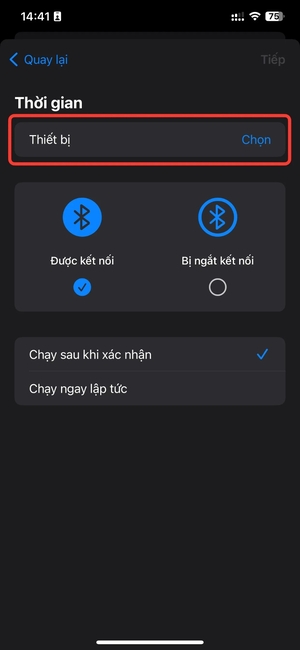
Step 5: Select 'New Empty Automation Item'.
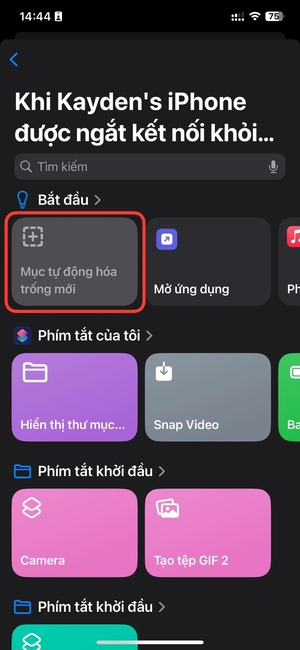
Step 6: Type “Bluetooth” in the search bar and select 'Set Bluetooth'.
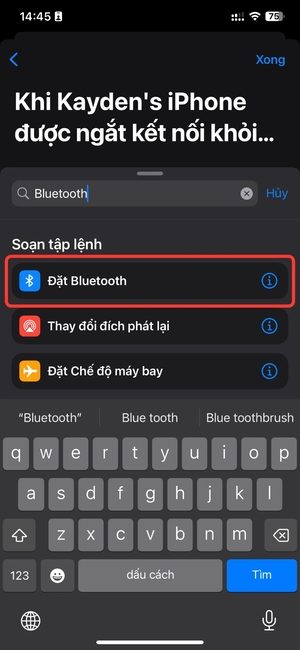
Step 7: Adjust 'Switch Bluetooth to Off' as shown in the picture > Done
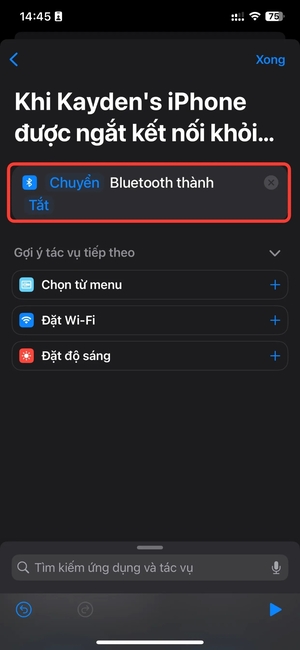
Note: You can use this Automation for speakers and other Bluetooth devices besides AirPods.
From now on, when you disconnect your AirPods, you will receive a confirmation message that Automation is active and your iPhone will also automatically disconnect the Bluetooth connection.
Epilogue
How to automatically turn off Bluetooth on iPhone Disconnecting AirPods is a very useful way, you won't have to worry about the battery draining quickly when using wireless devices anymore. Wishing you a successful application!