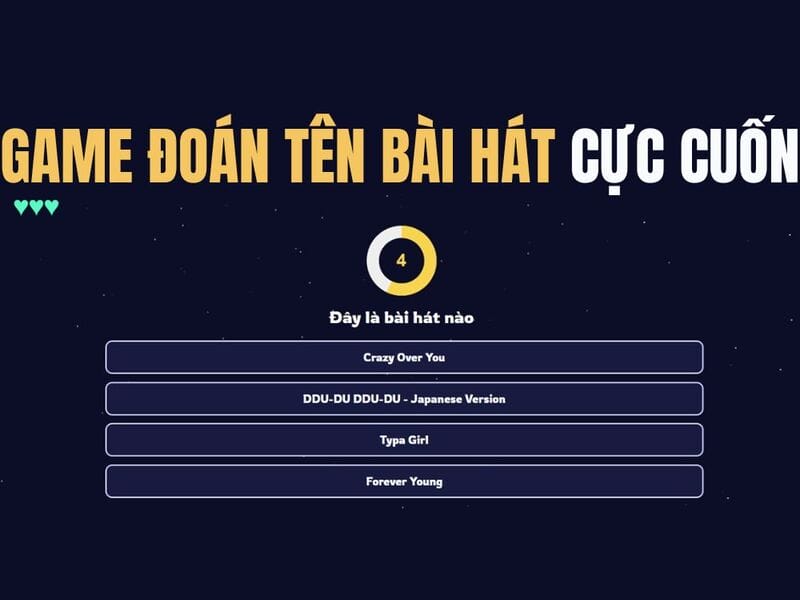The roll bar on Windows 11 is designed slender and delicate to match the new design language of the operating system. However, for many users, the size of the rod is too small can make it difficult to navigate. But okay, you can still Adjust the size of the scroll bar Through the Registry that Anonyviet will guide the following!
|
Join the channel Telegram belong to Anonyviet 👉 Link 👈 |
Guide to adjust the size of the scroll bar on Windows 11
Note: Editing Registry can lead to errors if not done properly. To ensure safety, back up the Registry before implementation. This backup will help you restore the system if any incident occurs.
Below is a detailed instruction instruction to adjust the coil size on Windows 11.
Step 1: Press the button Start On the task bar> Search Registry Editor and choose Open.
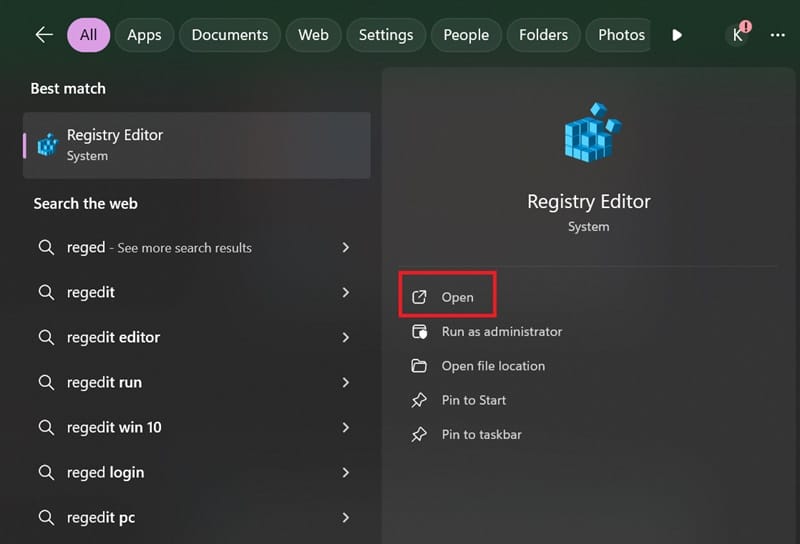
Step 2: When the UAC (User Account Control) appears, press Yes To continue.
Step 3: In the Registry Editor, navigate to the following folder:
Computer\HKEY_CURRENT_USER\Control Panel\Desktop\WindowMetrics
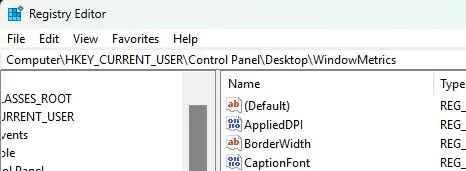
You can copy the path and paste directly into the address bar in the Registry Editor, then press Enter.
Step 4: In the right table, find value Scrollheight and double click on it> in the dialog box appears, changing Value Data into the desired value (for example: -500) and press OK.
Note: The value can range from -120 (thinnest) to -1500 (widest).
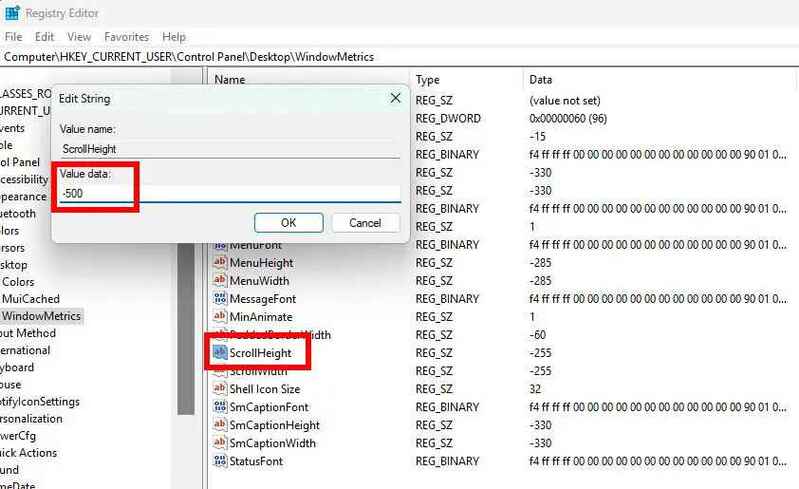
Step 5: Similarly, find value Scrollwidthdouble click on it, enter a new value and press OK.
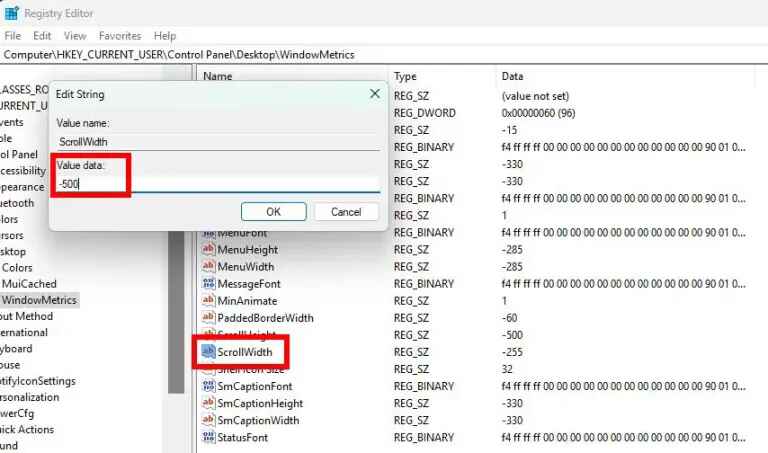
Step 6: Close the Registry Editor and restart the computer to apply changes. After restarting, the size of the coil bar will change on system applications such as File Explorer, Settings, and Windows original roll support programs.
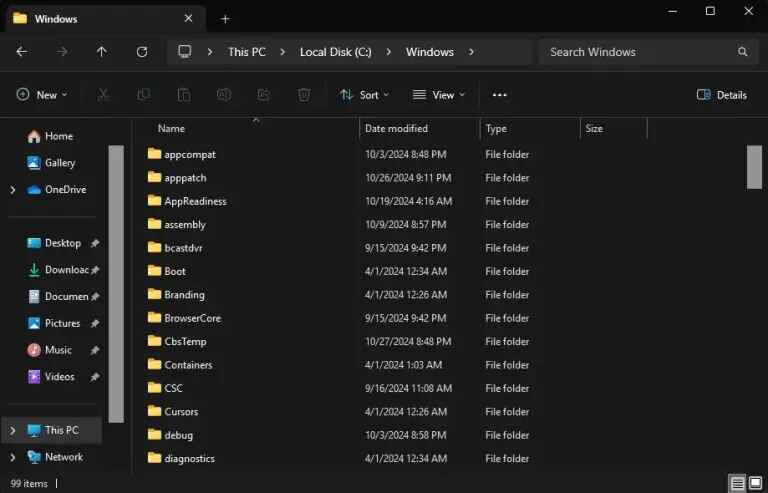
See also: OfGB – Comprehensive ad blocking tool On Windows 11
The notes when adjusting the coil size
- To restore the default size of the coil, reset the Value Data of both Scrollheight and Scrollwidth Thanh -255.
- If the change is not valid after restarting, turn off the Fast Startup in Power Settings and try to restart again.
- Applications using custom roll bars (not the original Windows roll bar) will not be affected by this change.
See also: Instructions for downloading pictures in Google Docs file: 7+ super simple ways
Conclusion
Adjust the size of the scroll bar On Windows 11 makes it easy to change the system interface as you like, bring convenience and comfort to use. If you follow the above steps, this custom will become fast and safe. Wish you successful!