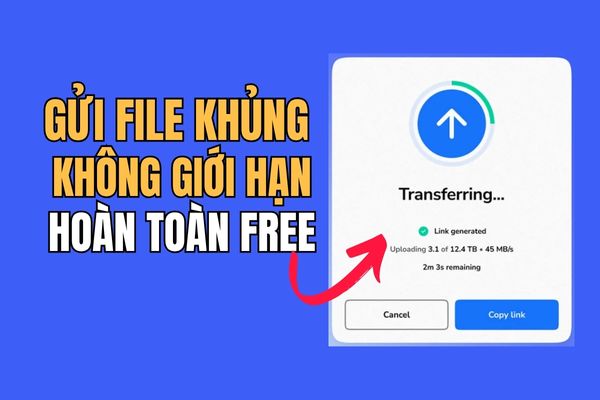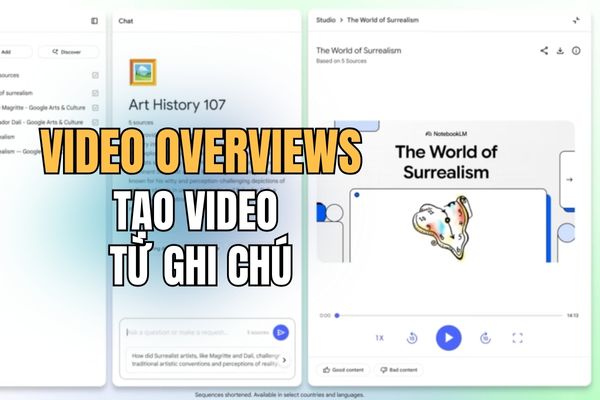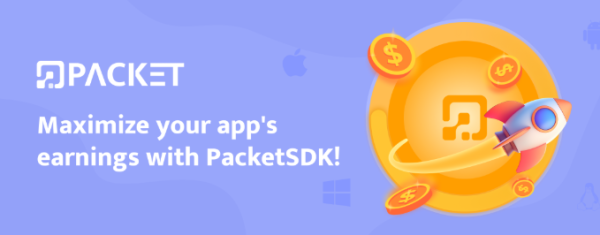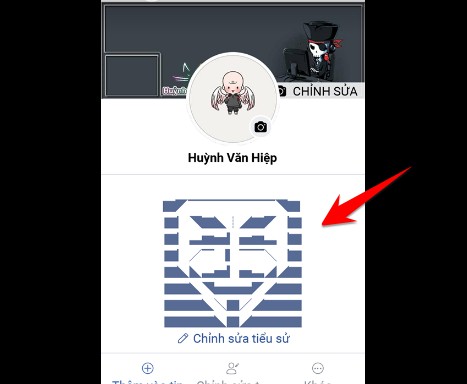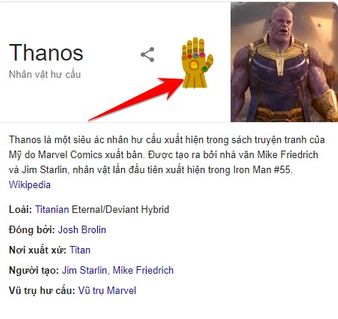The settlement of personal income tax (PIT) is one of the important tasks that each individual needs to perform to ensure compliance with the law. With the development of technology, work PIT final settlement on Etax Mobile has become simpler and more convenient than ever. In this article, we will discover how to do it on this application easily and effectively.
| Join the channel Telegram belong to Anonyviet 👉 Link 👈 |
Why settle PIT on Etax Mobile?
Etax Mobile Not only is an application that supports tax payment but also a powerful tool to help individuals settle PIT quickly. With friendly interface, intelligent features and data integration from tax authorities, this application saves time and minimizes errors. In particular, the latest version has been upgraded with features to support the making of PIT finalization declaration for individuals with income from salaries, wages or directly declaring taxes with tax authorities.
Using Etax Mobile, you do not need to go directly to the tax authority or prepare a series of complicated papers. All operations are performed right on the phone, from searching information, making declarations to submission. So how to implement this process? Let's explore through the following detailed steps.

Guide to gradually finalize PIT on Etax Mobile
Step 1: To start, open the application Etax Mobile and select the menu Support for PIT finalizationthen click Support for making settlement declarations. The interface will show the basic information including:
- Tax code: Automatically displays your tax code, cannot be edited.
- Five settlement year: List of years from 2021 to the present year, you can choose the year to settle.
Step 2: After choosing the settlement year, press Search. The system will display the information screen that supports tax finalization, providing data related to your income and tax obligations in that year.
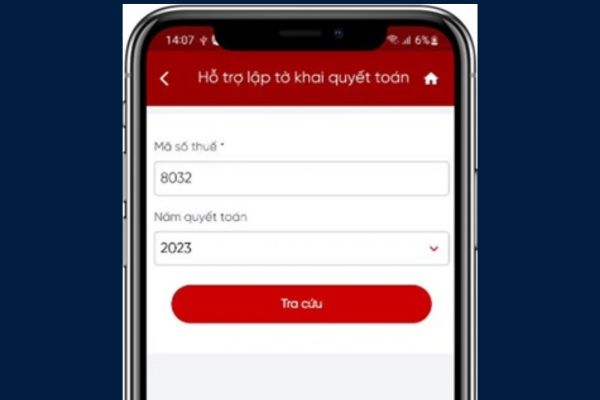
Step 3: Next, press Create declaration 02/QTT-TNCN suggest. The screen will display the default information such as:
- Type of declaration: Official, cannot be corrected.
- Year of declaration: According to the lookup year, cannot be corrected.
- In case of settlement: settlement according to the calendar year.
- Statement time: From the first month to the last month of the settlement year, it is possible to edit it if necessary.
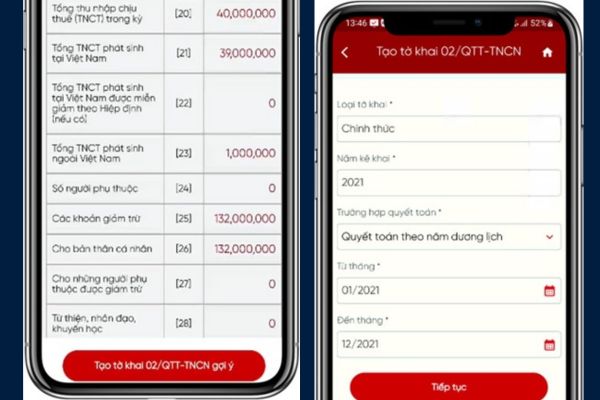
Step 4: The system will automatically identify appropriate tax authorities based on your income status. There are three main cases:
- Individuals do not sign labor contracts or contracts for less than 3 months: The system displays the optional selection of provinces/cities and districts.
- Individuals with income in one place and self -declaration: The tax office will be automatically determined based on the previous tax declaration dossier.
- Individuals have many income sources: The comparison system and select tax authorities where the largest income source. If the sources of income are equal, you will be required to choose the tax authority.
Step 5: After identifying the tax authority, the general information screen will display data such as:
- Taxpayer's name, tax code, address, phone, email (automatically fill, some schools can edit).
- Information about income payment (tax code, name, address).
Please carefully check this information to ensure accuracy before continuing.
Step 6: In this step, you will enter the targets from [20] arrive [48] On the declaration. Some points to note:
- Indicator [24]: The total number of lines on the list 02-1/BK-QTT-TNCN.
- Dependent: If there is a dependent person, press new dependents and fill in information such as full name, tax code, papers, date of birth, relationship with taxpayers, deduction time. After the import is completed, the system will circulate the information in the list.
- If the target [46] (tax refund) greater than 0, you need to enter refund information (bank transfer or cash). With bank transfer, filling account number and bank; With cash, provide recipient information and identification. Note: Cash refund only applies to the amount of less than 5 million.
- If the target [47] greater than 0, press Proposal to offset In order for the system to display overdue taxes to be cleared.
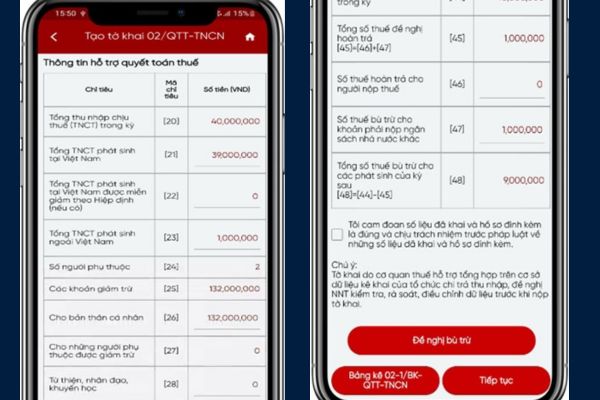
Step 8: After completing the declaration, press Submit the declaration and press Add new appendix To attach at least one related document. The system will request to enter the OTP code to send to your phone number to confirm.
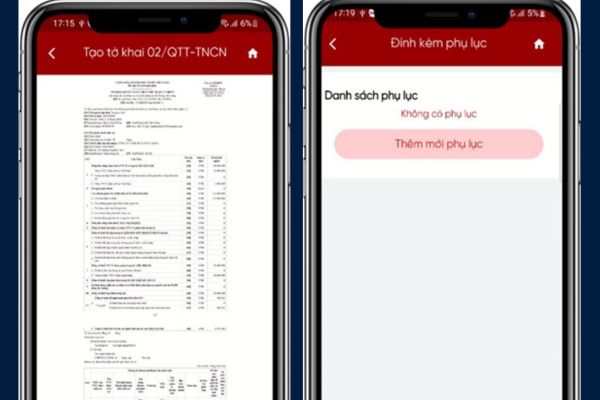
Step 9: Enter OTP and select confirmation. If successful, you will receive a notice of successful declaration. Save this information to monitor the status of the file.
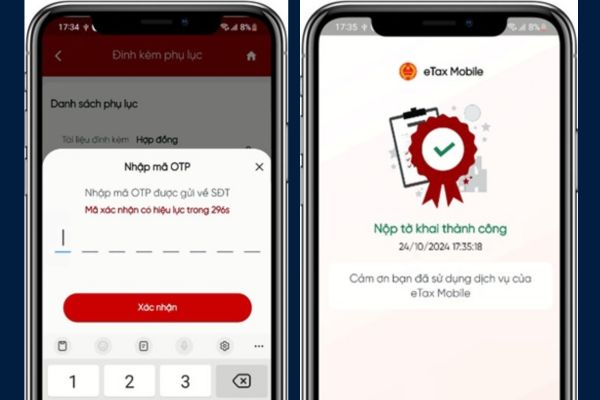
Deadline for PIT final settlement in 2025
According to the 2019 Tax Administration Law, the term of PIT finalization is as follows:
- Individual authorized settlement: No later than the last day of March next year (March 31, 2026).
- Self -settlement individual: by the last day of April next year (April 30, 2026).
- In case of natural disasters, epidemics, fire or unexpected accident, you may be extended to submit the dossier as prescribed in Article 46 of the Law on Tax Administration.
Important notes when making PIT final settlement on Etax Mobile
- Check the information carefully before submitting to avoid errors.
- Make sure the phone number registered to receive OTP is still active.
- Keep relevant documents for comparison when needed.
- If you have difficulty, you can contact the agency's support switchboard tax Or refer to detailed instructions on the official website.
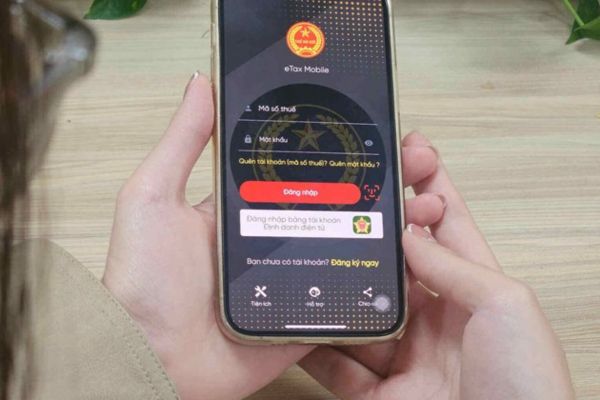
Conclude
PIT final settlement on Etax Mobile Not only helps you comply with the law but also saves time and effort. With the simple steps instructed above, you can completely perform this process by yourself. Download the latest version Etax Mobile and start settling PIT for 2025 today!