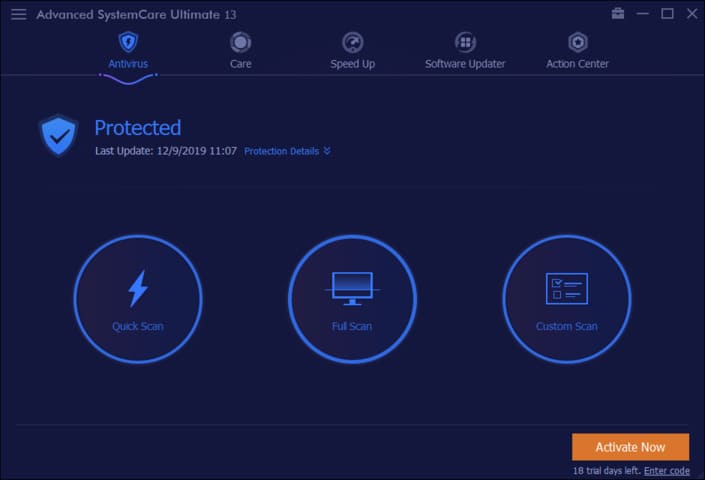Hello friends! In this article, I will guide you to export the game to Console platforms such as Windows, Linux, MacOS, … and the mobile platform is Android! The goal is for players to install and play the game you designed.
| Join the channel Telegram of the AnonyViet 👉 Link 👈 |
Before Export create a simple Hello World program like this:
![[Godot Engine] Export to Windows, Linux, MacOS, Android 24 [Godot Engine] Export to Windows, Linux, MacOS, Android 23](https://anonyviet.com/wp-content/uploads/2020/08/1-1-1.png)
1. Windows
First you go to Project -> Export
![[Godot Engine] Export to Windows, Linux, MacOS, Android 25 [Godot Engine] Export to Windows, Linux, MacOS, Android 24](https://anonyviet.com/wp-content/uploads/2020/08/2.png)
Next, choose Windows Desktop!
![[Godot Engine] Export to Windows, Linux, MacOS, Android 26 [Godot Engine] Export to Windows, Linux, MacOS, Android 25](https://anonyviet.com/wp-content/uploads/2020/08/3.png)
You fill in basic information such as Game name, version (version), game icon, 64 or 32 bit chip architecture
![[Godot Engine] Export to Windows, Linux, MacOS, Android 27 [Godot Engine] Export to Windows, Linux, MacOS, Android 26](https://anonyviet.com/wp-content/uploads/2020/08/4-1.png)
Then choose the save path and Export!
![[Godot Engine] Export to Windows, Linux, MacOS, Android 28 [Godot Engine] Export to Windows, Linux, MacOS, Android 27](https://anonyviet.com/wp-content/uploads/2020/08/5.png)
Note that when the export is done, there will be 2 files, .exe and .pck. You must put these 2 files with the same path to run the game!
![[Godot Engine] Export to Windows, Linux, MacOS, Android 29 [Godot Engine] Export to Windows, Linux, MacOS, Android 28](https://anonyviet.com/wp-content/uploads/2020/08/6.png)
2. Linux
You still go to Project -> Export and select Add for yourself Linux!
![[Godot Engine] Export to Windows, Linux, MacOS, Android 30 [Godot Engine] Export to Windows, Linux, MacOS, Android 29](https://anonyviet.com/wp-content/uploads/2020/08/7.png)
The Linux side is simpler. You don’t need to enter basic information, just select the path and export it directly!
![[Godot Engine] Export to Windows, Linux, MacOS, Android 31 [Godot Engine] Export to Windows, Linux, MacOS, Android 30](https://anonyviet.com/wp-content/uploads/2020/08/8-1.png)
Just like Windows. Linux also outputs 2 files, .x86_64 and .pck. And make sure you put these 2 files in the same folder. To run the game on linux, you execute 2 commands as follows:
1 is to grant file permissions: chmod +x
2 is to run the game: ./
![[Godot Engine] Export to Windows, Linux, MacOS, Android 32 [Godot Engine] Export to Windows, Linux, MacOS, Android 31](https://anonyviet.com/wp-content/uploads/2020/08/9-2.png)
3. MacOS
You go to Project -> Export and Add MacOS
![[Godot Engine] Export to Windows, Linux, MacOS, Android 33 [Godot Engine] Export to Windows, Linux, MacOS, Android 32](https://anonyviet.com/wp-content/uploads/2020/08/10.png)
Then fill in the following basic information:
![[Godot Engine] Export to Windows, Linux, MacOS, Android 34 [Godot Engine] Export to Windows, Linux, MacOS, Android 33](https://anonyviet.com/wp-content/uploads/2020/08/11.png)
Where Identifier is a symbol (identifier) to distinguish applications on MacOS
After entering the basic information, you choose the path to Export, but it will be in .dmg format!
![[Godot Engine] Export to Windows, Linux, MacOS, Android 35 [Godot Engine] Export to Windows, Linux, MacOS, Android 34](https://anonyviet.com/wp-content/uploads/2020/08/12.png)
For Windows or MacOS you just click and launch normally!
4. Download Export Template
The necessary condition to Export Game is that you must download the Export Template!
First you go to Editor -> Manage Export Template
![[Godot Engine] Export to Windows, Linux, MacOS, Android 36 [Godot Engine] Export to Windows, Linux, MacOS, Android 35](https://anonyviet.com/wp-content/uploads/2020/08/13-1.png)
Method 1: You download directly from Godot Engine
![[Godot Engine] Export to Windows, Linux, MacOS, Android 37 [Godot Engine] Export to Windows, Linux, MacOS, Android 36](https://anonyviet.com/wp-content/uploads/2020/08/14.png)
Method 2: You download the compressed package from the website
![[Godot Engine] Export to Windows, Linux, MacOS, Android 38 [Godot Engine] Export to Windows, Linux, MacOS, Android 37](https://anonyviet.com/wp-content/uploads/2020/08/15-1-1.png)
When the download is complete, select Install From File!
![[Godot Engine] Export to Windows, Linux, MacOS, Android 39 [Godot Engine] Export to Windows, Linux, MacOS, Android 38](https://anonyviet.com/wp-content/uploads/2020/08/16.png)
When completing the installation of Export Template, the interface will look like this:
![[Godot Engine] Export to Windows, Linux, MacOS, Android 40 [Godot Engine] Export to Windows, Linux, MacOS, Android 39](https://anonyviet.com/wp-content/uploads/2020/08/17-2.png)
5. Android
First you download Android Studio here: https://developer.android.com/studio
Then download JDK here (recommended to use jdk 8): https://www.oracle.com/java/technologies/javase/javase-jdk8-downloads.html
When the download is complete, install Android Studio and JDK on your device
Next you need to create the debug.keystore file with the command below:
keytool -keyalg RSA -genkeypair -alias androiddebugkey -keypass android -keystore debug.keystore -storepass android -dname "CN=Android Debug,O=Android,C=US" -validity 9999 -deststoretype pkcs12
For Windows, you use cmd and Linux and MacOS use Terminal (Note: To run the keytool channel, you must successfully install jdk)
Once the command is executed successfully, you will get the debug.keystore file in your personal storage directory (USER).
To export the game on Android (.apk) you need:
- adb SDK from Andorid Studio
- jarsigner from JDK
- debug.keystore
Now we have 3 of the above. Just proceed to setup for Godot.
Go to Editor -> Settings -> Android. Choose the path to the 3 files above!
![[Godot Engine] Export to Windows, Linux, MacOS, Android 41 [Godot Engine] Export to Windows, Linux, MacOS, Android 40](https://anonyviet.com/wp-content/uploads/2020/08/18.png)
That way you are ready to export to Android!
You go to Project -> Export, select Add Android and fill in the basic information like the export methods above!
![[Godot Engine] Export to Windows, Linux, MacOS, Android 42 [Godot Engine] Export to Windows, Linux, MacOS, Android 41](https://anonyviet.com/wp-content/uploads/2020/08/19.png)
Once imported, proceed to select Export.
You can also enable developer mode on your phone, plug in the cable and export directly!
Note before exporting you must set up the viewport correctly for the device! Refer to previous articles for more information.
This article also wraps up my basic Godot Engine series! Thank you for taking the time to watch!
Video export android: https://www.youtube.com/watch?v=BBwhDVIx_5M