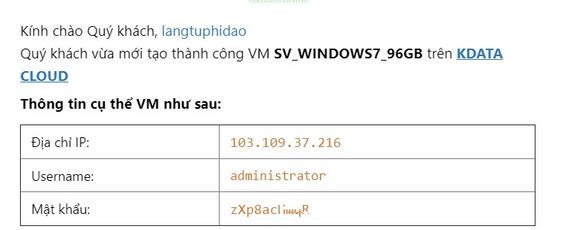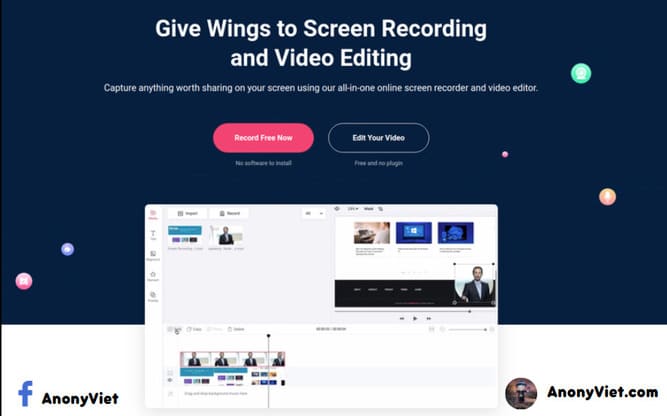Kdata is a Hosting/VPS service provider in Vietnam. With the infrastructure available in Ho Chi Minh City and Hanoi, it is a great advantage for stable transmission speed. From June 6, 2019 to the end of July 6, 2019, KDATA Co., Ltd. allows users to use the service on KDATA CLOUD for free with all the features that the system provides. After this time, the system will RESET all data and upgrade to help customers use the service better. So you can create a free high-configuration VPS provided by KDATA to experience.
| Join the channel Telegram of the AnonyViet 👉 Link 👈 |
Note: Limit saving important information as well as data backup during this trial period.
Get 100k Windows VPS registration for 15 days with KDATA.VN
To increase responsiveness for all users entering the product trial, Kdata will temporarily limit resources: 4 CPUs, 8GB RAM and 128GB SSD Storage. You can choose the right resource plan to create a VPS. The operating systems supported by KDATA to create VPS include: Windows 7/10/2012/2016 and Ubuntu, Debian, Centos.
Sign up to receive 100,000 VND To create a KDATA VPS, you do the following:
Step 1: Create a KDATA account on the road this link. Provide complete information, especially Email. You will receive information about remote VPS via Email.
Step 2: After creating, you will see the account has 100,000 VND in it. Select button Create -> VM
Step 4: Select the operating system for the VPS. You can choose a Windows VPS for easy remote control, supporting both Windows 7/10 and WINdows Server.
For configuration, you choose up to 8GB of RAM. If the configuration is high, the money will be deducted faster.
Step 5: You choose the network card. If you are not familiar, just leave the default as shown: Basic Network. Then click Create VM to proceed to create KDATA’s free WINdows VPS
You will now be redirected to the VPS management page. Wait about 10 minutes for VPS to finish building. When done, you will receive an Email including: IP, Username, Password to remote into VPS.
To remote into KDATA’s free WINdows VPS, use Remote Desktop on Windows. Details of how to remote read here Remote VPS Azure. Exactly the same.