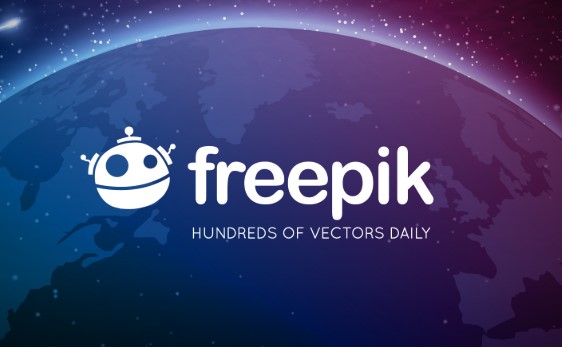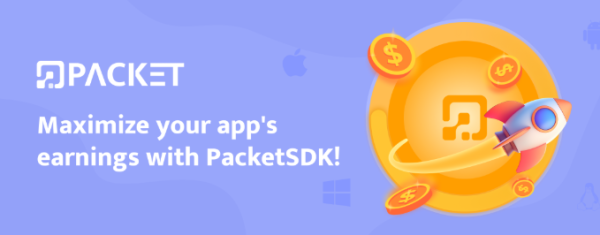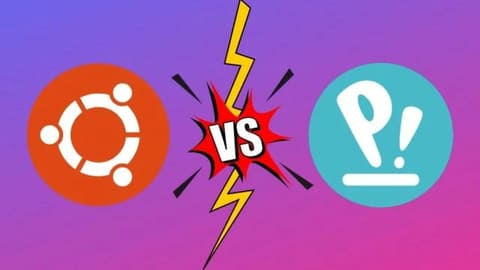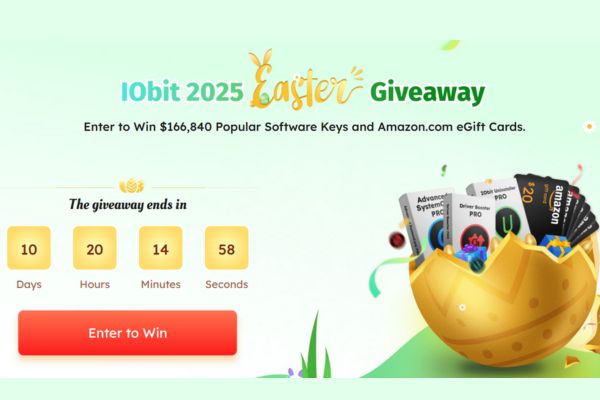Did you know that the familiar Calculator app on macOS has a useful feature that can help you track and store your calculation history easily? That feature is Paper Tape (Virtual paper tape). In this article, let's learn with AnonyViet how to activate, use and make the most of this feature to improve work efficiency with Calculator!
| Join the channel Telegram belong to AnonyViet 👉 Link 👈 |
How does Paper Tape work?
Paper Tape acts like a scratch pad that shows a history of the calculations you perform on Calculator. Every step of the calculation, from the numbers entered to the calculations applied, is recorded clearly and easily followed.
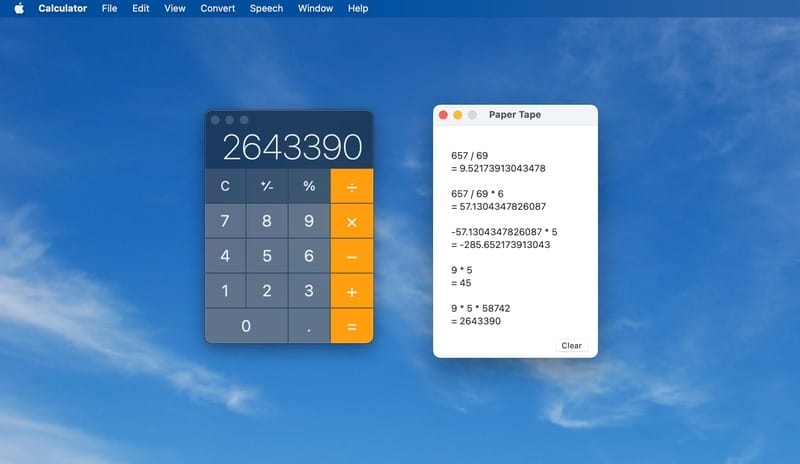
See also: Instructions for installing and playing Black Myth: Wukong on Macbook
Instructions for activating Paper Tape
To start using Paper Tape, you just need to follow a few simple steps:
Step 1: First, launch the Calculator app on your Mac. You can find it in your Applications folder or use Spotlight (press Command + Space) and type 'Calculator'.
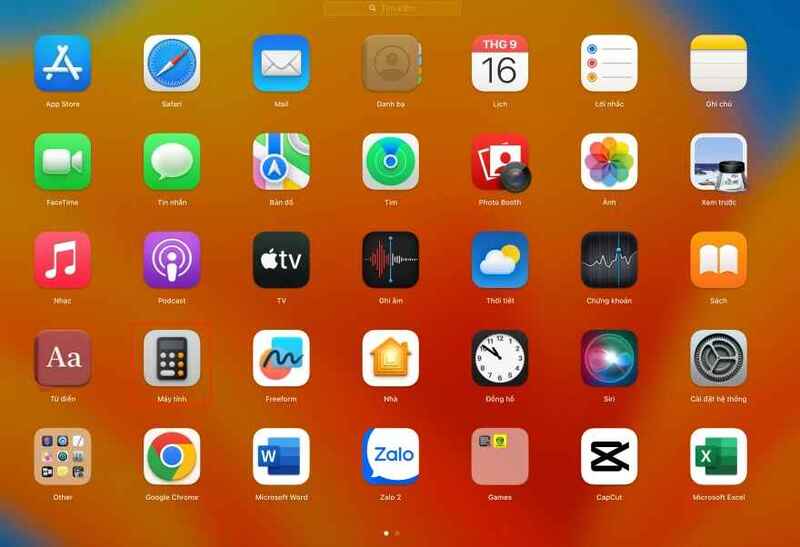
Step 2: On the menu bar at the top of the screen, select 'Window'. From the list that appears, click 'Show Paper Tape' or use the keyboard shortcut Command + T.
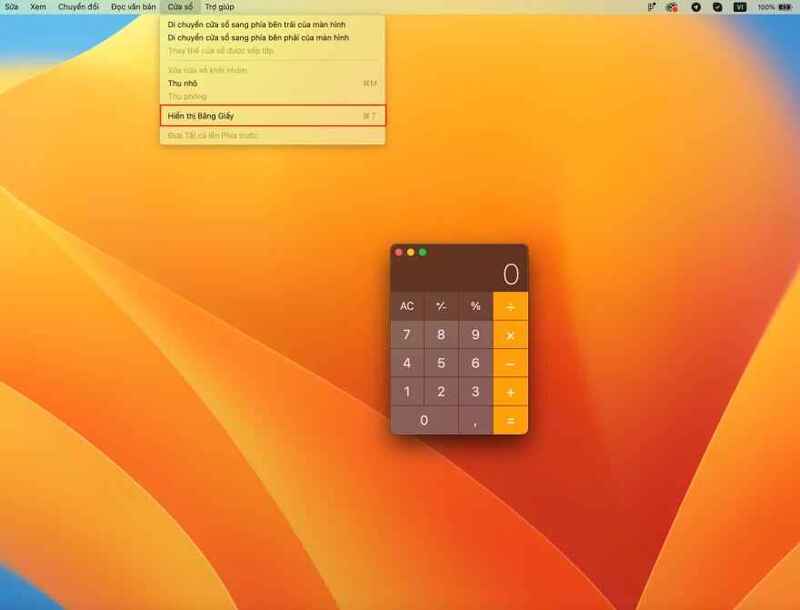
Step 3: Immediately, you will see a new window appear next to the main Calculator, displaying your calculation history as a 'virtual paper tape'.
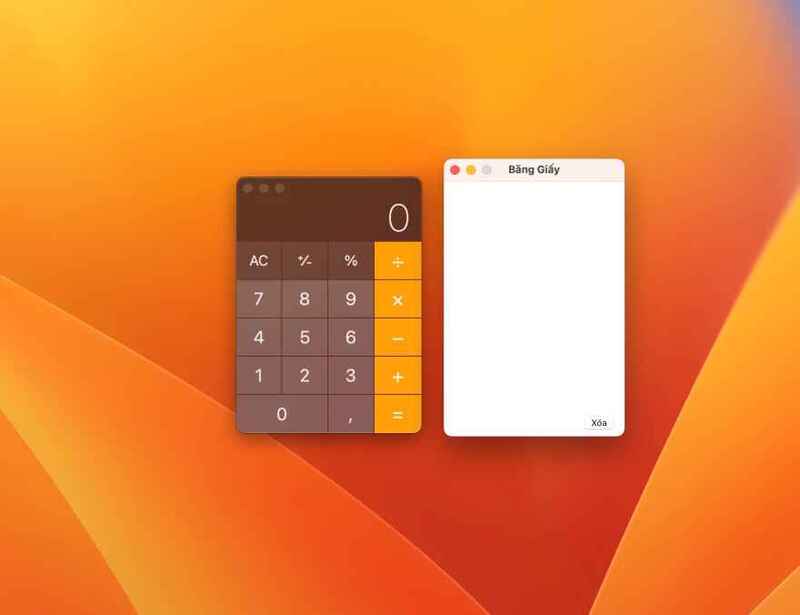
Once activated, Paper Tape will automatically record all calculations you perform on Calculator. Each line in the window represents a calculation step, including the numbers entered and the math operation used.
You can easily follow each calculation step, double-check the results and ensure the accuracy of the calculation.
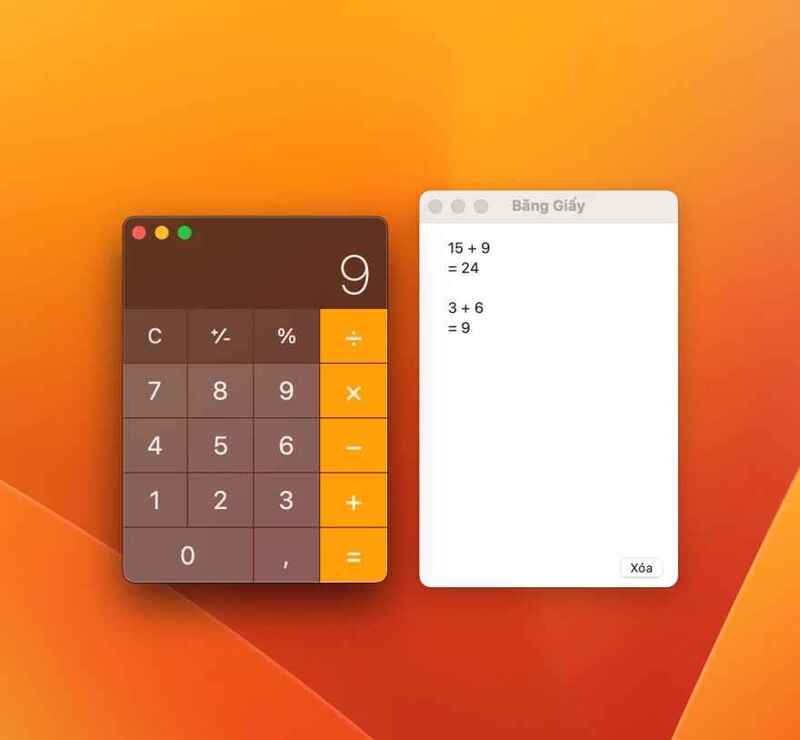
How to Customize Paper Tape
The tool also gives you the ability to customize it to suit your needs:
- Clear history: Click the 'Clear' icon in the lower left corner of the Paper Tape window to clear the entire calculation history.
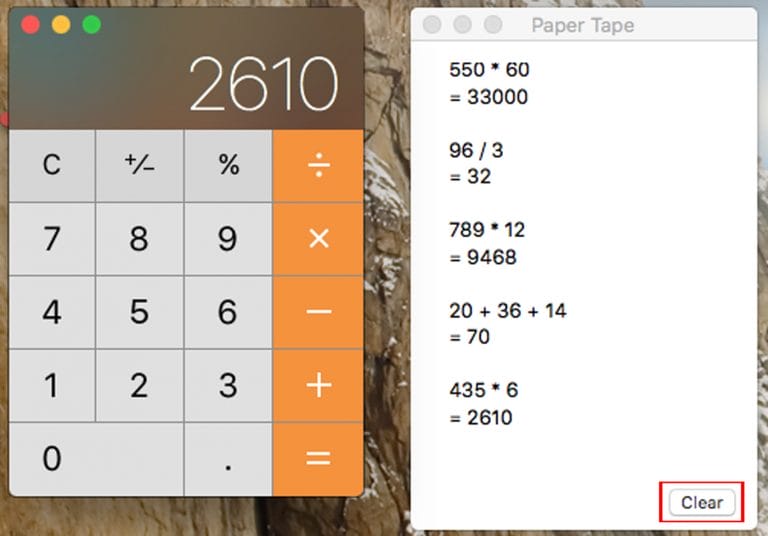
- Resize: Drag the corners or edges of the window to resize it as desired.
- Move location: Drag the Paper Tape window to the desired location on the screen for easy viewing.
- Copy: Right-click (or Control + click) on the Paper Tape window and select 'Copy' to copy the entire contents to the clipboard.
- Save file: Select 'Save Tape As' to save the calculation history as a text file.
- Printing: Select 'Print Tape' to print the calculation history on paper.
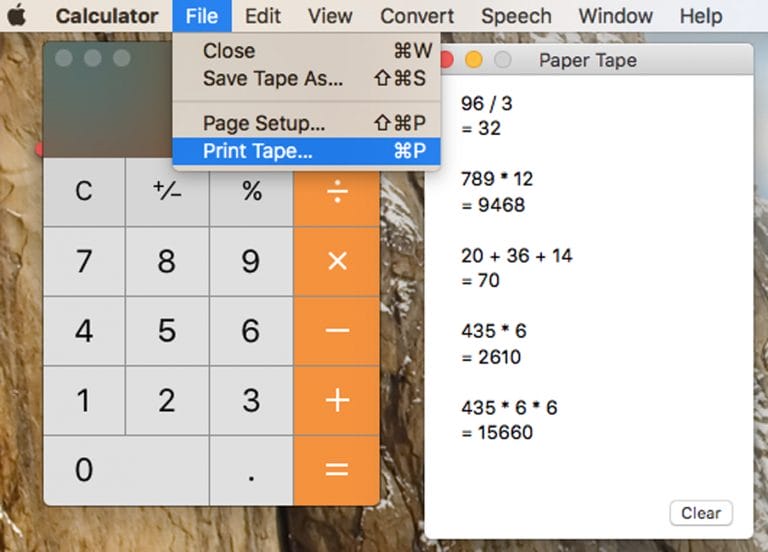
Instructions to turn off Paper Tape feature
When you no longer need to use Paper Tape, you can turn it off by:
- Click the close icon (X) in the upper left corner of the window.
- Or, go to the Window menu, select 'Hide Paper Tape' to hide this feature.
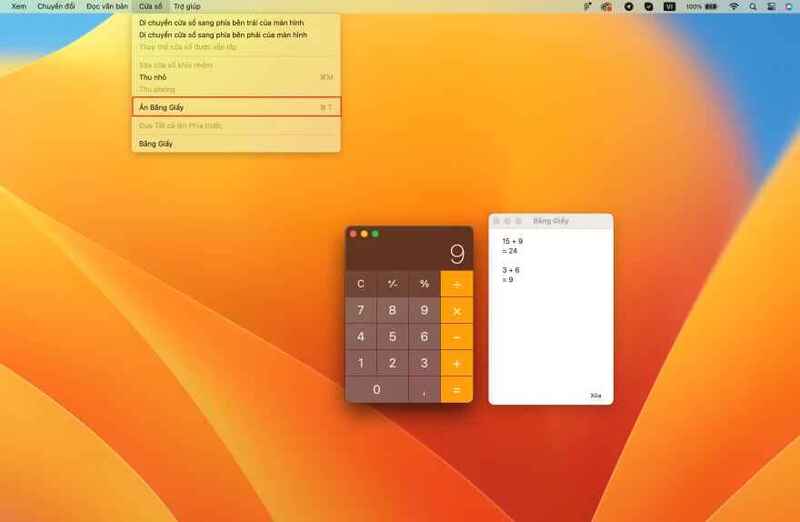
See also: How to check Macbook battery health
Conclusion
Features Paper Tape on macOS is a useful tool for anyone who regularly uses Calculator to perform complex calculations. It helps you track, review, and store calculation history easily and efficiently. Explore and take advantage of this feature to enhance your Calculator experience!