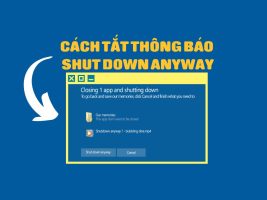Nudge is a feature in Gmail that reminds you when you forget to read or reply to important emails. Nudge was born in 2018 but few people know about it. And how do you turn Nudge on and off in Gmail?

What are Nudges in Gmail?
Nudge is a productivity tool aimed at both individuals and businesses. This feature has two purposes:
- It can prompt you to reply to important emails.
- It may prompt you to follow up emails for emails you have sent but you have not received a response.
It sounds great, but it can be frustrating for some people, especially if they already have near-zero activity in their inbox.
How to enable and disable Nudge feature in Gmail
You can enable or disable Nudges in Gmail settings on the web. So please visit Gmail and log in if necessary. Click the gear icon near the top right corner and select “See All Settings” below Quick Settings.
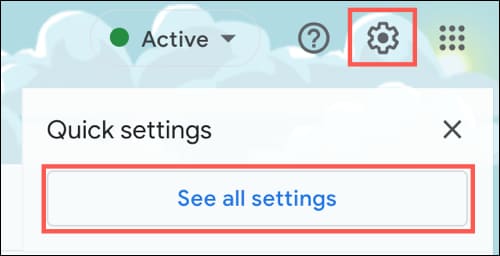
Select tab General and scroll down to section Nudges. You can then enable or disable the setting for this feature. Uncheck the boxes next to “Suggest Emails to Reply to” (email received) and “Suggest Emails to Follow Up On” (email sent) to turn off both types of reminders.
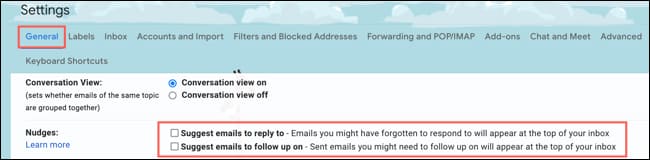
Unlike many other Gmail settings, you don’t have to click “Save Changes” at the bottom. Instead, you’ll see a brief message letting you know that your preferences have been saved.

Enable/disable Nudge reminders in Gmail mobile app
If you want to turn off Nudges in the Gmail mobile app, you can do it the same way on your Android devices, iPhones, and iPads. So, open the Gmail app and follow these steps.
Click the menu icon at the top left, next to the Search box. Select “Settings” at the bottom. Then select the account you want to change.
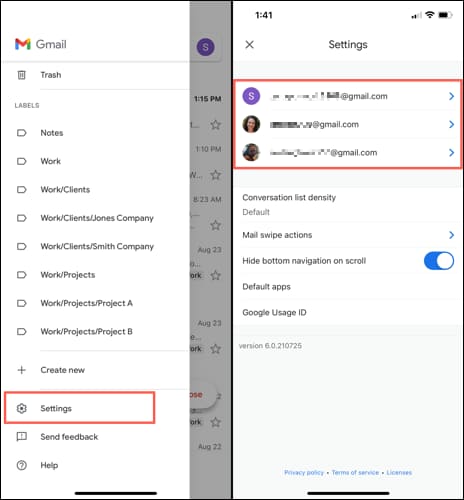
Scroll down to the Nudges section and tap “Replies and Follow-Ups”. Select the button Suggest Emails to Reply to and Suggest Emails to Follow Up On.
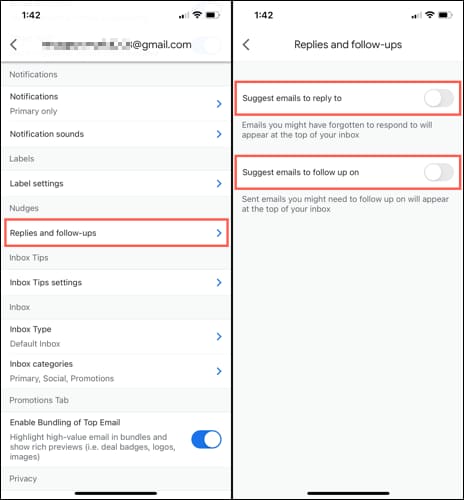
To turn off Nudges for another account, tap the arrow in the top left to go back. Select the next account and do the same.
Nudges in Gmail aren’t for everyone. You can also perform the steps above to re-enable Nudges. In addition, you can also learn 7 more Gmail utilities to increase work efficiency here.