Ubuntu 20.04 officially released the Final version and named Focal Fossa on April 23, 2020. This Long Term Support release comes with a new theme and additional dark mode. . Under the operating system, Ubuntu has also upgraded the Linux kernel and added a new way to install applications.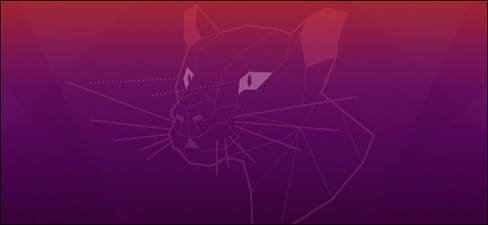
| Join the channel Telegram of the AnonyViet 👉 Link 👈 |
Why Focal Fossa?
Come to the appointment again, when the warm sunshine brings the scent of spring wind blowing on all the roads and alleys. It’s time for Ubuntu to release a new version. This time it’s Ubuntu version 20.04, codenamed Focal Fossa after a breed of cat from Madagascar (he probably likes cats). This is a long-term support (LTS) release, which means it will be supported with software patches and security fixes for the next 5 years. Non-LTS releases are only supported for 9 months.
New storage options during installation
Even during the installation process, you will notice a new difference in no time. There is a graphical bar showing the percentage of the installation.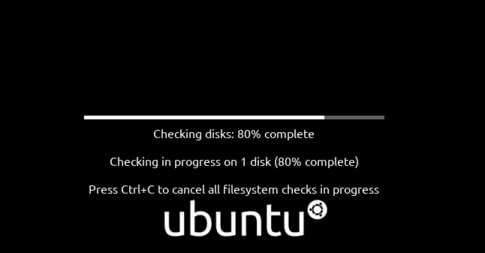
In the “Installation Type” section, there will be an “Advanced Features” option.
Clicking the “Advanced Features” button will bring up a window that gives you two options. The first is to use Logical Volume Management (LVM). LVM allows you to combine physical drives into a single volume.
The second option is to use the ZFS file system. ZFS is a data management system that combines large capacity management and high flexibility. It is slowly improving over time to compete directly with ext4. Previously, these options were in the “Installation Type” window. I think putting them in another window is a reasonable decision.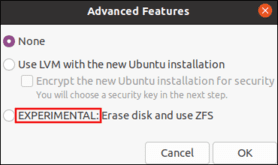
GNOME 3.36, New Theme, and Dark Mode
Every Ubuntu release comes with a few graphical and visual changes, including a newer version of Gnome.
The default wallpaper in this version is Focal Fossa.
Ubuntu also provides users with a lot of impressive wallpapers to choose from if you are bored with old wallpapers.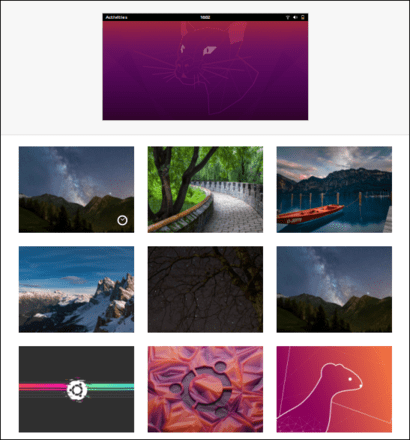
Purple is chosen as the main color in this version. When you select an item, it will be colored orange as shown below, but purple is still the dominant color. The color of the checkbox and the switch is purple. Other interactive interface elements have also been changed to purple, such as sliders.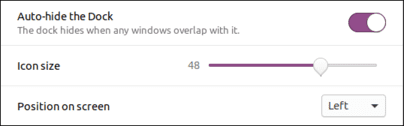
Yaru is selected as the default theme. It was first introduced in Ubuntu 18.10. Therefore, this topic will be quite new for those upgrading from Ubuntu 18.04 LTS version.
The folder icons are also purple and fade to orange.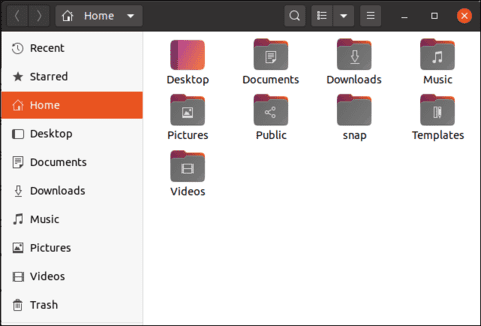
The new “Appearance” option in “Settings” allows you to switch from the default theme to a light or dark theme. The light theme uses the gray window title bar, and the dark theme changes the color of menus, main control areas, windows, and applications to black.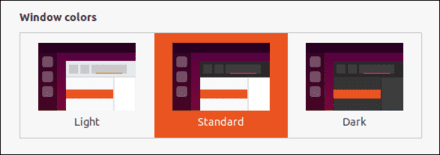
Lock screen and login screen
The lock screen and login screen have been upgraded in Ubuntu 20.04 LTS. The wallpaper you use will be opened in the Lock Screen.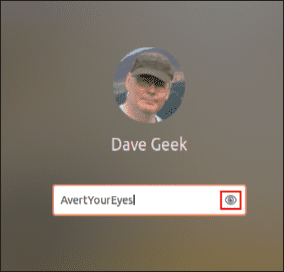
The password input box now has an “eye” icon. Click it to display your password. If your password is too complicated, you can use this feature to view the password, or you can also change it to make it easier to remember. A small but extremely subtle feature.
You can choose to enable or disable notifications for the lock screen, from within “Settings”. You can do this in 2 ways. The first way is in “Notifications”.
The second way is in “Lock Screen”.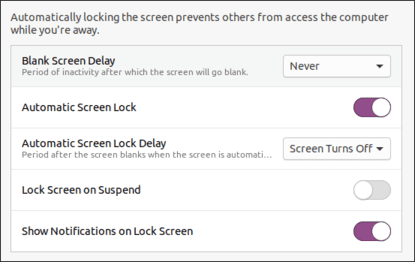
Do Not Disturb Mode
The do not disturb mode setting will prevent notifications from being displayed. If you want to see them, you have to click on the clock icon on the screen.
More impression ratio
Another welcome addition to the Settings app is the scaling feature. This feature was present in Ubuntu 19.10 version but has been hidden and is not considered an official feature. And now, this feature is also ready to roll out to users.
If you are setting the screen display ratio to 100% make the folders, or icons too small to see. And 200% is too big, this setting will make using Ubuntu much more comfortable.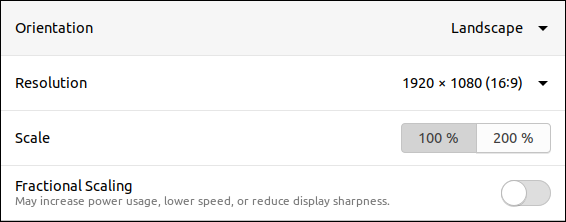
Enabling the “Fractional Scaling” option will refresh the “Scale” option in Settings.

New options appear depending on the screen resolution. For example, you may see different options on a laptop than on a desktop.
The System Menu on the control panel has been cleaned up. Now, it has a new option called “Suspend”, and “Settings”, “Lock”, “Power” have been moved to a separate menu.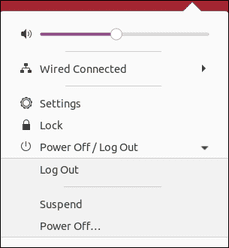
Install apps from Snaps
The biggest application-related change in Ubuntu 20.04 is the Software software. In addition to some software, this application can also install software from the Snap Store. You can still use apt-get or apt to install other software from the terminal.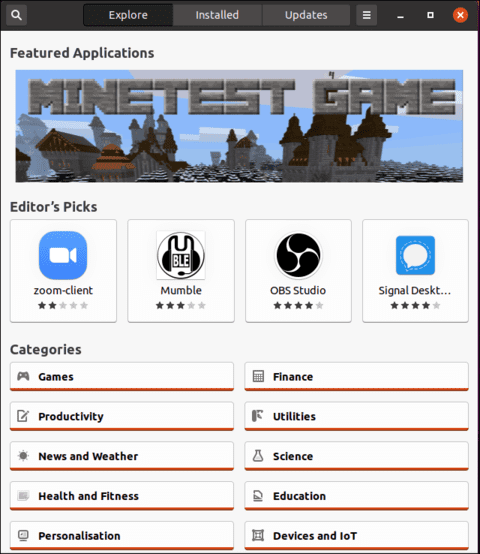
The interface has been updated, allowing you to select channels to install the application. You can choose “Stable”, “Candidate”, “Beta” or “Edge”.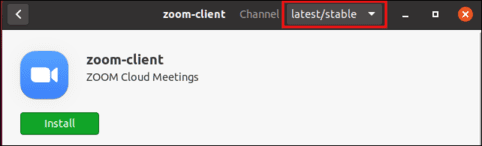
Here are some of the big-name apps included in this update:
- Thunderbird 68.6.0: Thunderbird was expected to have the Lightning calender extension in this release, but in the last Focal Fossa Beta, Lightning did not appear.
- LibreOffice 6.4.2.2
- Firefox 75.0
- Files 3.36.1.1 – stable
- gcc 9.3.0
- OpenSSL 1.1.1d
A brand new addition is the GNOME extension control application. Previously, you had to do this through the browser. Extension installation remains the same, via the GNOME extensions website, but managing these extensions is now possible in the native application.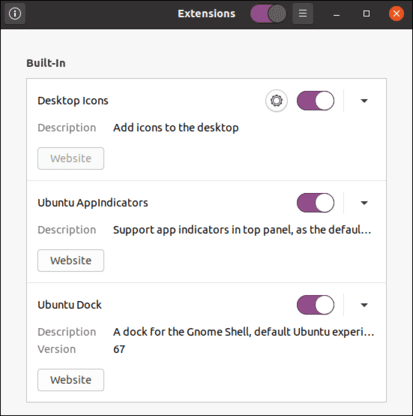
Linux kernel upgrade (version 5.2.0-21)
Fossa has upgraded the Linux kernel to version 5.4.0-21. This is the first kernel to include the long-awaited lock screen feature, the Linux Security Module. This feature is disabled by default for fear it might break systems. Still, it’s an interesting feature and worth a look.
There are two locking modes. Confidential mode prevents software from extracting confidential information from the kernel. Intergrity mode, which allows the kernel to disable features that allow the user to modify options running in the kernel. Both of these modes even prevent processes from being launched by the root user or anyone with sudo privileges.
There are improvements in the system’s cryptographic key generation, fscrypt storage, encryption API, and usage routines in ext4 and some other file systems.
Support for ARM processors, has been expanded and now includes support for the Snapdragon 835 on Chip (SoC), used in some Asus, Hp, and Lenovo laptop lines. Other processors currently supported include Intel Ice Lake Thunderbolt and AMD CPUs, Accelerated Processing Units (APUs).
List of supported hardware devices:
- Wacom MobileStudio pro 13
- Receivers by Logitech Lightspeed
- Smart touch screens
VPN support with WireGuard protocol has been added to the kernel. On the Focal Fossa beta, the wireguard binaries are not pre-installed, although you can still install it. If it is not available in this version, then installing it is also very simple.
sudo apt-get install wireguard
sudo apt-get install wireguard-tools
Download Ubuntu 20.04 official version
To Download Ubuntu 20.04 you can access the page https://releases.ubuntu.com/20.04/ to download.
And if you want to upgrade from version 18.04 or 19.10 to version 20.04 LTS, please visit here.
The effects seem smoother and I don’t feel any lag at all. The theme this time is Yaru which is really beautiful and easy to use. With the addition of the new screen scaling feature, you will have a great desktop with different screen types.
The switch to Snaps to install software can be controversial but, as always, you have a choice. If you have some problems with Snaps, just use the terminal to manage the software. At least the Amazon app is gone.
Should I upgrade? Users who are already using Ubuntu 18.04 LTS “Bionic Beaver” will cautiously wait a while. Version 18.04 will receive maintenance updates until 2023, so there’s no rush. Once this version is stable, nothing will stop 18.04 users from migrating to 20.04.
Regular users can upgrade to this new version with perks such as faster boot times, modern software, better visual experience and hardware patches, security and in-house maintenance. next 5 years or until you use interim releases.









