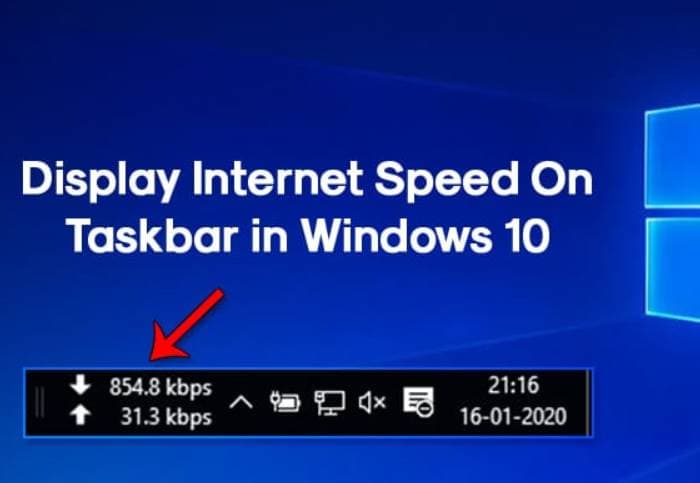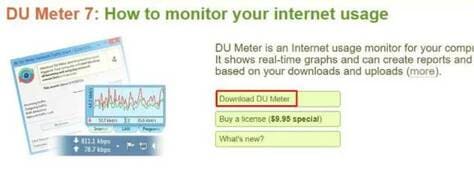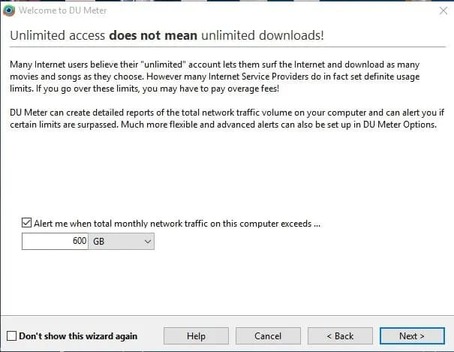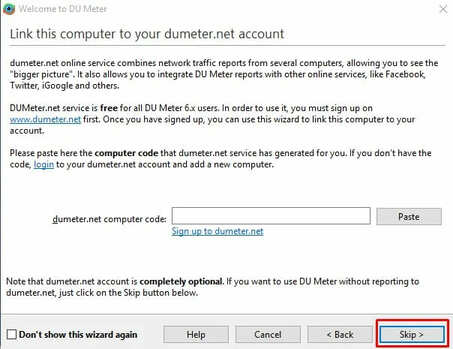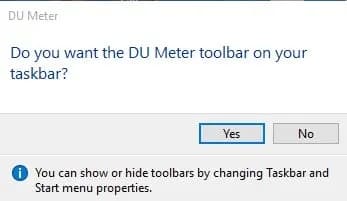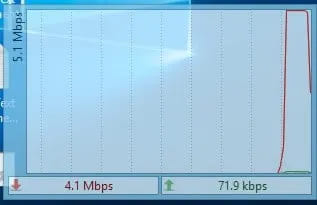Microsoft has introduced the Internet bandwidth management on Windows 10. The Internet bandwidth manager will tell you the amount of Internet data that this software uses. However, Windows 10 does not have an internet speed display tool. Although you can track the internet speed in real time through Resource Monitor, you need to open the task manager when you want to check.
| Join the channel Telegram belong to Anonyviet 👉 Link 👈 |
The internet speed includes the download speed and upload will tell how Windows you use the Internet bandwidth. If you see the index is too high, you may be downloading a file, but if you do not do anything, the index is still high. The display of the Internet speed also helps you monitor your internet transmission line stable. Today Anonyviet will introduce you a compact Metter Du Metter software that helps display the Internet speed on Windows Taskbar.
Display the Internet speed on Windows Taskbar with Du Metter
To display the Internet speed clock on the Taskbar, we will use Du Meter. This is a compact and extremely light tool. However, the tool is downloaded for free and used during trial period is 30 days. We will now carry out the internet speed clock on the Taskbar in Windows 10.
Step 1. First of all, visit This link And download Du Meter on your PC.
Step 2. Now open the installation file and click Next To start installing
Step 3. Next, set the limit for your monthly use (optional). If it is over the limit, there will be notifications to you, I am exceeded
Step 4. Now it will ask you to link your computer to the dumeter.net account. Here you need to click ‘Skip’
Step 5. After configuring the meter, you will receive a turn on and ask you to turn on the Meter on the Taskbar. This will help the clock display the network speed displayed on your Taskbar. Just click ‘Yes‘.
Step 6. Now you will see the download speed and download right on the Windows 10 taskbar.
Step 7. The floating bar will show you the network chart along with a few other information.
Quite simple to know which computer you are using. This is how you can display the Internet speed clock on Taskbar on Windows 10.
Also you can use software Bwmeter To monitor bandwidth with more features.
So this is all about how to display the Internet speed clock on the Taskbar in Windows 10. Hopefully this article has helped you! Also share it with your friends. If you have any doubts related to this, let us know in the comment box below.