Technology is increasingly developing, bringing users new and more convenient experiences. Continuing that trend, Apple introduced the Eye Tracking feature on iOS 18, opening a new era in interaction between people and mobile devices. Instead of using a traditional touchscreen, you can now Control iPhone with your eyesproviding convenience and accessibility for everyone, especially those with difficulty using their hands.
| Join the channel Telegram belong to AnonyViet 👉 Link 👈 |
Main features of Eye Tracking
- Look at the app you want to open and hold for a few seconds to activate it.
- Move your eyes up/down to scroll web pages, lists, or other content.
- Look at the screenshot icon and hold to take it.
- Look at the lock icon and hold to turn off the screen and lock the device.
In addition, Eye Tracking also has other support features:
- Dwell Control: When Eye Tracking is enabled, a cursor will appear on the screen. Stare at the item you want to select for a certain amount of time (this time is adjustable) to activate.
- AssistiveTouch: Combine Eye Tracking with AssistiveTouch to open the context menu, access advanced options such as locking the device, taking screenshots, adjusting volume, etc.
See more: Instructions for installing iOS 18 Beta to try out new features
How to enable eye control of iPhone
Eye Tracking is a new support feature introduced by Apple in iOS 18, allowing users to control iPhone with their eyes instead of using the touch screen. You can enable it by following these steps:
Step 1: Access Settings on iPhone.
Step 2: Choose Accessibility > Eye Tracking.
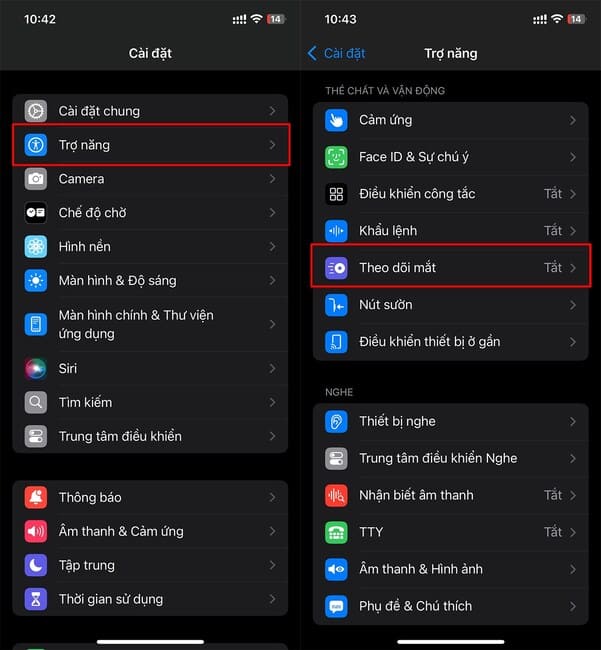 Choose Accessibility > Eye Tracking
Choose Accessibility > Eye TrackingStep 3: Place iPhone about 45 cm from your face.
Step 4: Turn on Eye Tracking. iPhone will instruct you to look at some dots that appear on the screen. Follow the instructions to complete the calibration process.
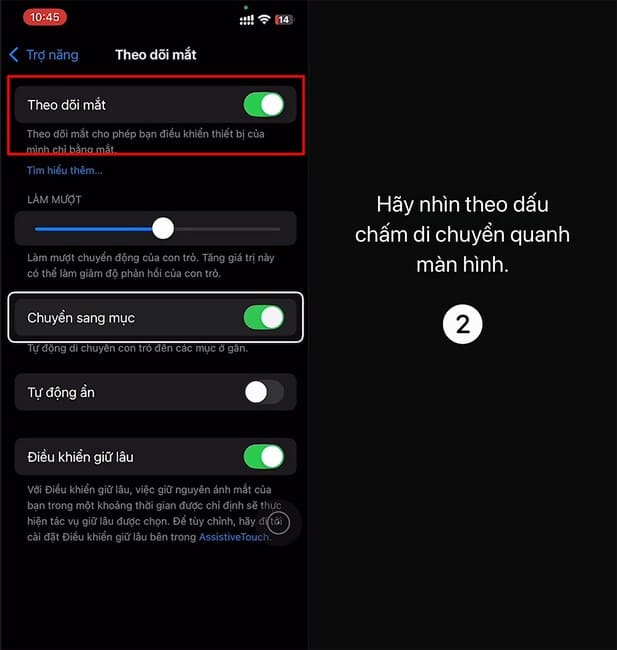
Step 5: In case you see the AssistiveTouch Menu customization item appear, select Yes.
Step 6: To smooth the cursor movement to your liking, adjust the Smoothing slider.
Note:
- Eye Tracking is only available on certain iPhone models that support Face ID.
- You can adjust Eye Tracking sensitivity in Settings > Accessibility > Eye Tracking.
- To use Eye Tracking effectively, you need to make sure your surroundings are bright enough and your face is not obscured.
See more: How to hide and lock apps with Face ID on iOS 18
Conclusion
Overall, Eye Tracking is a groundbreaking feature on iOS 18, giving iPhone users a completely new interactive experience. With ability Control iPhone with your eyesEye Tracking not only helps users easily perform operations but also opens up great potential for future applications.








