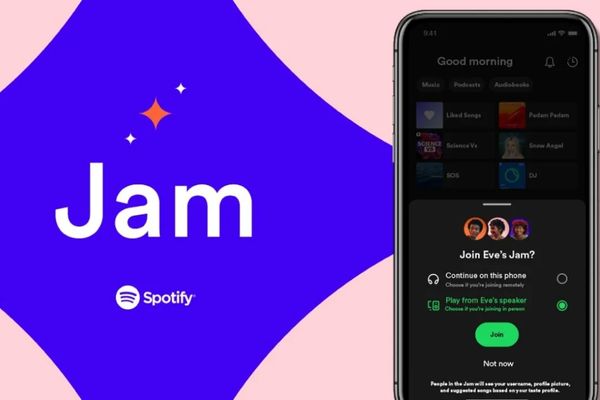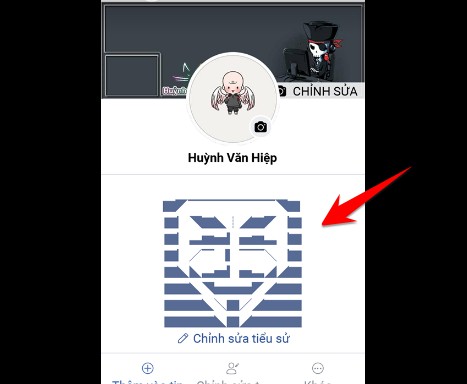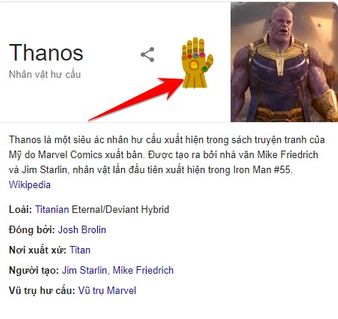Check the charging speed on Android It is essential skills when you feel the phone is not fully charged. Is the problem in the charger, cable or your own battery? This article will help you find the correct answer.
|
Join the channel Telegram belong to Anonyviet 👉 Link 👈 |
Why check the charging speed on Android?
Many people think that just plugging in and waiting for the battery is enough. However, the proactive monitoring of this process brings unexpected benefits such as:
Diagnosis of “health” of charger and cable
Charger and cables are not “immortal” items. Over time, they may be impaired, underground or damaged. The abnormal slow charging speed is the first sign that your charger is “calling for help”.

Ensure the right charging speed
The market has countless fast chargers with different technologies (Quick Charge, Power Delivery, VOOC, …). The test will confirm whether your phone is receiving the right current from the charger or not, making sure you do not waste money on an incompatible product.
Optimize battery life
A stable, standard charging line will be much better for the battery than a flickering charger, sometimes strong and weak. Regular monitoring helps you detect and overcome problems early, thereby contributing to extending the life of the valuable battery.
Save valuable time
Knowing which charger for the fastest speed will help you significantly shorten the waiting time, especially in emergency situations.
Instructions for checking charging speed on Android with Ampere
To turn dry specifications into speaking numbers, we need a support tool. And Ampere is the perfect “doctor” for your battery. This is a free, reputable and extremely easy to use application.
Step 1: Access to Google Play Store on your phone Android > Search for keywords “ampere”> select the application with the word “A” green and click the settings.
Or you can quickly access the download link HERE.
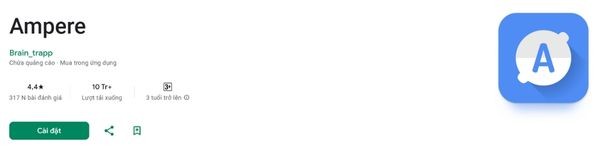
Step 2: Plug the charger into your phone> Open the Ampere application.
Upon booting, the application will display the status “Measuring …“Be patiently waiting for about 10-20 seconds for stable application and offer the most accurate Miliampe-Ma) measurement.
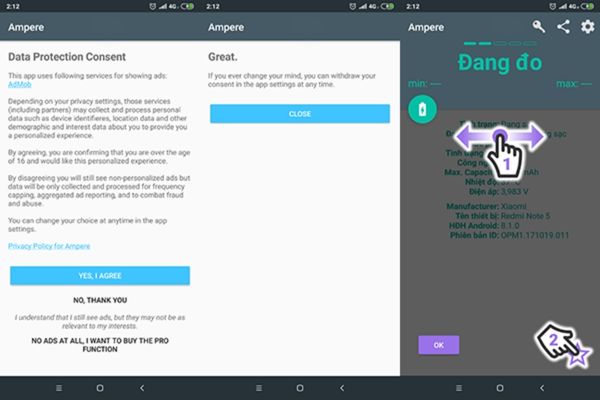
Step 3: The Ampere screen will display a large number in the center, which is the current in the battery at the time. Below, you will see the lowest index (min) and the highest (Max) that the charger reaches.
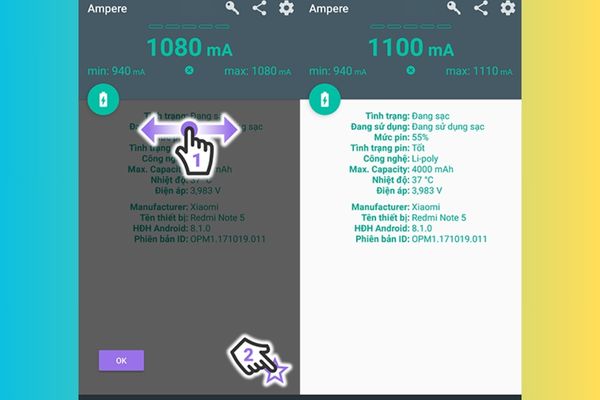
Slow or problematic charging (less than 500 mA): If after a while, the number is just around 400-500 mA, this is an alarming sign. It is likely that your charger, your charger is having a problem or the charger on the phone is dirty.
Normal, stable charging (about 500 mA – 1200 mA): This is a popular charging level for 5W or 10W standard chargers. If your device does not support fast charging and display this parameter, your charger is working well.
Fast charging (over 1500 mA): For devices that support fast charging, this figure must be significantly higher, usually from 1500 MA or more and can reach 3000 MA, 4000 MA or more depending on the charging technology and the current percentage of battery (the charging speed usually drops when the battery is nearly full).
What to do when the charging speed is too slow?
If the results of checking the charging speed on your Android are not satisfactory, do not worry. Try the following remedies:
- Try changing another cable that you know for sure it works well to see if the speed has improved.
- If the cable is not effective, the problem may be in the charger. Try another charger with equivalent or higher power.
- Cleaning the charging port because the accumulated dirt and fiber can hinder the contact. Use a small toothpick or non -conductive tool to gently clean the charging port.
- Turn off applications running in the background.

Conclude
Check the charging speed on Android Help you from a passive user become the owner of his device. You no longer have to be frustrated because the charging is slow but unknown the cause anymore, be confident to apply and enjoy the battery charging experience quickly and safely!