OCR software plays a very important role in extracting information from images. This article will show you how to use Capture2Text for free. This is an extremely suitable software for office workers, helping you to recognize text in images and with very high accuracy. In addition, Capture2Text also supports people to directly translate languages with google translate, of course there is Vietnamese and also supports pronunciation.
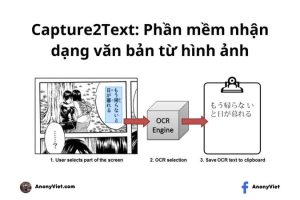
Capture2Text: Free OCR and Screen Capture Tool
Capture2Text is a software designed for Windows to recognize text from images. It allows users to use OCR quickly and get plain text instantly, with only keyboard shortcuts. By default, it only supports a few popular languages, including English, French, German, Japanese, Korean, Russian, and Spanish. In addition to word recognition, Capture2Text can also translate text into other languages with the help of Google Translate.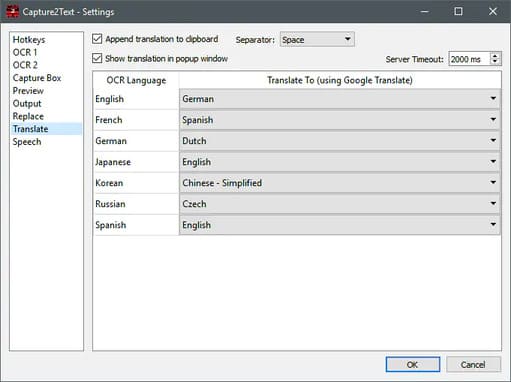
Advantage
- Being a simple OCR software, it can scan text from an image and transfer them directly to the clipboard.
- Supports voice recognition.
- Free of charge
- There is a portable version and no installation required
Defect
- The languages it supports by default are very limited. If you are looking for another language, you have to install it manually yourself.
- It is only compatible with Windows systems, including Windows 7, Windows 8/8.1 and Windows 10, Windows 11.
- Results are not always 100% accurate. Sometimes it includes wrong characters or numbers.
How to download Capture2Text
Capture2Text is hosted on SourceForge. You can download it from Capture2Text’s homepage. Press Download Latest Version to download.
Steps to use Capture2Text
The software allows you to capture text from a selected area of the screen. It can be done in seconds by pressing keyboard shortcuts. You have to press the key Windows + Q to capture text using OCR. Highlight the text you want to convert, then you can easily transfer the original text in the clipboard.
Note:
- The shortcuts and output options are highly customizable. When you launch the software, it will be in the system tray, you can view its options here. The first time you use it, you must set up a shortcut to trigger the screenshot process. In Settingsyou can set or edit keyboard shortcuts for different functions, including Last Capture, Capture Text Line, Capture Text Transition, Capture Bubble, etc.
- Besides the keyboard shortcuts, you can also set the text direction, the background and border colors of the capture frame, the characters in the white and black list, the active OCR language, and more.
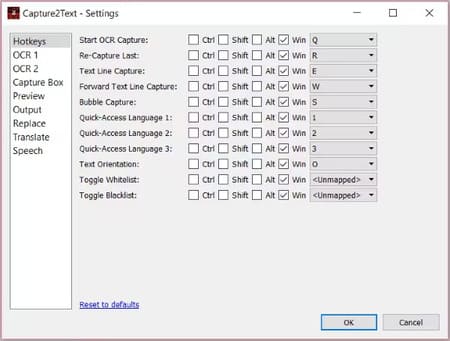 According to my test, this software supports Vietnamese quite well.
According to my test, this software supports Vietnamese quite well.
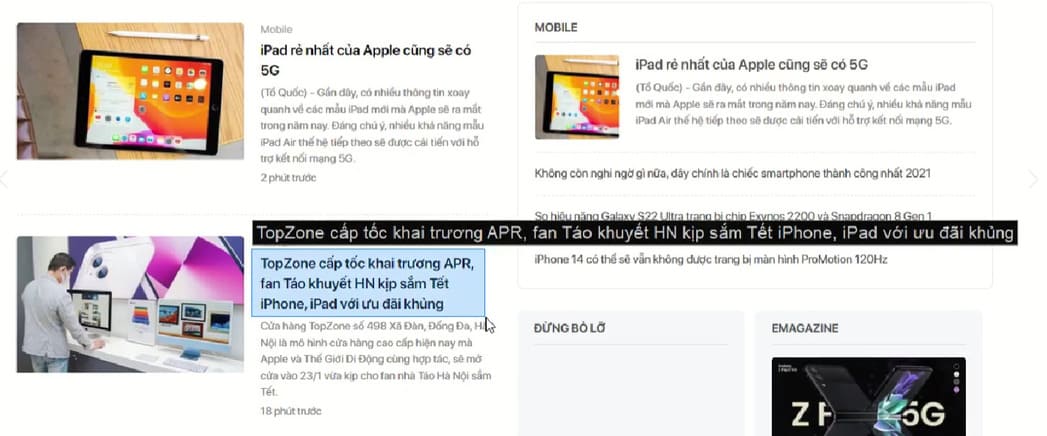
Please use it and leave comments for everyone to refer to.



![How to restore deleted files on USB flash drive [2025] How to restore deleted files on USB flash drive [2025]](https://anonyviet.com/wp-content/uploads/2025/02/word-image-81877-1.jpeg)





