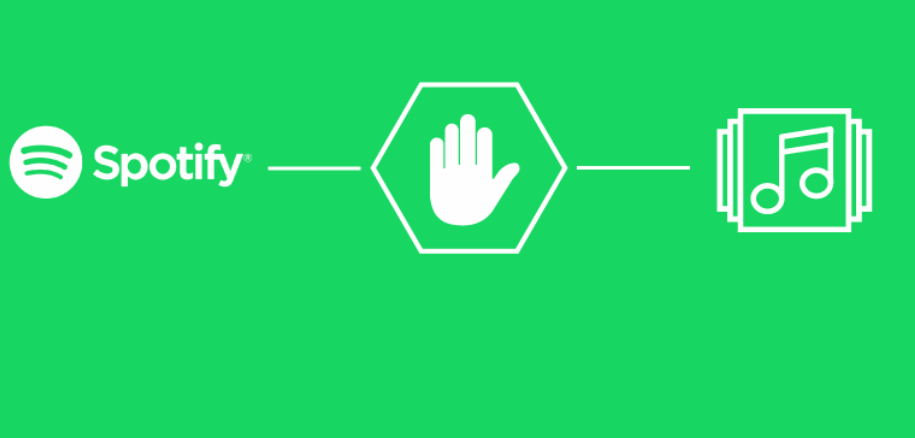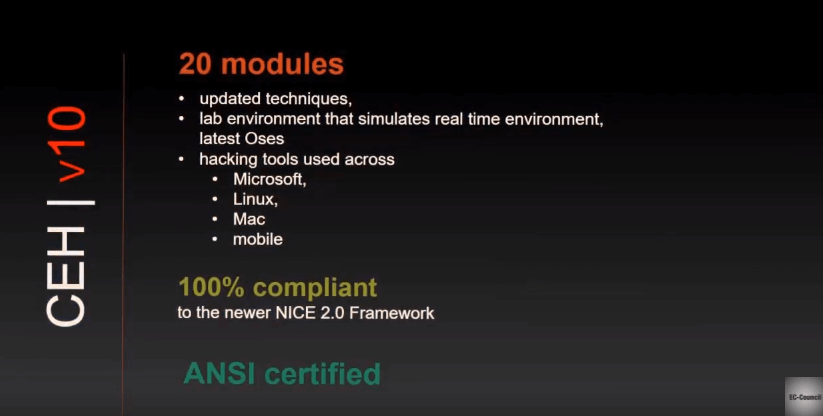Everyone loves Spotify, but is fed up with ads that keep popping in between songs. Here’s how to block Spotify ads on Windows, Linux, MAC. Use the Hosts file below to block connections to Spotify’s ads.
| Join the channel Telegram belong to AnonyViet 👉 Link 👈 |
The way to block this ad is to redirect the advertising links to the localhost address. If you use a phone, you can download the version Mod apk Spotify Premium to listen to quality music, no ads. If you like to listen to music on your PC, please follow the instructions below.
Hosts file content blocks Spotify ads
127.0.0.1 media-match.com 127.0.0.1 adclick.g.doublecklick.net 127.0.0.1 http://www.googleadservices.com 127.0.0.1 open.spotify.com 127.0.0.1 pagead2.googlesyndication.com 127.0.0.1 desktop.spotify.com 127.0.0.1 googleads.g.doubleclick.net 127.0.0.1 pubads.g.doubleclick.net 127.0.0.1 securepubads.g.doubleclick.net 127.0.0.1 audio2.spotify.com 127.0.0.1 http://audio2.spotify.com 127.0.0.1 http://www.audio2.spotify.com 127.0.0.1 http://www.omaze.com 127.0.0.1 omaze.com 127.0.0.1 bounceexchange.com 127.0.0.1 core.insightexpressai.com 127.0.0.1 content.bitsontherun.com 127.0.0.1 s0.2mdn.net 127.0.0.1 v.jwpcdn.com 127.0.0.1 d2gi7ultltnc2u.cloudfront.net 127.0.0.1 crashdump.spotify.com 127.0.0.1 adeventtracker.spotify.com 127.0.0.1 log.spotify.com 127.0.0.1 analytics.spotify.com 127.0.0.1 ads-fa.spotify.com 127.0.0.1 cs283.wpc.teliasoneracdn.net 127.0.0.1 audio-ec.spotify.com 127.0.0.1 cs126.wpc.teliasoneracdn.net 127.0.0.1 heads-ec.spotify.com 127.0.0.1 u.scdn.co 127.0.0.1 cs126.wpc.edgecastcdn.net 127.0.0.1 pagead46.l.doubleclick.net 127.0.0.1 pagead.l.doubleclick.net 127.0.0.1 video-ad-stats.googlesyndication.com 127.0.0.1 pagead-googlehosted.l.google.com 127.0.0.1 partnerad.l.doubleclick.net 127.0.0.1 prod.spotify.map.fastlylb.net 127.0.0.1 adserver.adtechus.com 127.0.0.1 na.gmtdmp.com 127.0.0.1 anycast.pixel.adsafeprotected.com 127.0.0.1 ads.pubmatic.com 127.0.0.1 idsync-ext.rlcdn.com 127.0.0.1 http://www.googletagservices.com 127.0.0.1 sto3.spotify.com 127.0.0.1 spclient.wg.spotify.com 127.0.0.1 d361oi6ppvq2ym.cloudfront.net 127.0.0.1 gads.pubmatic.com 127.0.0.1 ads-west-colo.adsymptotic.com 127.0.0.1 geo3.ggpht.com 127.0.0.1 showads33000.pubmatic.com 127.0.0.1 spclient.wg.spotify.com
Block Spotify Ads on Windows
On Windows you can listen to Spotify music in the browser or download Spotify App on Microsoft Store.
Access to the directory C:\Windows\System32\drivers\etc. Open file hosts by right Administrator. (You can open notepad, Sublime, Atom, notepad++). Copy the content of the hosts file at the top of the article, at the end of the file hosts on your computer. Save and enjoy Spotify ad-free.
Note: Sometimes you need to restart your computer, for best results.
Block Spotify Ads on Linux, MAC
The hosts file on Linux is located at the path: /etc/hosts
To find the hosts file on MAC, choose to open Finder. In the Finder menu select Go > Go to Folder. Then type the command /private/etc/hosts Press the button Return.
To open the hosts file, just double click and the content will be displayed in TextEdit (or text editor of your choice). Add the content of the hosts file shared at the beginning of the article and save it.
Sometimes you need to clear the DNS cache for ad blocking to work. For OS X Lion and OS X Mountain Lion, you need to open Terminal and use the following command. Note that you will need to enter your admin password to execute:
sudo killall -HUP mDNSResponder
For OS X Mavericks+, use the command below:
dscacheutil -flushcache; sudo killall -HUP mDNSResponder
You also open Terminal, type the following command and press Return. As with all sudo commands, you also need to enter your admin password to execute:
sudo nano /private/etc/hosts
When you’re done making changes, press Control-X to exit the editor, Y to save and Return to overwrite existing files. Make sure to clear the DNS cache if Spotify is still showing and inserting ads into the song.