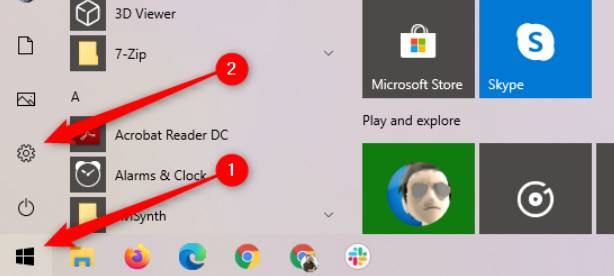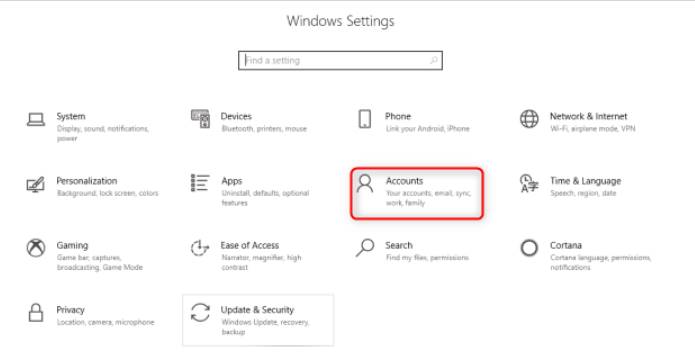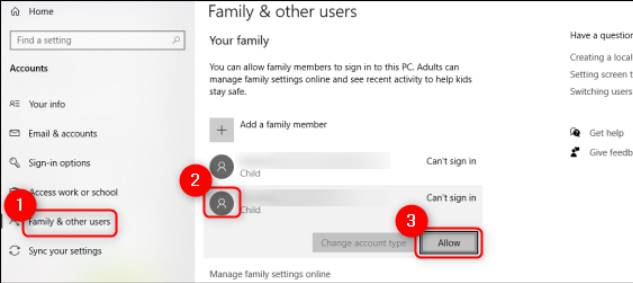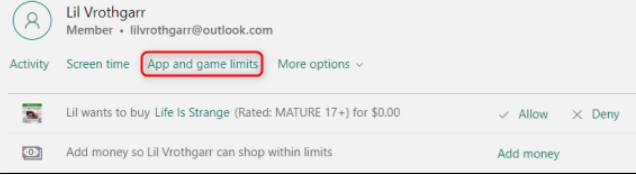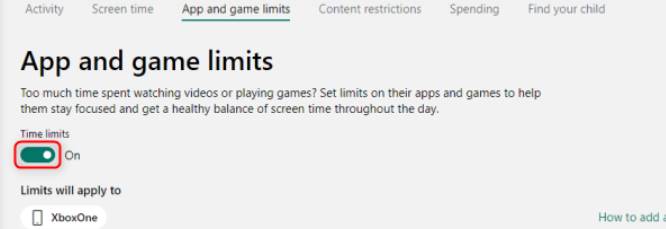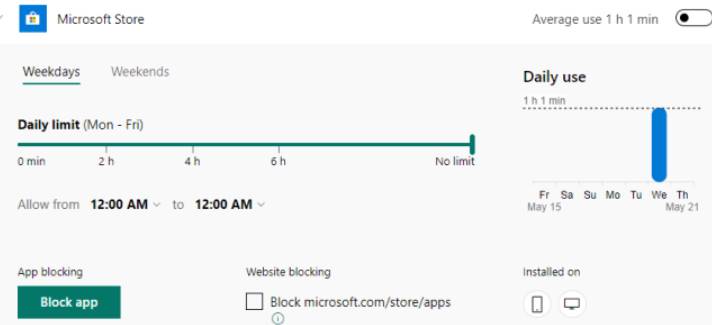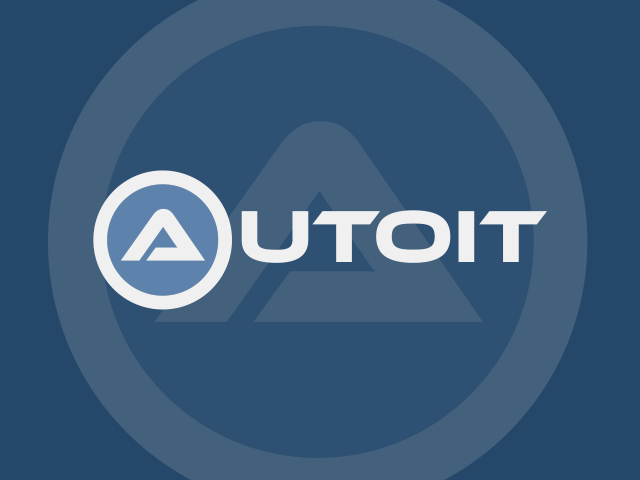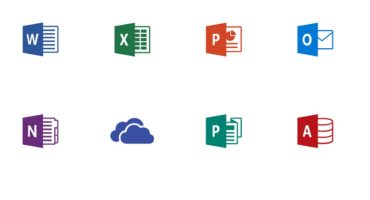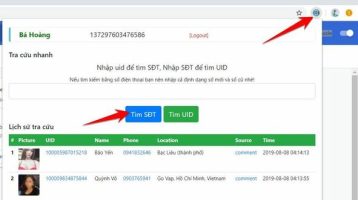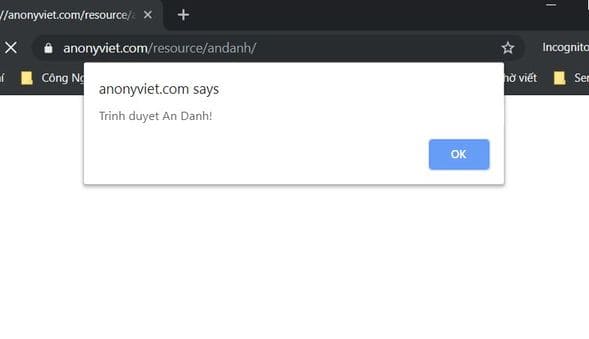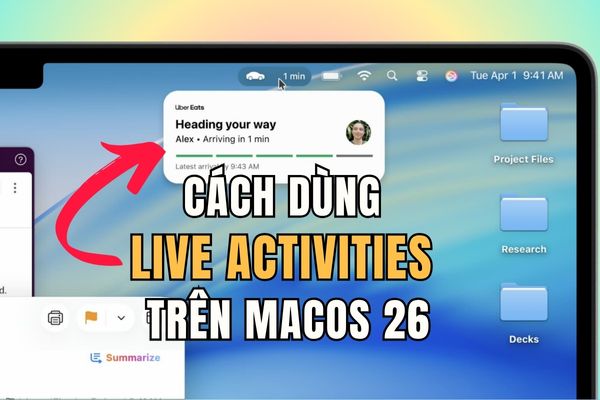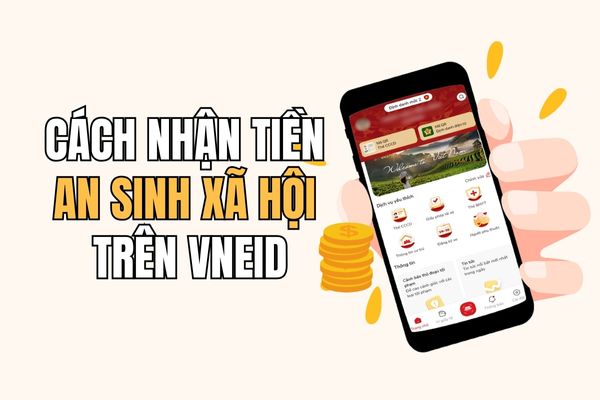Microsoft Family Group is a new feature on Windows 10 that helps you create groups with your family members. People in Microsoft Family Group will be controlled by the group owner regarding the rules for using Windows features. You can easily block specific games or software on any computer using Windows 10.
| Join the channel Telegram belong to AnonyViet 👉 Link 👈 |
You can specifically regulate which software to open, how long to play games… to manage your children when using your computer. Now you can safely hand over the computer to your children or younger siblings to use but still manage the software they have access to, including installed games.
This management applies to devices using Microsoft services, including installed Xbox One and Android devices. Microsoft Launcheryou will need to create a Family Group named Microsoft Family Group. You need a Microsoft account to create your Family Group.
How to use Microsoft Family Group to limit gaming time and software access
In Microsoft Family Groupyou will create additional accounts Child (child account), this is the account used to log in on the computer where you want to manage software access and limit game play time.
Once you've set up the child account, go to the Windows 10 machine you want to restrict access to and sign in with the Child account. After watching the Windows 10 introduction, log out of your Child account and log in to your Admin account (group owner). Next, open the menu Start and choose Settings.
Select item Accounts to access the Family function, here you will have the right to add or remove software to limit access.
In the menu Accountsselect tab Family & Other Users on the left side. Then, select account Child you want to manage on this machine and select Allow.
Next, use your Web browser and access it Microsoft Family Group management page. Then scroll down to select the Child account you want to manage and click App and Game Limits.
In tab “App and Game Limits”you can see the different devices that account Child connected as well as a list of all software installed on the connected devices. If you want to manage the time you use software or games on your computer, turn it on Time Limits.
Scroll down the list of software and games, click on the name of the software to display the expanded list. Here, you can drag the slider to set a time limit for the software or game. If you want to block the software or game as well, click the button Block App and confirm your selection.
If you want to block access to an app's website through web browsers on your Windows 10 device as well as on the device itself, check Website Blocking.
So with the feature Microsoft Family Group On Windows 10, you can completely set the time to use software, games, and websites to manage your children. Make sure your children don't use the computer for too many useless things. In addition, you should also combine more methods Social media time management widget to make it easier to concentrate on work.