Deleting an object to ensure the aesthetics of the photo is very important. Sometimes things accidentally appear in your photos like a trash bag, a stranger, or anything that distracts you with your favorite work, it’s even more important to delete them again.
| Join the channel Telegram belong to AnonyViet 👉 Link 👈 |
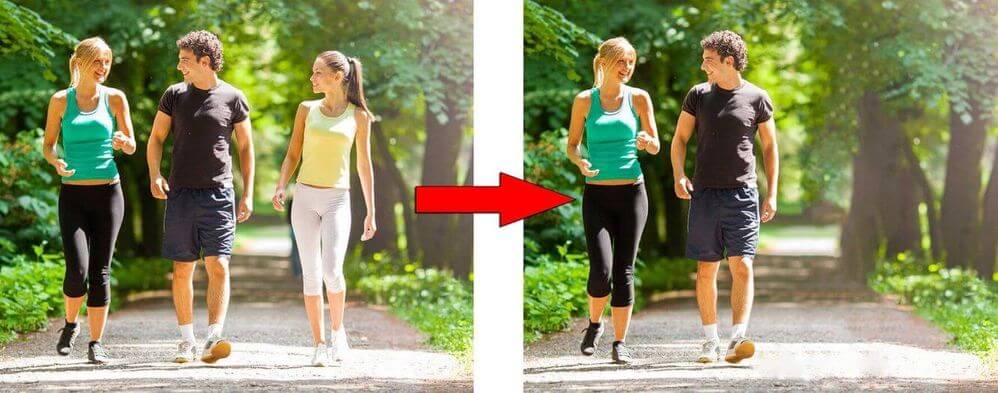
Today, AnonyViet will guide you to delete any object in the image very simply by Photoshop. It is the world’s most commonly used professional 2D image editing software.
Instructions to delete any object in Photoshop
First, open an image file to delete in Photoshop.
Step 2: Select Spot on the toolbar and select the function Spot Healing Brush Tool (same picture).
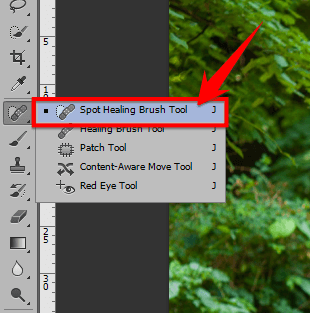
Step 3: Adjust the size of the brush by dragging the size bar to best fit.
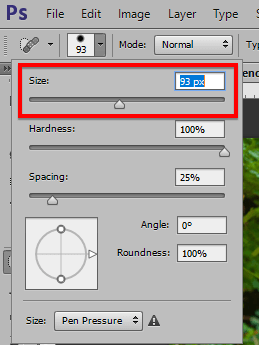
Remember to select enter mode Content-Aware in the options bar.
Step 4: Now you just need to paint the area to be deleted and wait a few seconds for Photoshop to process it automatically.
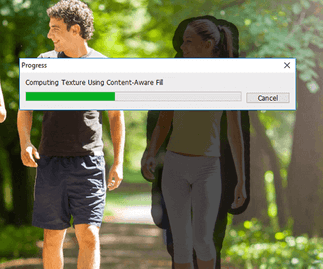
The process of deleting photos here is basically complete. However, for some highly complex images, Photoshop’s algorithm cannot handle them all. Therefore, we have to do the work of step 4 several times until we see the best fit.
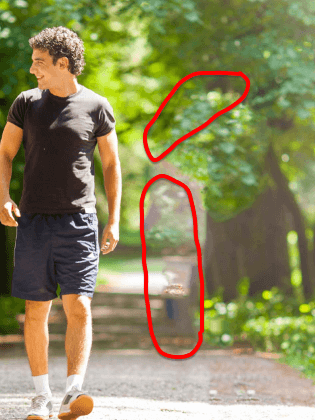
Result Finally we get:

Epilogue
Thus, just through a few simple operations plus a little ingenuity. You can already manually remove the extra object from the image. But if you still wonder why Photoshop can automate the erasing process like that. I will explain a bit about this function. When you select and release the mouse, Photoshop will pick up the textures around that area. Then overlay everything in the selection. That is, where it is smeared, that place will be deleted. Photoshop will automatically patch the deleted area with the ones available around it so that the image does not leak.
N1412.








