Ubuntu 20.04 scheduled to be released on April 23, 2020. Most of you are already using the beta version but if you are a user of previous versions of Ubuntu, then this article will help you upgrade your Ubuntu. to the latest 20.04 LTS version.
| Join the channel Telegram belong to AnonyViet 👉 Link 👈 |
But before we start, I want to inform you that you cannot directly upgrade to Ubuntu 20.04 from Ubuntu 16.04, 18.10 and 19.04. You can only use Ubuntu 18.04 or Ubuntu 19.10 to upgrade. 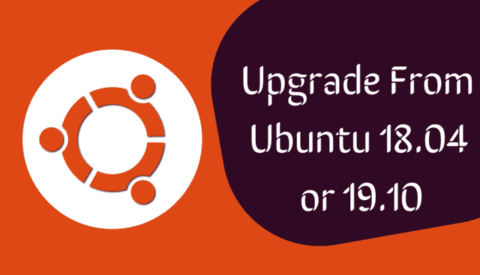
One more thing, this article focuses on upgrading Ubuntu using GUI (user interface). However, if you prefer to use the terminal or you are an SA (system administrator), you can also upgrade Ubuntu using the command line.
What does Ubuntu 20.04 have?
Ubuntu 20.04 has many notable changes in system, user interface and accompanying software.
This version used the 5.4 kernel. This will help improve hardware performance. Ubuntu developers have also enabled support for WireGuard (secure VPN technology) and built-in Livepatch (for kernel updates without rebooting).
Kernel and initramfs compression algorithm changed to lz4 to deliver faster boot times.
And that includes other UI changes like new login screen, new lock screen, new wallpaper, the color of folder icons has also changed.
One feature that Ubuntu users have been waiting a long time to experience is Dark mode.
Ubuntu’s software store is now a Snap-based version. This doesn’t affect everything as it’s still a basic GNOME-based tool, but packaged in Snap format.
AnonyViet has a tutorial on how to parallel installation of Windows 10 with Ubuntu 20.04if you like to experience these two famous operating systems at the same time, please follow.
Upgrade Ubuntu 18.04 or Ubuntu 19.10 to Ubuntu 20.04
1. Configure Internet Connection and Settings
Open Activities and search “Software “.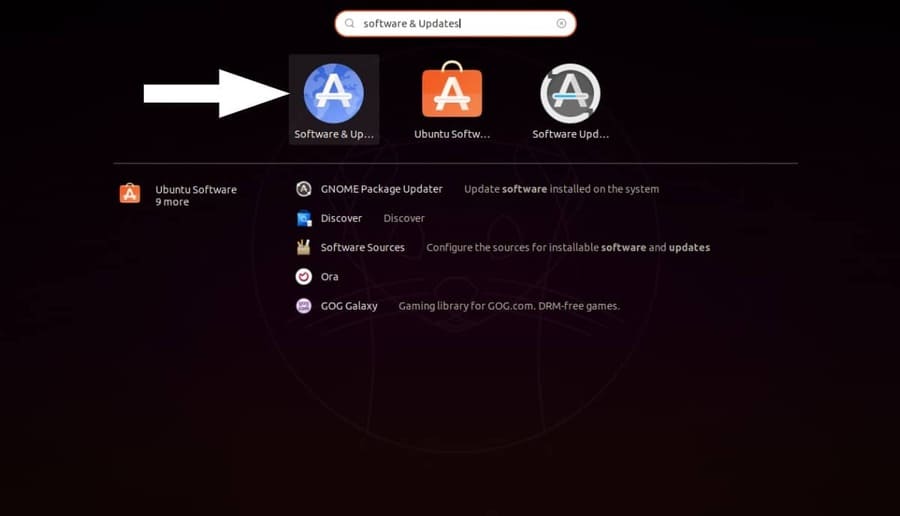
Click the tab “Updates“, in section “Notify me of a new Ubuntu version” select “Long term support version“.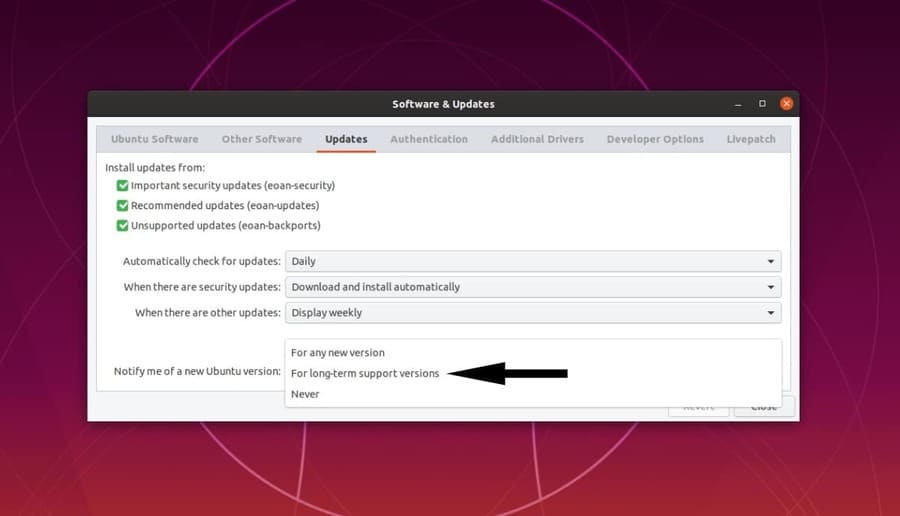
Before moving on to the next step, you must make sure the internet is working properly. You can use the following command to check if you are connected to the internet:
ping -c 2 fossbytes.com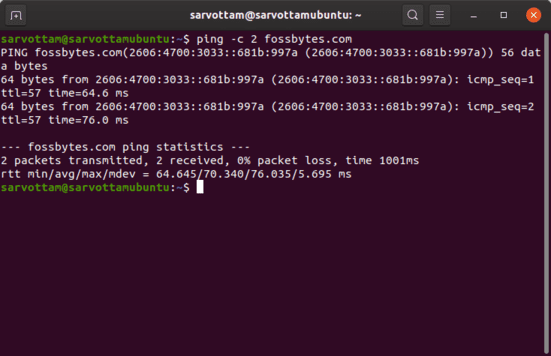
2. Ubuntu Software Update
You go to Activities, find “Software Updater”.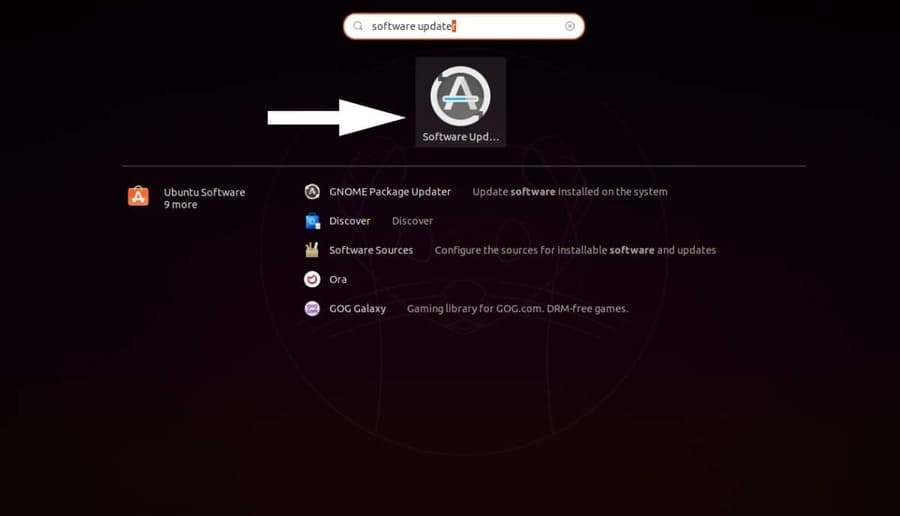
Next, update all software to the latest version.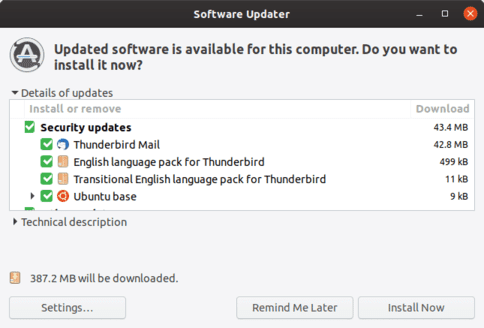
After completing the software update, you will receive the message “Up to date“. That means you are ready to upgrade Ubuntu to the next LTS version.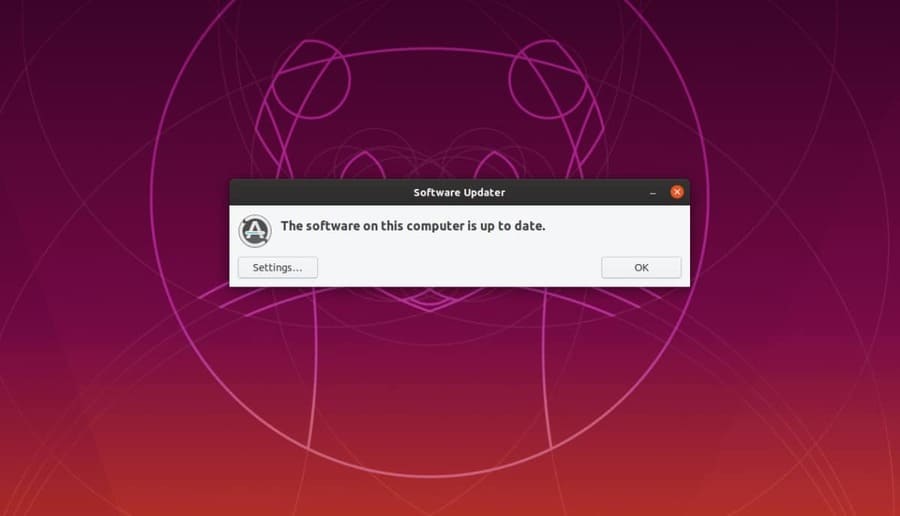
3. Upgrade to Ubuntu 20.04 LTS
Next step, you open the terminal and enter the command:
update-managerThis command will check for any updates or newer LTS versions. However, since the stable version of Ubuntu 20.04 will be released on April 23, you cannot install a newer version at the moment.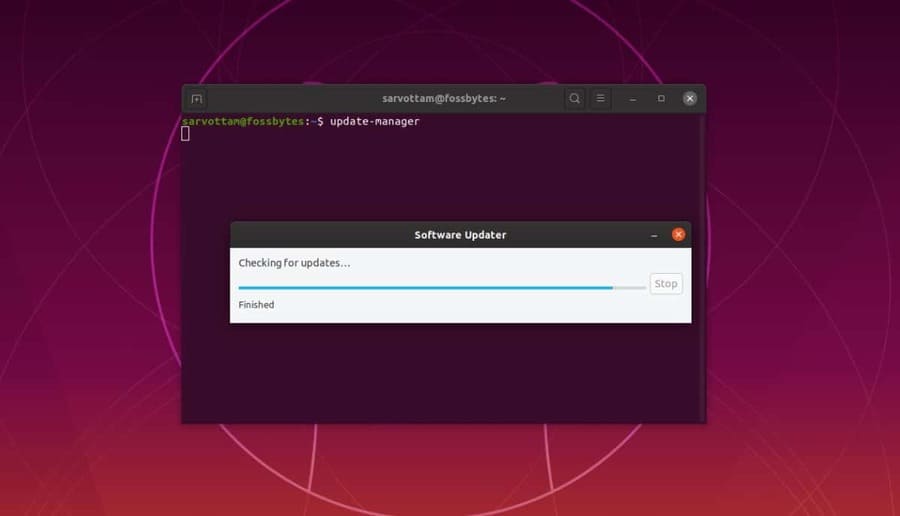
Also, even after the stable version is released, you may not get the option to upgrade to Ubuntu 20.04. You have to wait 1 week or so. Therefore, you can wait for the notification or upgrade your system to the beta version of Ubuntu 20.04 by using the following command:
update-manager -d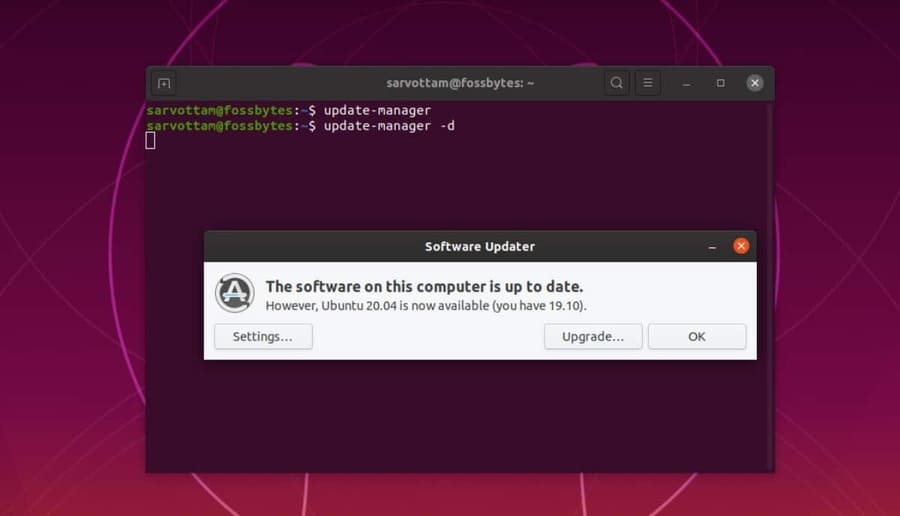
Click Upgrade to install Ubuntu 20.04.
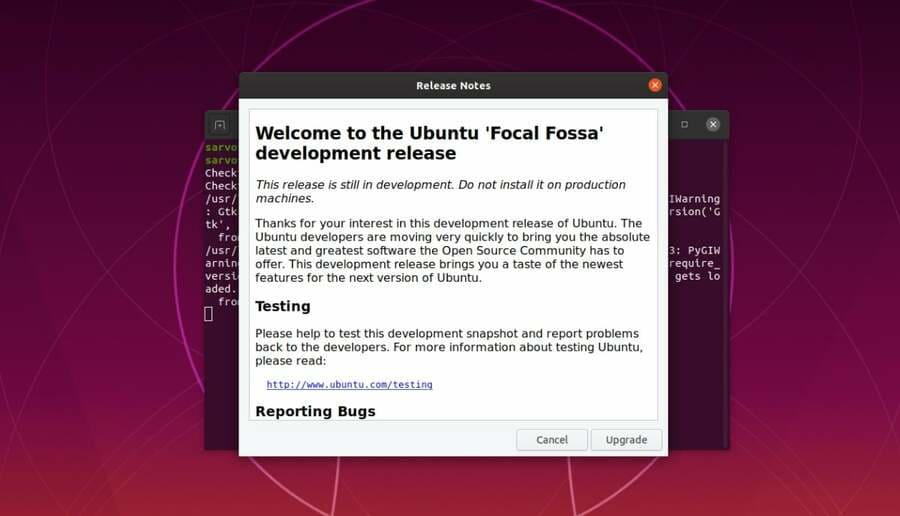
You can now start the upgrade process by keeping your internet connection stable. Please be patient to enjoy this latest Ubuntu operating system 2020.
