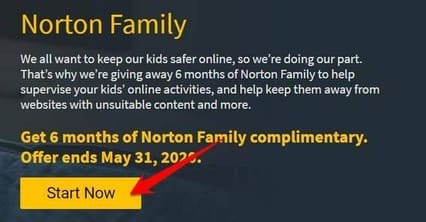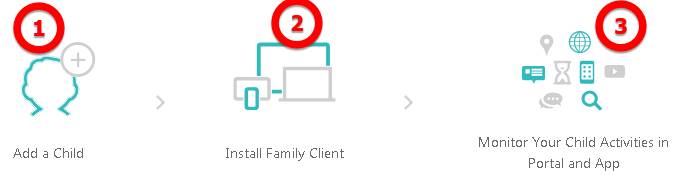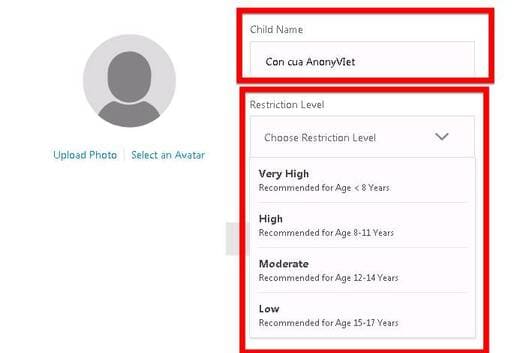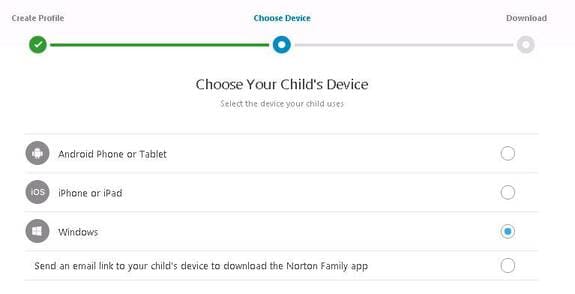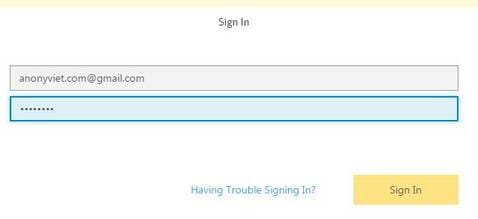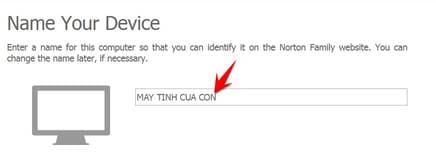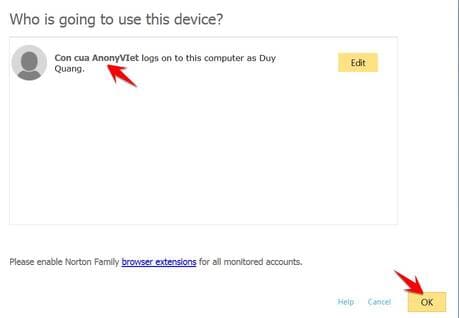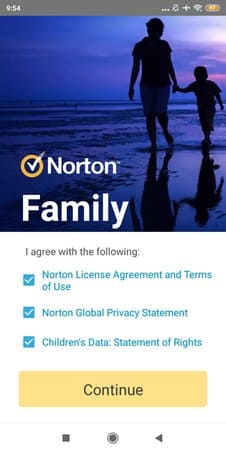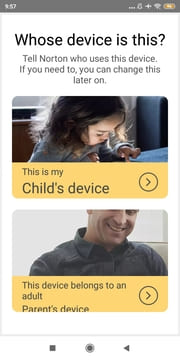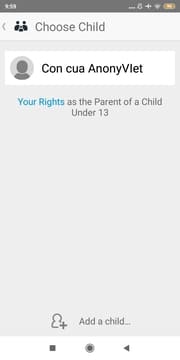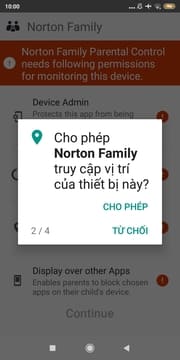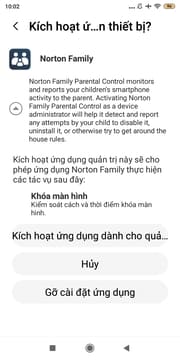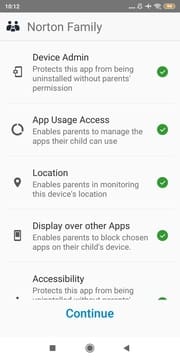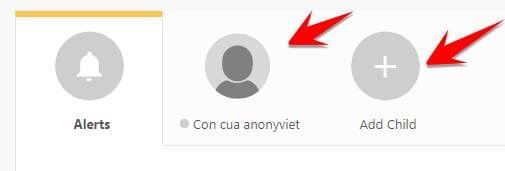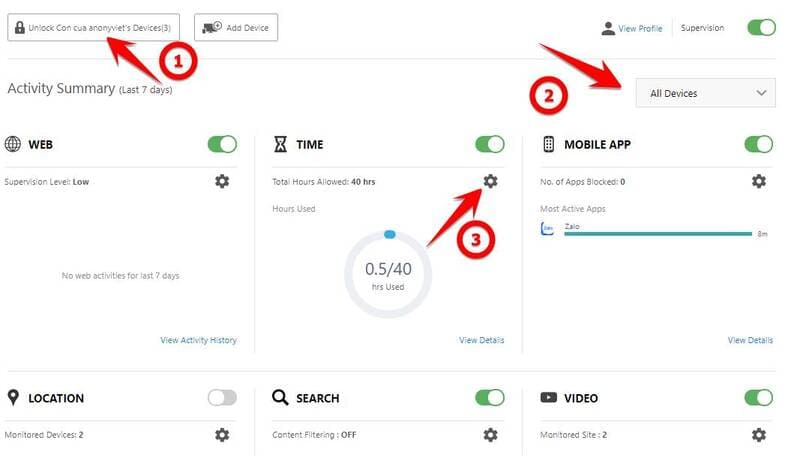Norton Family is a software that helps you manage your children when using computers, laptops, and phones. During this Covid-19 season, children are absent from school and at home quite a lot. In addition to online learning, sometimes you will let your children use the computer to go online, play games… So how to control the children to use the computer for the right purpose? Norton Family is the solution for parents to manage their children’s computer usage. Currently, the company is promoting 6 months for free so you can know what your child uses the computer for? Let’s take a quick look at the awesome features of this software first
| Join the channel Telegram of the AnonyViet 👉 Link 👈 |
- Supported platforms – Windows, android and iOS
- Help your child surf the web safer
- Monitor what your child has been on the web, what to search for
- Export detailed computer usage reports
- Notifications – Track activity and set alerts for the various devices you monitor
- Activity logs – Data dashboards that provide insights into your child’s web usage
- Blocking and Filtering – Flexible content blocking filtering on demand
- Easy to use – Very easy setup wizard and setup
- Additional Service – Monitor Contacts and SMS on Android
- Make the Web Safer for Your Children to Explore
Why should you use Norton Family to manage your computer?
Norton is a big name in antivirus software. So it’s not surprising that it has one of the most powerful offerings in parental control software.
As you’d expect, web filtering is one area where Norton Family Full Key License is really strong. Support for Windows supervision on iOS and Android will appeal to parents with multiple tablets or smartphones. Note, however, that there is no software for Mac.
Features of managing children using computers and phones:
Norton Family is software for parents to monitor their children’s activities on the internet and limit access according to your choice. If you are a mother or a father, then you can use this for your children to monitor their web usage.
As a parent, you can control your child’s activities up to age 17.
Here are the features of Norton Family Full Key Active:
- Web monitoring: Using this feature, you can see the websites your kids visit and block access to the websites you don’t want them to visit (such as adult websites, etc.).
- Time monitoring: You can fine-tune the amount of time your child spends online and limit activities beyond a specified amount of time.
- Search monitoring: This is useful because it will send you the search terms your child is searching for online. You can view words, phrases or sentences and follow your child accordingly.
- Protect personal information: This will prevent your child from giving out any personal information like phone number, address, school address etc or any other information anywhere online.
- Video surveillance: You can check the videos your kids watch through the YouTube app. It will also give you a small preview of the video.
- Mobile App Monitoring: This allows you to check mobile apps your kids have downloaded from the Google Play Store or App Store or even loaded onto your device. You can choose which apps to allow access.
- Instant Lock: If you need to block access to your device at any time, just use this option for emergency instant device lock. It can also help if you want your kids to gather, or join a family dinner, etc.
- Email alert: If your child is trying to access a blocked site, in addition to blocking it, Norton will also send you an email so you can decide to talk to him right away.
- Request access: Like you, your child also has the option of disagreeing with any rules you set. In this case, he or she can use this option in the Norton Family app to send you a note or ask for permission.
- Portal for parents: There is a parent portal where you can manage all your devices and check their security.
- Weekly and monthly reports: All of the above data will also be presented to you in a weekly or monthly report, which you can forward to your child’s supervisor or doctor or anyone else who needs to know.
- Mobile App for Parents: All of the above features can be configured and monitored using the user-friendly Parent App.
Love Ceh?uheh thohng Norton Family:
Fits Windows, Android or iOS. Mac OS is currently not supported. Here are the minimum system requirements
- Windows 10: All versions are supported except Windows 10S. Metro and Edge browsers are not recommended.
- Windows 8 / 8.1: All versions are supported. Metro browser is not supported.
- Windows 7and Windows Vista all versions are supported with Service Pack 1 and above.
- Windows XPHome/Professional is supported with Service Pack 3 and above.
- Android: Support Android 4 and above.
- iOS: iOS 9 or later is supported.
How to get Norton Family Key 6 monthsAsianng
Here’s a step-by-step guide to taking advantage of 6 months of free access to Norton Family software.
Access Norton Family’s 6-month Licesen Key receiving page.
Click ‘Start Now’.
You will be asked Log in to your Norton Account or Register a new account. Please register if you do not have an account.
When you log in, you can see the instructions:
- First, you need to add your child information (add a child),
- Then install the Norton Family app on your child’s phone or computer
- Finally track activities from your device.

Click Agree and Continue
Import Name your child and choose the level of restriction. You can also upload a photo of your child, or choose an avatar. Depending on each age, the software will calculate the level of restrictions on using computers and phones to ensure the safest for your children.
The default restriction will be very high for children under 8 years old, High for 8-11 years old, Medium for 12-14 years old and Low for 15-17 years old,.
Next, select device of your child is using that you want to manage. Download and install the Norton Family app into it. Norton Family can manage your child’s IPhone, Ipad, Android phone, laptop, desktop at the same time. Please download the software corresponding to the device to install it.
Once it is configured, you can monitor your child’s activities.
Manage your child’s laptop and computer
Eg Below I will install Norton Family on the computer of my child aged 15-17.
When the installation is complete, the software will ask to Register a management device, select tiếp tục.
Next, log in to the Norton account that you registered on the Web at the beginning.
Next, name the computer for easy management. You can put your child’s computer ABC, your child’s computer…
Next the software asks, Is your child using this computer? Just click OK
If you see the Norton Family icon in the desktop tray, it has been successfully installed on your computer.
Manage your child’s Iphone, Ipad, Android phone
For iOS, Android you need to download the Norton Family app to your phone.
Download Norton Family for Iphone/Ipad
***For IOS, you need to install Norton VPN App***
Download Norton Family for Android
Agree to the section terms and sign in with your Norton Family account registered on the Web. Choose according to the following instructions:
- If you want to install it on your child’s phone, select This is my Child’s device
- If you want to use your phone to manage your child, select This device belongs to an adult Parent’s device
In case you want to install it on your child’s phone to manage what they use on the phone, so I will choose This is my Child’s device.
Next choose Son’s name -> Done
Allow permission Manage calls, access location, photos, contacts.
If you see the sign red dot !, is some permission that has not been granted, select it and enable the permission. Choose to activate, if there is a notification, then accept. (Each phone carrier will have different notice)
Until the color runs out green you have successfully installed!
How parents manage their children’s phone and laptop devices with Norton Family
Norton Web Management
Now you just need to visit the Website https://my.norton.com/extspa/nf/dashboard/ Sign in with your account to see the device you need to manage.
Click cchoose your child’s name to manage what they did on the computer. If you want to create an account for your second child, click Add Child.
Function Lock/Unlock to lock the device. If you see your child using the computer too much, use this function to lock the device.
Select All Devicess to view the devices under management.
Select pinion in each function to set up management about the website allowed to access, access time ….
Please continue to discover for yourself. Norton allows time management such as what time, what day to use the Internet …. or just show what the web has content…
Manage on mobile App
On your phone, install Norton Family software and select the function This device belongs to an adult Parent’s device
You will then see the management interface of Norton Family for parents. You can control what your children are using their phones and computers to see, what to search for, etc. quickly.
That is all. Remember to Get the Norton Family Key by June of this year. Offer valid until May 31, 2020