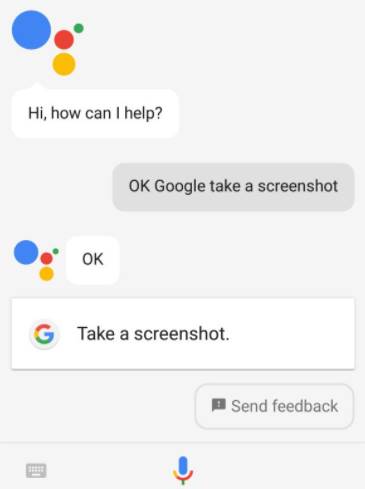Google Assistant was born to help people control machines by their own will in a simpler way. For example, if you want to set a timer for 5 am to wake up tomorrow, just issue the command “alarm me at 5”, instead of having to open the clock app and then select 5 o’clock, then press, a bit time consuming, isn’t it?
| Join the channel Telegram of the AnonyViet 👉 Link 👈 |
Talking about Google’s Virtual Assistant (Google Assistant), you must have heard of it and maybe you are using it. Simply put, this is a the assistant collects the commands that come out of the mouth your life and transform it into the actions you want to take.
Beside entertain and play with Google Assistantwe also have some tips to help save more time working with Google Assistant, you can check it out here.
Some tips for using Google Assistant
1. Quickly find photos
When you open Google Photos on your phone, you can tell the Google Assistant to “show me a photo of …” a certain place. Google’s photo filter will find the exact location where you took that photo.
2. Exercise tracking
Wear OS may not be a universal smartwatch operating system, but it does have a built-in Virtual Assistant. You can use commands like “track my run” and “start cycling” to start recording your workouts.
3. Quickly find movies on Youtube
You can ask the Google Assistant to play specific movies, shows, or videos you want on Netflix or YouTube. Just say “play…”, then what you want to watch and on which app. This feature works with Android TV and Chromecast, as well as on phones and tablets.
4. Screen capture
A simple operation you just need to say “take screenshot” or “take screenshot” Google Assistant will immediately take a screenshot of your phone, although you can’t use this feature on other devices yet. The device is not yet compatible with the Google Assistant.
5. Find your phone.
This works with smart speakers and smart displays with the Google Assistant on board. Just say “find my phone” and instantly your phone will start ringing, even if it’s on silent mode. As long as your phone is signed in to the same Google account as your smart speaker or display.
6. App Control
Google Assistant can interact with many apps on Android, including Mint, Instagram, Outlook, Discord, and Spotify. You can use commands like “search for a pen on Etsy” or “send money in Venmo” to save a few taps on the screen. Use the “show my shortcuts” command to see all available shortcuts based on the apps you have installed.
7. Take a photo countdown timer
To make sure you have a great photo, command the Google Assistant like this: “take a photo in 5 seconds” or “take a photo in 10 seconds” so it starts counting the time and taking a photo. Adjust the countdown time if you need to.
8. Mute your phone
This feature is only available for recently launched Pixel phones, but I found it very useful: You can ask the Virtual Assistant to “turn on Do Not Disturb” to apply quiet mode for your phone.
Summary
The robot era has come, we need to take advantage of technology to make life more comfortable, instead of doing it manually like in the past, now we can command the Google Assistant to do it for you. Don’t forget this assistant can help you turn off the lights, turn off the fan, turn on the air conditioner, lock the door… half way.
See you in the next post!