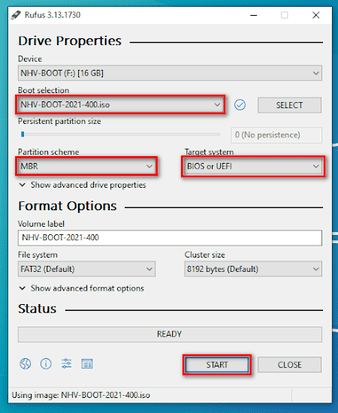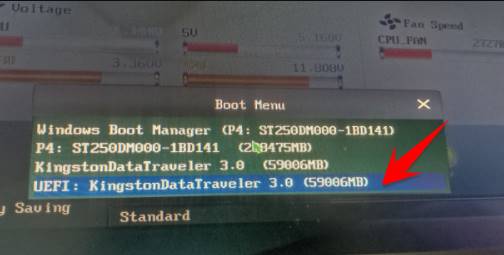Nguyen Vuong’s professional computer rescue tool kit NHV-BOOT 2021 is used to create USB Boot with a completely new design, strong, fast, easy to use with many features for technical brothers or people. simply install windows or backup your computer. Perfect for you guys install Windows walk.
| Join the channel Telegram of the AnonyViet 👉 Link 👈 |
Compared to other rescue USB creation tools such as ADV-Boot, MCBoot, my favorite thing about NHV-BOOT is that it is not commercialized, ie get free and supports installing Windows for the latest Intel Gen 11 chips.
Especially the NHV-BOOT 2021 rescue USB kit has a built-in Windows password cracking tool always. According to the author, it is possible to break the Microsoft Login Win 10 password, but I have not tested it.
What features does NHV-BOOT have?
- Supports booting in both UEFI and Legacy/CSM
- Get Intel Gen 11 and old laptop hard drives
- Tool integration Install Windows, recover data, ghost, split drive, remote desktop…
- Get Touchpad on Intel Gen 11 laptops and older models
- Support booting UEFI 32bit for some supported computer models
- WinPE loading speed is very fast
- The new design is completely different from the boot versions available on the market
- Easy to use and has many features
- The boot menu is designed in a modern style
- All app icons are designed in sync with the times
- New Win10PE 20H2 supports installing .exe and .msi Native software to receive LAN + Wifi
Some pictures of NHV-BOOT
NHV-BOOT 2021 when booting in UEFI mode
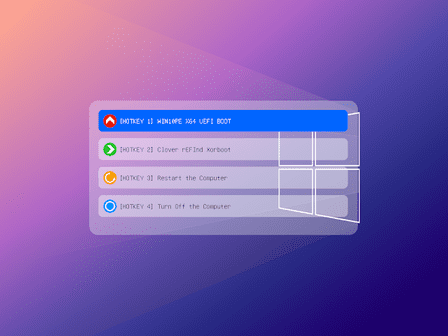
NHV-BOOT 2021 when starting in Legacy/CSM . mode
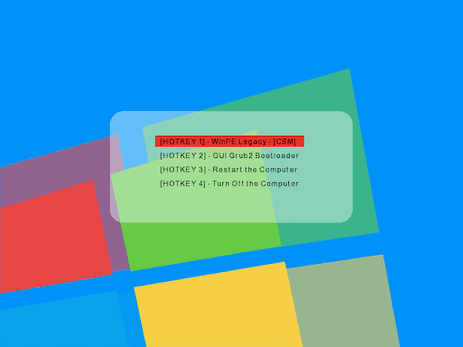
NHV-BOOT 2021 when using WinPE, a built-in toolkit to rescue Windows, install Windows as follows:
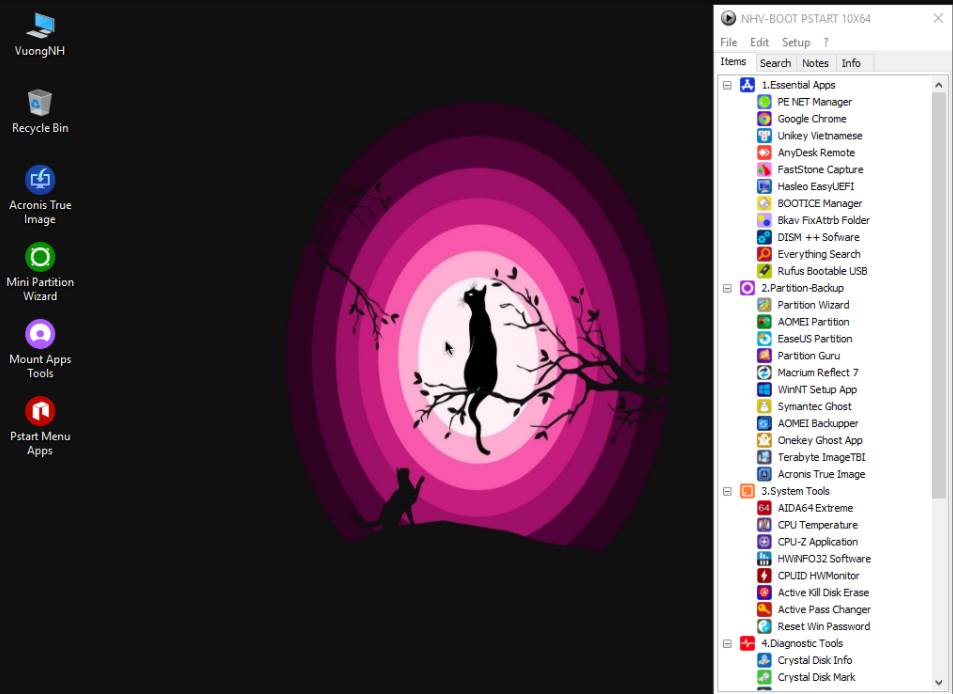 Especially in the NHV-BOOT 2021 version, the author has integrated the Windows Password Breaker tool if you have forgotten your login password. You use tools that can Active Pass Changer Please.
Especially in the NHV-BOOT 2021 version, the author has integrated the Windows Password Breaker tool if you have forgotten your login password. You use tools that can Active Pass Changer Please.
How to create USB BOOT NHV-BOOT with R-Drive IMAGE
This file includes the MiniTool Partition tool so you can divide the partition. Note, you need a minimum free partition of over 3GB, so do those who use USB or HDD/SSD box.
After downloading and unzipping, follow the steps below:
Step 1: Run the Create NHV-BOOT file in the extracted folder and select “Restore from an Image” .
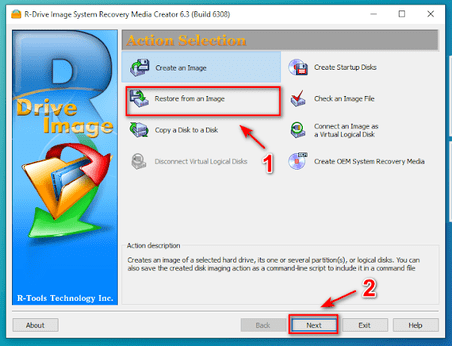
Step 2: Select file NHV-BOOT-2021-400.RDR then click Next.
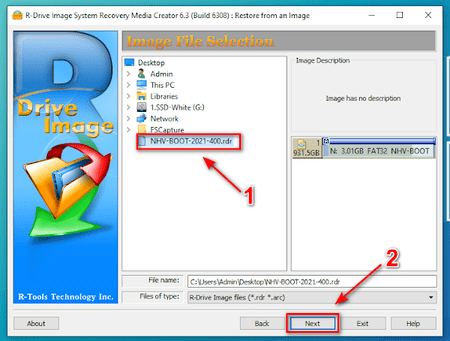
Step 3: Next press Exit.
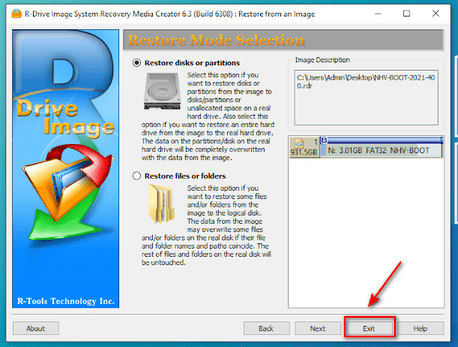
Step 4: Select the NHV Boot version and select the boot partition as shown.
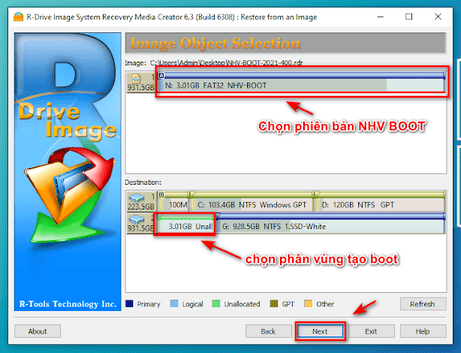
Step 5 + 6: You select Next and Start and wait for the BOOT partition creation process to be successful.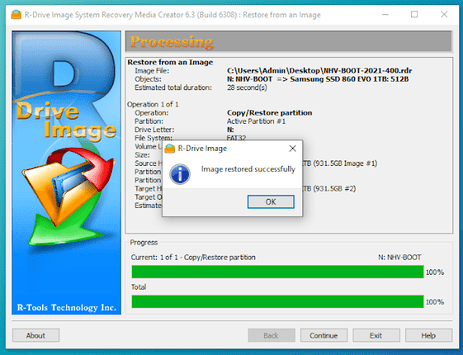
So you have successfully created the boot partition.
How to create USB BOOT NHV-BOOT with RUFUS
You download the NHV-BOOT file as .ISO here and choose as shown below.
How to use USB Boot to rescue the computer
After creating the USB boot, plug the USB into the computer, restart the computer and select the USB Boot mode by the following:
- Acer : Go to Boot press F12 or enter BIOS press F2
- Asus: Go to Boot and press the . button Esc or enter BIOS press F2
- Dell : Go to Boot press F12 or enter BIOS press F2
- HP – Compaq: Go to Boot and press F9 or go to bios press F10
- SONY VAIO: Power off then start with Assist button and press F2 to enter the Bios (To boot into the CD/DVD, you put the disc in the drive and then restart the machine, the machine will automatically boot into the drive (because the default SONY line is the first CD/DVD drive).
- Toshiba: Press F12 to select boot menu (HDD/CD/USB…) + Press F2 to enter BIOSIBM: Enter Bios and press F1 or F2 key (depending on computer model).
- IBM: Go to Bios and press F1 or F2 (depending on computer model)
- Lenovo Thinkpad: Enter Bios press F1 + Select boot press F12 + Recovery press the green key ThinkVantage
At the boot menu select USB and then press Enter.
If you have any difficulties during use, you can ask Nguyen Vuong above This Facebook group.
Home page: http://nhvboot.blogspot.com/2020/12/blog-post.html