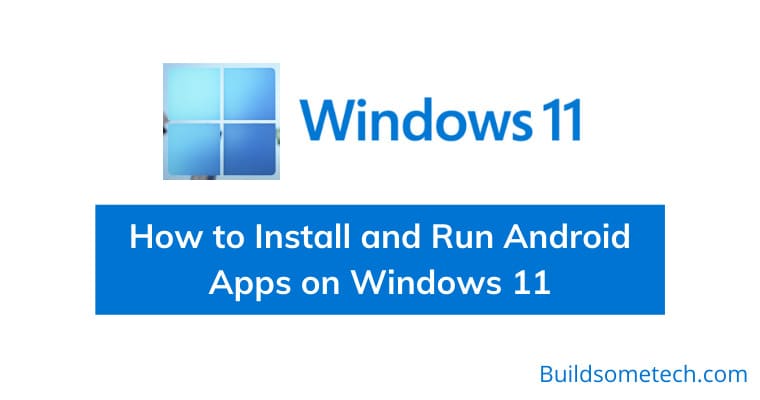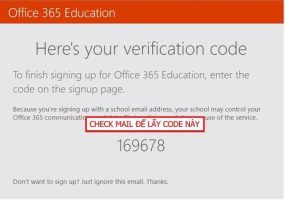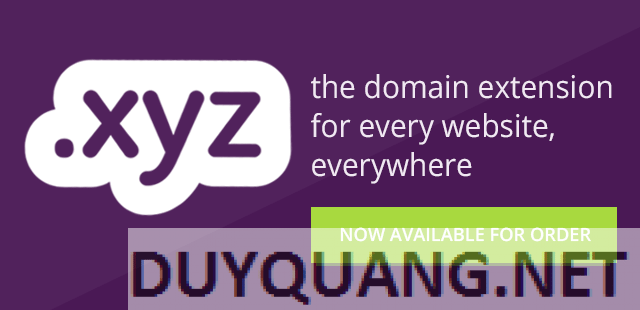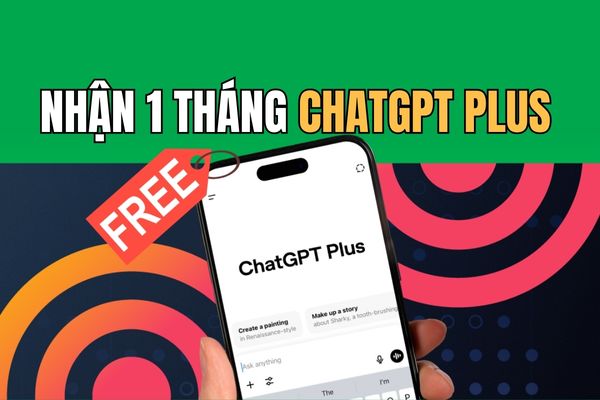In this article, I will show you how to install Android APK files on Windows 11 PCs using Windows Subsystem for Android. You can install Windows Subsystem for Android on Windows 11 using the Msixbundle file here.
| Join the channel Telegram of the AnonyViet 👉 Link 👈 |
How to install APK file using Windows Subsystem for Android
Currently, Windows 11 has allowed Android APK files to be installed to play games or run applications without virtualization software such as bluestack, memu… To be able to install APKs on WINdows 11 you first need to install Windows Subsystem for Android prior to. Then proceed as follows:
Step 1: Turn on mode Developer in Windows Subsystem
First, open Windows Subsystem for Android by pressing the Windows key and find Windows Subsystem for Android.
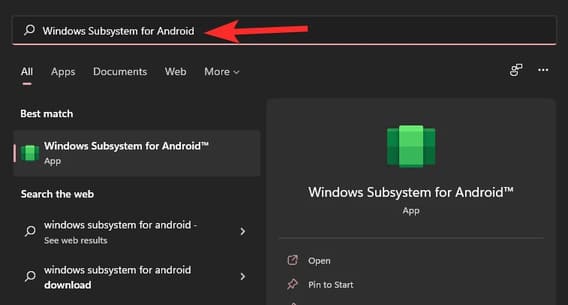
Click Windows Subsystem for Android. Or click Open.
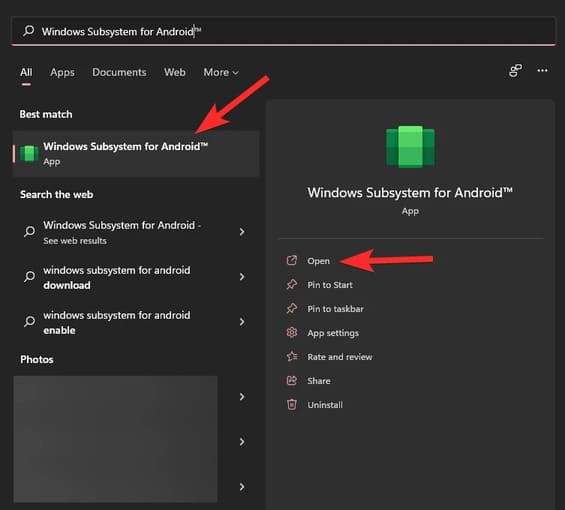
In Windows Subsystem for Android, enable Developer mode.
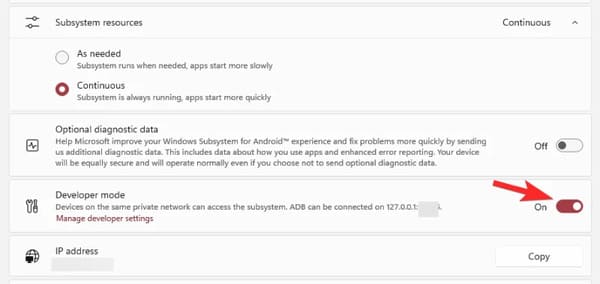
Step 2: Install SDK Platform Tools
Visit google’s SDK Platform Tools page here.
Press Download SDK Platform-Tools for Windows.
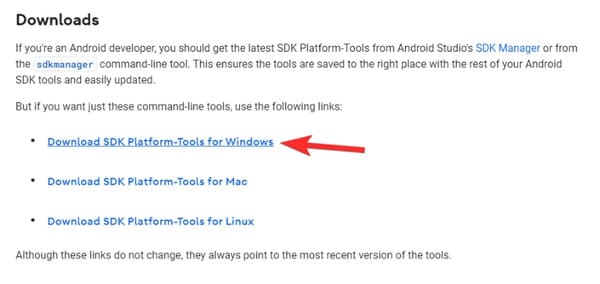
Scroll down and agree to the terms policy. Then click the green button to download Platform Tools.
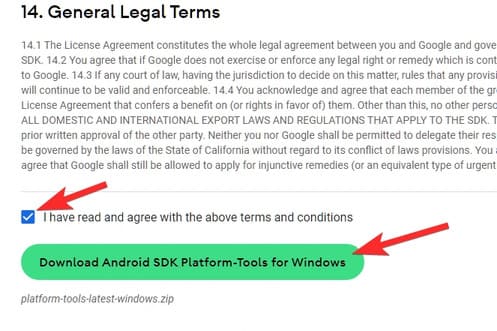
A zip file named platform-tools_r31.0.3-windows will be downloaded to your PC.
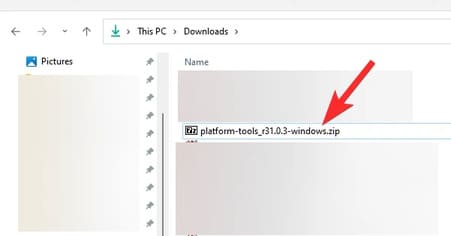
You should create a new folder and move the downloaded file into that folder for easier manipulation.
Right click on that file and select Extract all.
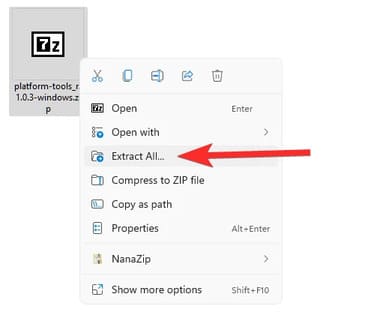
Click Extract.
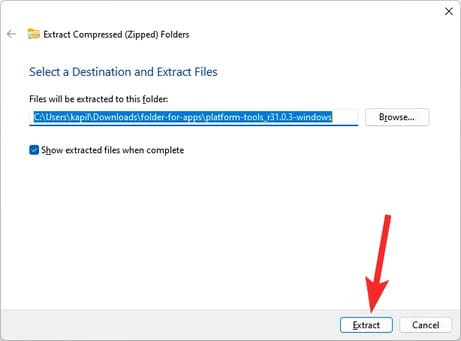
The file will be unzipped. Open folder platform tools.
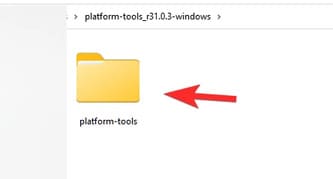
You will see the adb.exe file and some other files here.
Step 3: Install Android app
Next, open the platform-tools folder.
Here, click on the address bar and type cmdthen press enter.
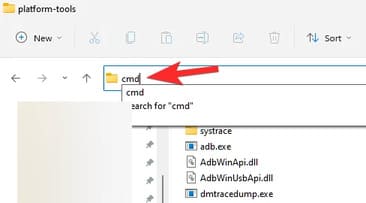
The command window will open with the location of the platform-tools folder.
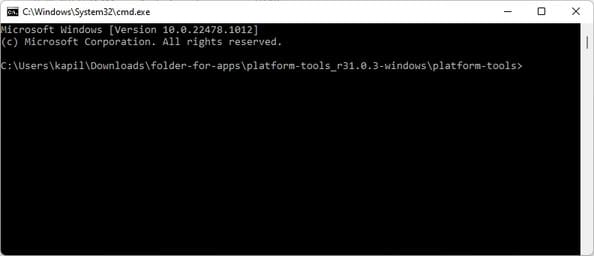
We have already accessed the platform-tools folder using cmd.
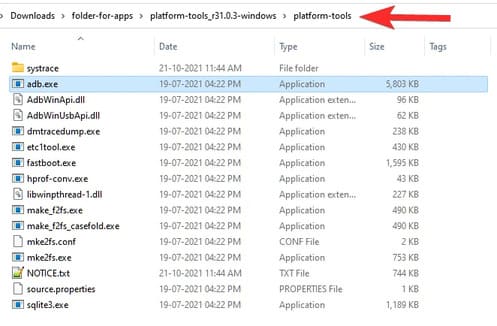
Now, download the APK file of the Android app you want to install. For example, if you want to install Snapchat, search for Snapchat APK on Google and download its APK file. Next, rename the file to a simpler name like snapchat.apk. Now, move the snapchat.apk file to the platform-tools folder.
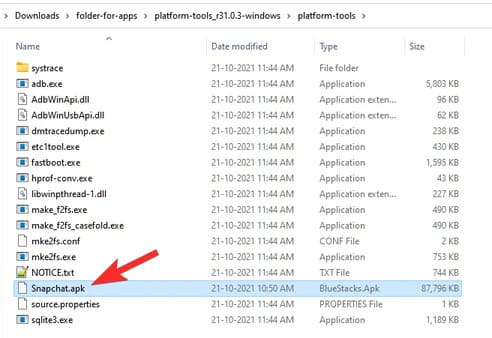
Then open Windows Subsystem for Android and find the IP where it can connect to ADB in Developer.
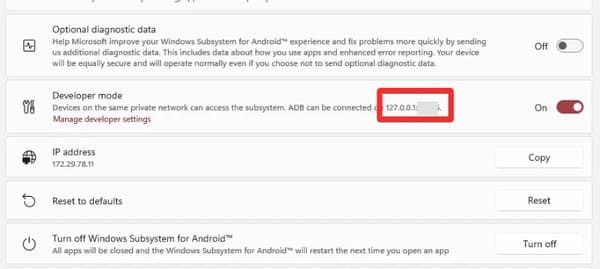
In cmd, type the command below and press Enter:
adb.exe connect (ip-address)
Eg: adb.exe connect 127.0.0.1:12345
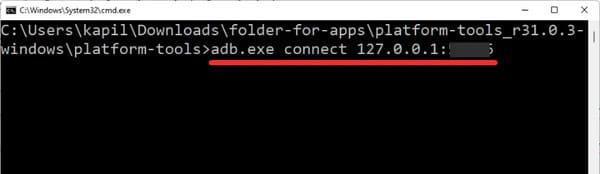
Now type the install command below and press Enter:
adb.exe install (apk-file-name.apk)
Eg: adb.exe install Snapchat.apk
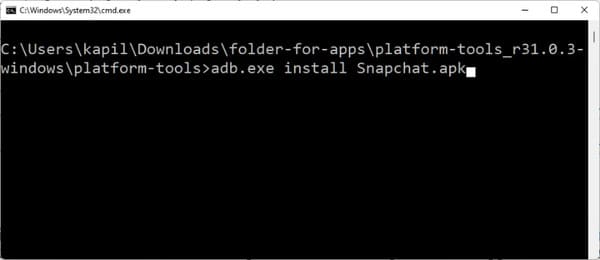
The Android app will be installed on your PC using ADB and the APK file you provided.
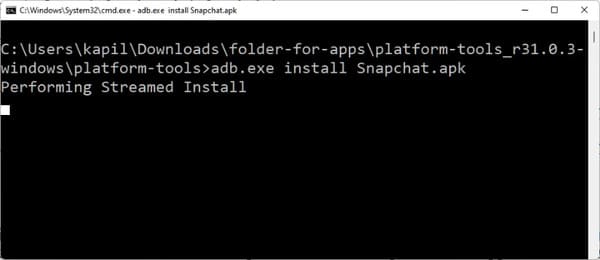
When it’s done, you’ll see a message Success.
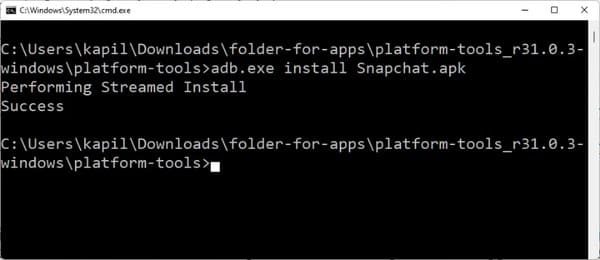
You can close the CMD window then.
You can now open Android apps on your PC.
Press the Windows key and then enter the name of your application.
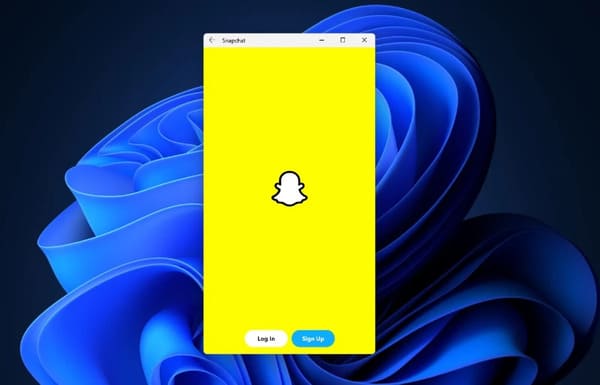
So you have installed the Android APK file on Windows 11 successfully.