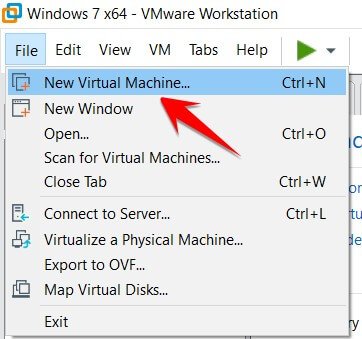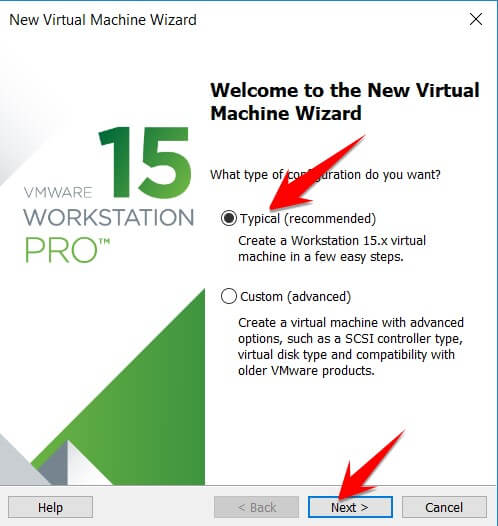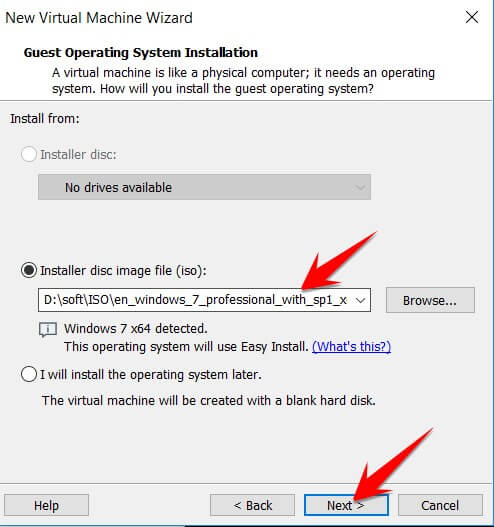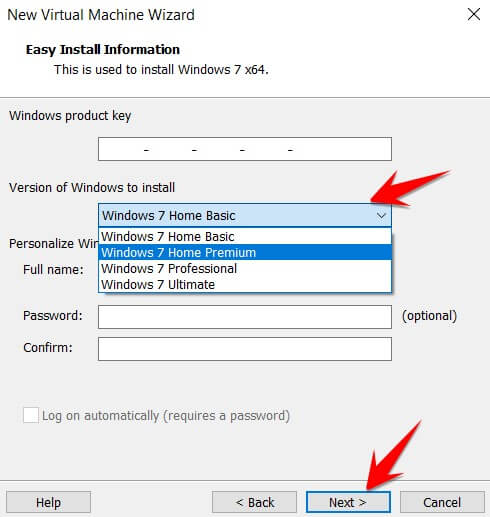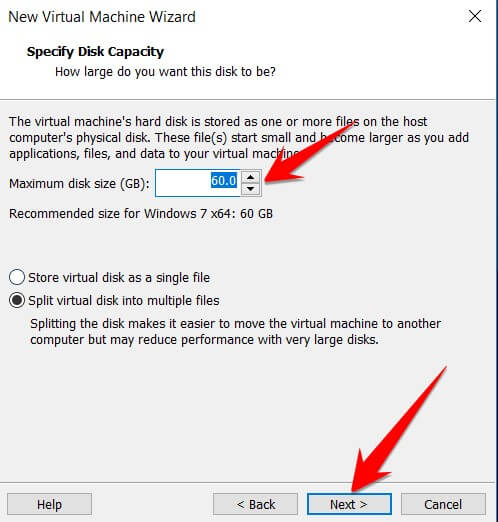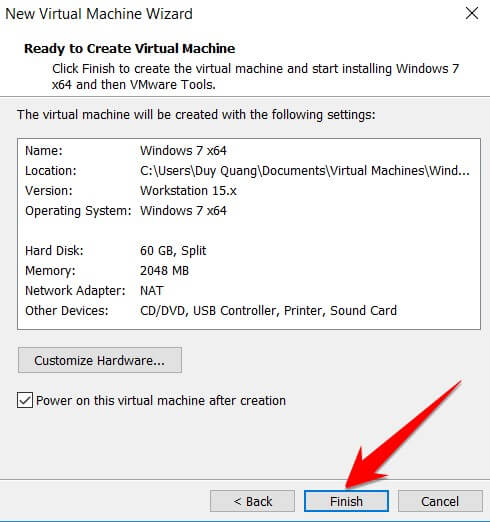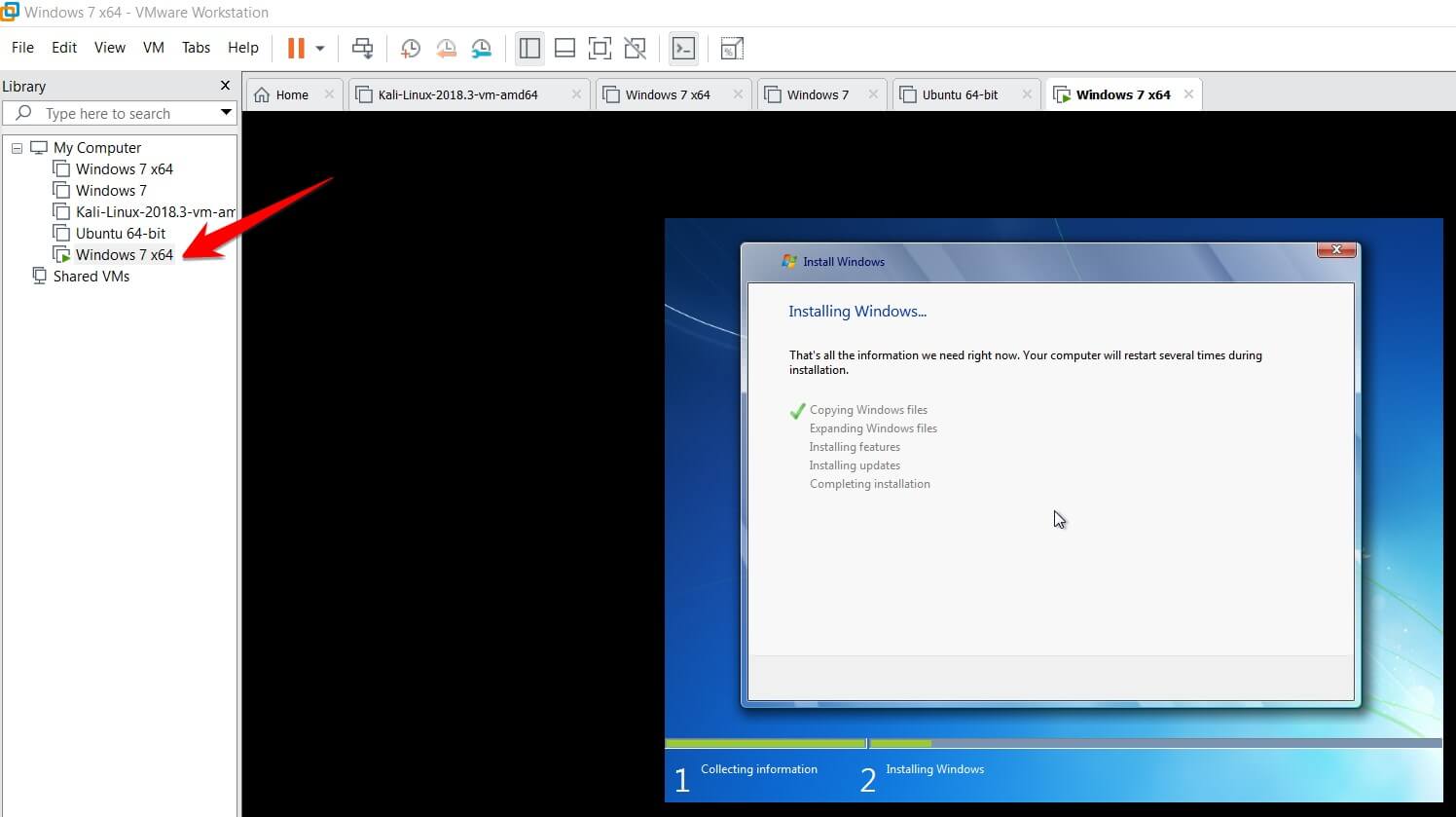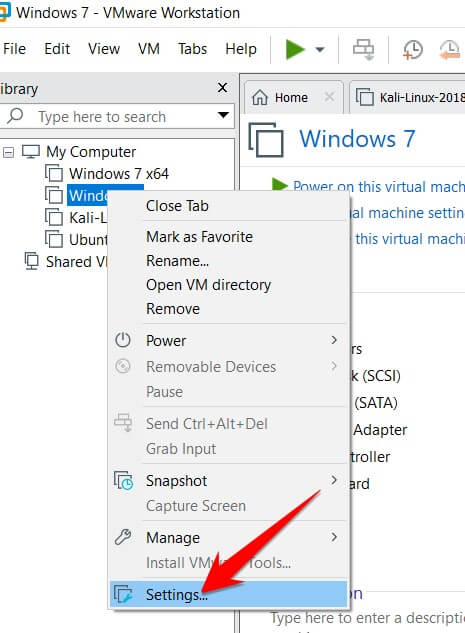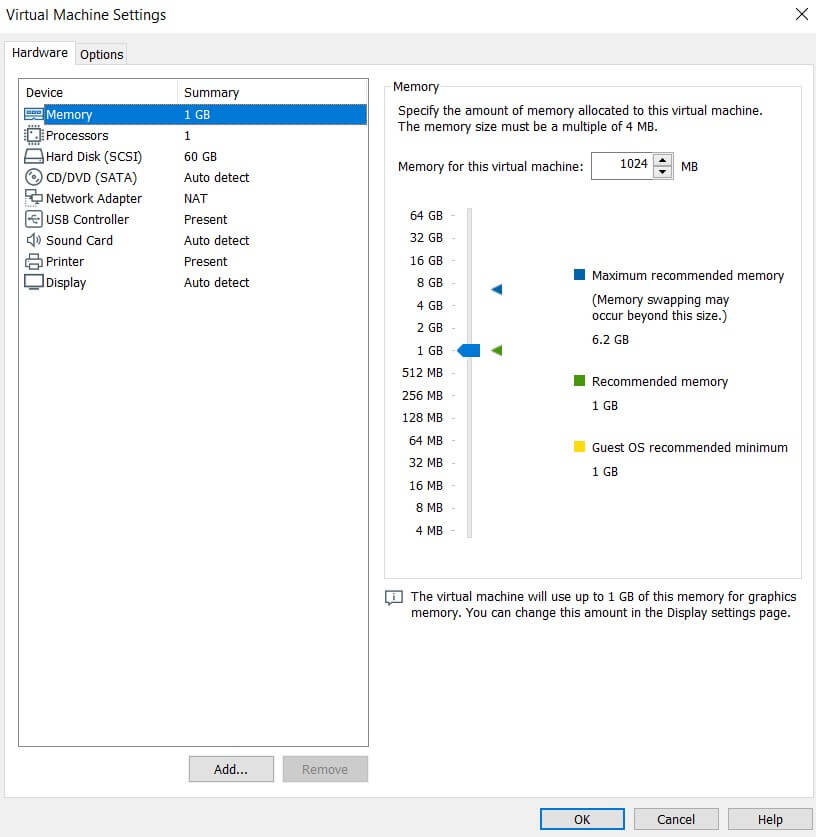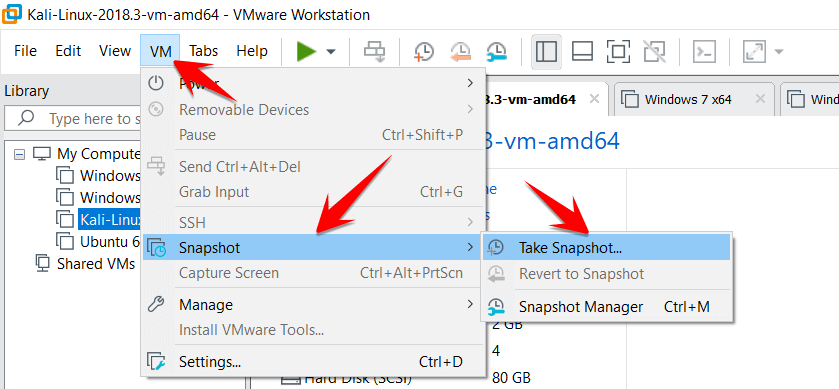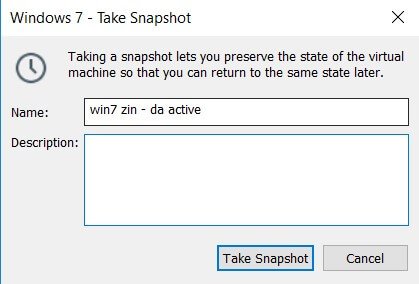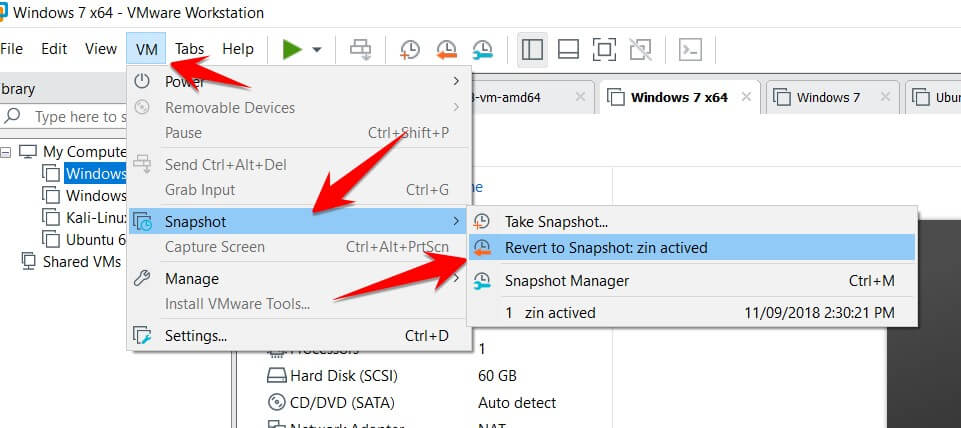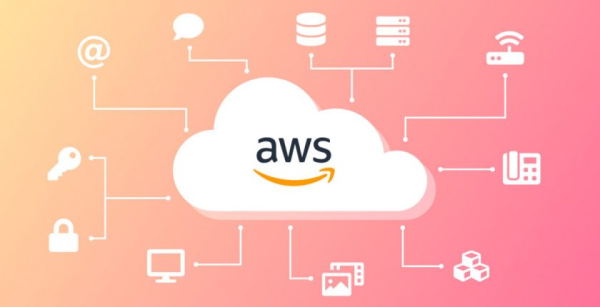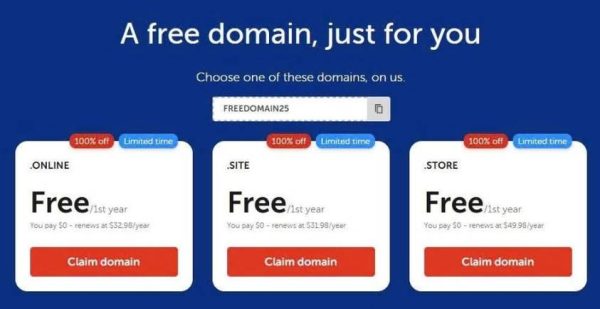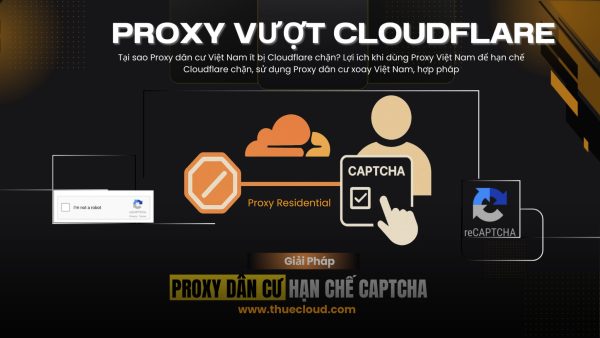As you know, VMWare is the best virtual machine creation software today. A few days ago VMWare just released a version VMWare Workstation 15. This is said to be a version with many improvements, optimized with new generation hardware. With VMWare you can create virtual machines to practice as a Lab, test Virus, or build into a Server system.
| Join the channel Telegram of the AnonyViet 👉 Link 👈 |
Today AnonyViet will guide you to create a virtual machine on VMWare Workstation 15. Specifically, install Windows 7. Previously, AnonyViet also had an installation guide. Kali Linux on VMWare.
Instructions for creating virtual machines on VMWare Workstation 15 Pro
Create virtual machines on VMWare Workstation 15 Pro
You need to install it first VMWare Workstation 15, and have the ISO file of the operating system to install. Install VMWare with the key shared in the article.
Windows installation ISO files can Download here
Step 1: Select File -> New Virtual Machine
Step 2: Select Typical (recommended)
If you choose mode Custom (advanced), you can choose more about hard drive, RAM, network card. This after installing Win, I will adjust it later.
Step 3:
- If you have an operating system DVD, select Installer disc.
- If you have an ISO file, select Installer disc image to (iso): point the path to the ISO file
Step 4: Item Product Key you just leave it blank. Select the correct version of Windows to install. Then press next. If a message asks you to leave the Product Key field blank, then click OK to continue
Step 5: Name the virtual machine and select the path to store the virtual machine. You should save the device to a large-capacity drive to avoid future problems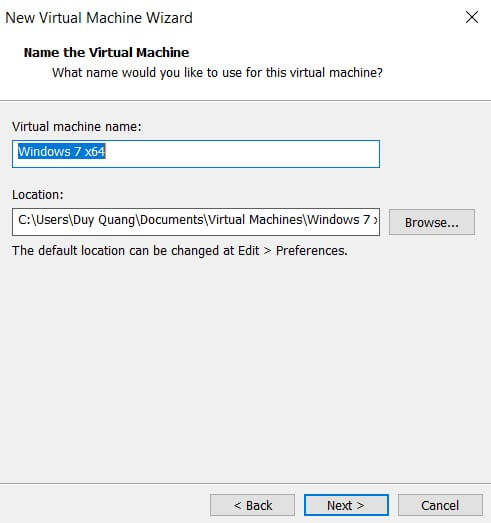
Step 6: You choose the hard drive space for the virtual machine By default VMWare will give you 60Gb of hard drive. You note there are 2 options below:
- Store virtual disk as a single file: Save as a file.
- Store virtual disk as a multiple file: Split into many small files.
Step 7: Finally, click Finish to finish. After this step, the process of installing Windows will take place like on a real machine
If the Virtual Machine cannot start by itself, look in the left pane, select the correct virtual machine name and turn on the Start button.
Change hardware configuration for virtual machines on VMWare
After the installation is complete, if you feel that you do not have enough hard drive or RAM for the virtual machine. You can adjust the size up or down in the following ways:
Select virtual machine -> Right click -> Select Settings…
At the window Virtual Machine Settings will display parameters that allow you to adjust such as: RAM, CPU, Hard drive, Network card, USB, Sound card, printer, display mode.
You can also create more network cards, hard drives… like real machines.
Create Snapshots on VMWare Workstation 15 Pro
What is Snapshot?
After installing the operating system on the virtual machine. The first thing I usually do is create a Snapshot for the virtual machine. Snapshot is a backup of a virtual machine. Similar to you Ghost again, in the future if something goes wrong, restore Snapshot, the virtual machine will return to the state when you Snapshopt. But the process of creating and restoring snapshots on VMWare is much faster than Ghost, Windows backups, etc.
You can create multiple Snapshots for the virtual machine. AnonyViet often creates Snapshot, the scenario is as follows:
- Windows installation is complete –> 1 Snapshot
- Full software installation –> 1 Snapshot
How to create Snapshot on VMWare
You should turn off the virtual machine before creating the Snapshot.
Select the virtual machine to create Snapshot, select VM . menu –> Snapshot –> Take Snapshots…
Name for SnapShot according to the state of the operating system. Then click on Take Snapshots. Snapshot creation will take place in a few seconds
Restore Snapshots on VMWare
Select VM . menu –> Snapshot –> Revert to Snapshot: the name of the Snapshot you need to restore
Thus, your virtual machine will be restored to the state after the backup.
So, above I have guided you in detail how to create virtual machines on VMWare. You can install Windows, Centos, Ubuntu, Redhat… with VMWare to serve your learning and work needs.