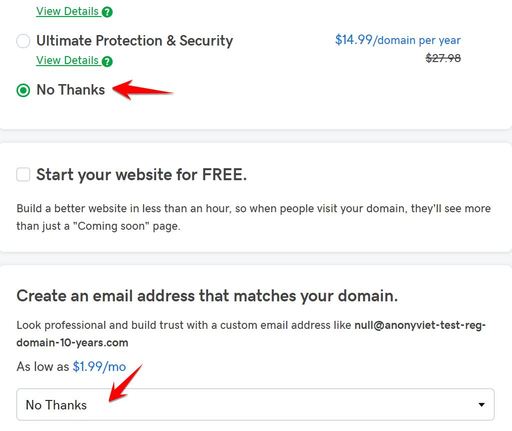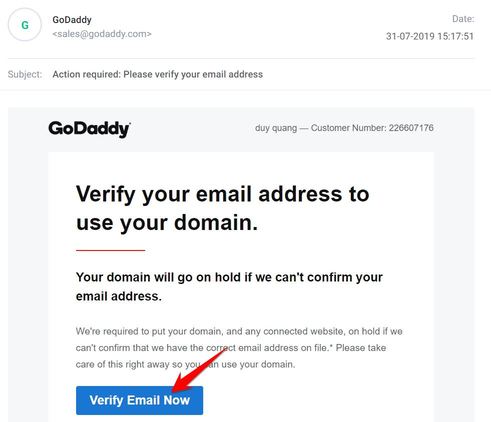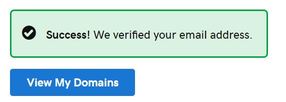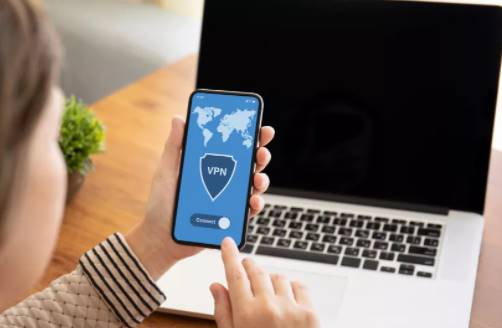As in the previous post, AnonyViet has shown you how to sign up for Godaddy.com’s free Windows VPS. Today I will show you how to register a free 10 year domain from Godaddy. Still the same way, but there will be some other stages, you pay attention to follow each step.
| Join the channel Telegram of the AnonyViet 👉 Link 👈 |
There’s one important thing you need to keep in mind before signing up for a free 10-year domain:
- Domain will die at any time if Godaddy makes payment again and fails
- Do not use this method to register a domain if you intend to use it for a long time
- Register for about 1 year, 2 years, the possibility of domain live longer
Godaddy’s 10-year domain registration guide for free with BIN
Step 1: You proceed to do as in Step 1 of the post [Hướng dẫn tạo VPS Windows miễn phí từ Godaddy không cần VISA]
Note:
- Use BIN: 446542036xxxxxxx
- And Check CC at this page
Step 2: Visit the page Godaddy’s domain registration
Enter domain you want to sign up for 10 years for free then press the . button Search
If the domain is not owned yet, click on the . button Add to Cardsand then select the button above the Continue to Card
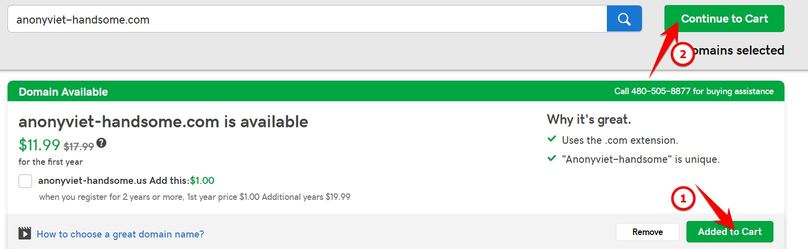 It is recommended to decline the attached services by selecting No Thanks. Uncheck always Start your website for Free
It is recommended to decline the attached services by selecting No Thanks. Uncheck always Start your website for Free
At this step you can choose to buy a free 10-year domain from Godaddy. Press Complete Purchase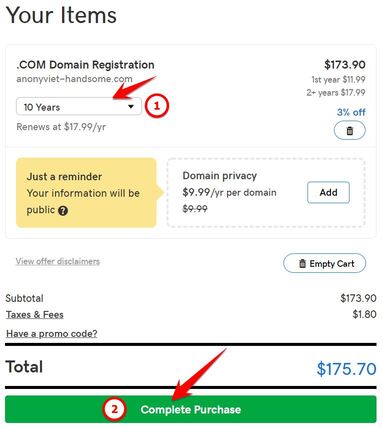
If successful, you will see a message Welcome to your-your-domain. Continue clicking on the line Manage My Domains
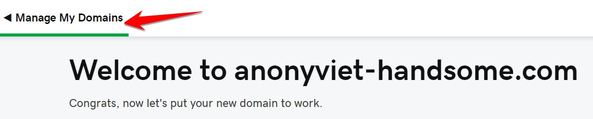 There will be a message asking you Verify email address.
There will be a message asking you Verify email address.
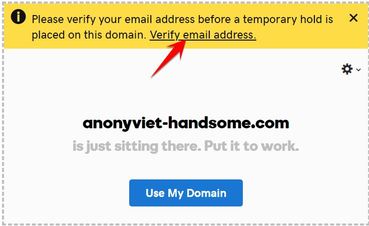 It’s very simple, just check your mail and you will see an Email with the subject “Action required: Please verify your email address”. Open the mail and click on the line Verify email now.
It’s very simple, just check your mail and you will see an Email with the subject “Action required: Please verify your email address”. Open the mail and click on the line Verify email now.
So you have successfully registered a free 10 year domain of Godaddy. Note Domain may not live long. Now click on View My Domains to start configuring DNS for the Domain pointing to Hosting.