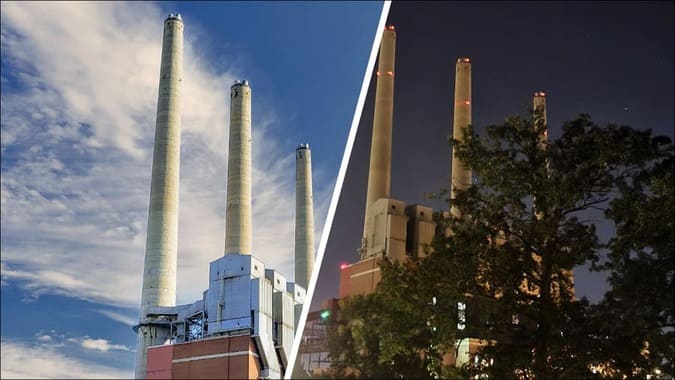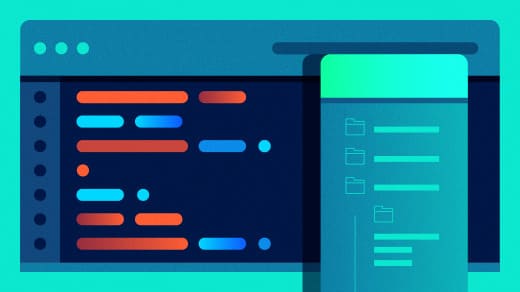Change wallpaper when it’s light or dark? Night and day mode, is one of Android’s best recent features. What if your wallpaper can also be changed to sync? I will guide you to do that in this article.
| Join the channel Telegram of the AnonyViet 👉 Link 👈 |
Dark mode works slightly differently depending on the device, but typically it changes the color of Quick Settings, Settings app, and other menus. However, if you use a light-colored wallpaper, it will still be blinding. Now you need to use an application called “Dark Light Mode Scheduler”.
The principle behind this application is very simple. You choose a background image for light mode and you choose a wallpaper for dark mode. Whenever the mode switches, whether it’s done manually or automatically, the background image changes accordingly. You can learn how to enable dark mode in good weather on Android here.
How to automatically change wallpaper in dark and light mode on Android
Download the app first Dark Light Mode Scheduler from the Google Play Store on your Android phone. Launch the app and toggle the switch at the top of the screen to let the app automatically change the wallpaper.
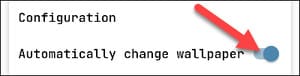
Next, select “Schedule” and choose how you want the wallpaper to change. You can set it according to system settings or create a separate schedule.
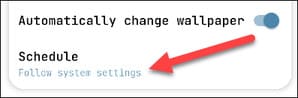
Now we can choose the wallpaper for the home screen. Tap each “Light Mode” and “Dark Mode” image to select a photo from your device. You will need to give the app permission to access the storage on your device.
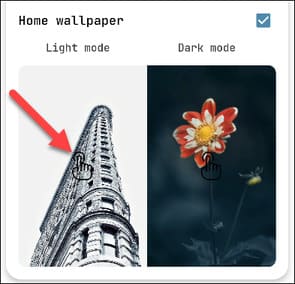
Once you’ve chosen a wallpaper for your home screen, you can do the same thing for your lock screen.
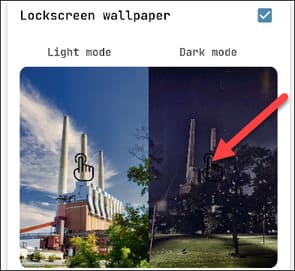
That’s all you need to do. The wallpaper will automatically change to match the system settings or the schedule you’ve created. Now you can use bright wallpapers during the day and don’t have to worry about glare at night :v.