Excel provides themes (themes) to change the look of your workbook (workbook) with the click of a button. Each theme includes 12 colors, two fonts (Headings and Body) and different effects and SmartArt.
| Join the channel Telegram of the AnonyViet 👉 Link 👈 |

How to use Themes in Excel
On the Page Layout tab, in the Themes group, you can see that the current worksheet is using the standard Office theme.
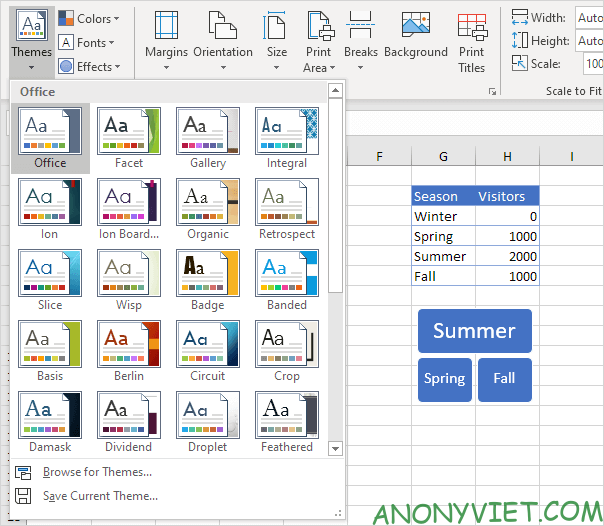
On the Home tab, in the Font group, you can see the Theme Colors and Theme Fonts (Calibri Light and Calibri) of this theme.
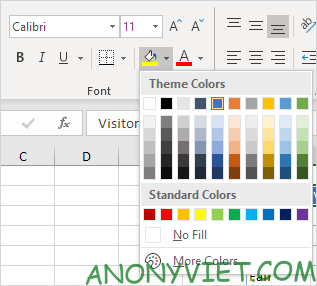
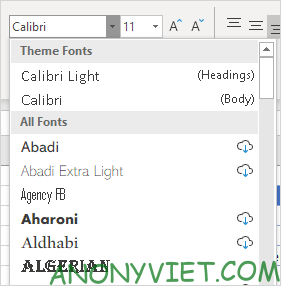 On the Page Layout tab, in the Themes group, click Themes and select the Badge theme.
On the Page Layout tab, in the Themes group, click Themes and select the Badge theme.
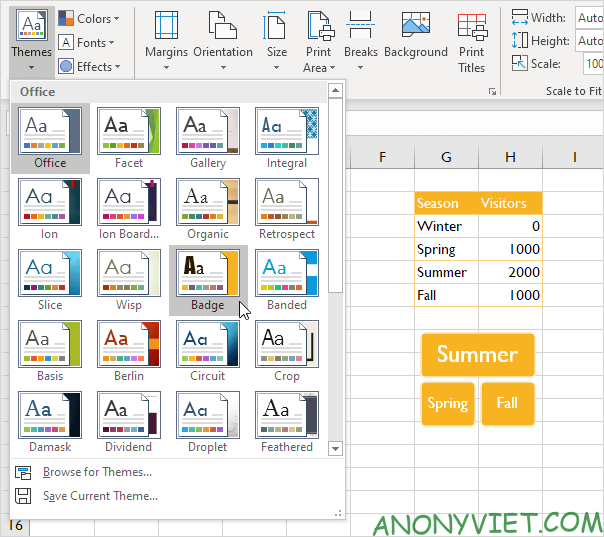
On the Home tab, in the Font group, you can see the Theme Colors and Theme Fonts (Impact and Gill Sans MT) of this theme.
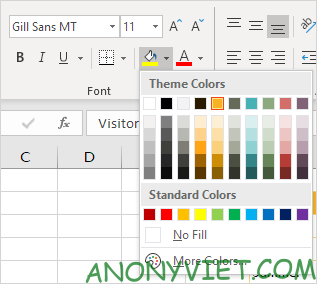
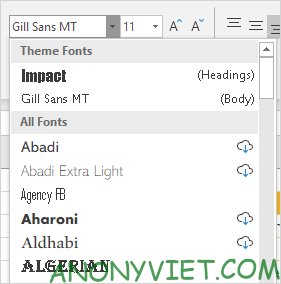
Note: on the Page Layout tab, in the Themes group, click Colors -> Customize Colors to create a new theme color or click Fonts, Customize Fonts to create a font for the new theme. Next, click Themes -> Save Current Theme to save your theme to the Document Themes folder. You can now use this theme in all your workbooks. You can even use this theme in Word and PowerPoint.
In addition, you can also view many other excel articles here.











