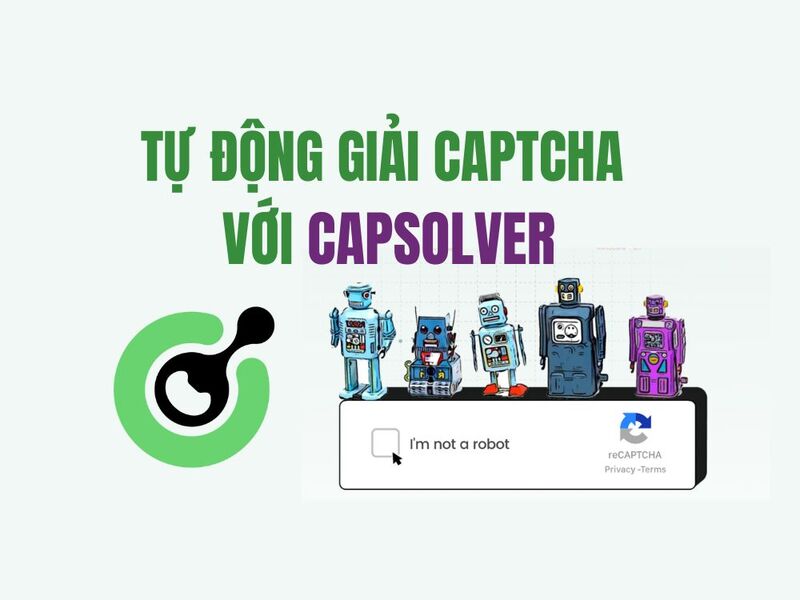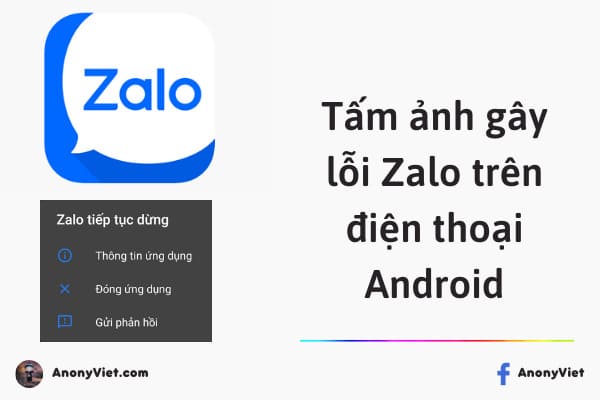Forgot Windows password is an obsession of many people. Sometimes you even use your Microsoft account to log in to Windows and forget your password. Currently, the NHV-BOOT rescue toolkit can help you break Windows Pass no matter what type of password: Password Local, Password Microsoft…
| Join the channel Telegram of the AnonyViet 👉 Link 👈 |
NHV-Boot is a USB rescue tool that is integrated into the ISO file. You just need to use the software to extract the ISO file to the USB to create a versatile USB such as: install windows, restore data, reset windows pass … This toolkit is integrated by the author with Intel Gen11 Driver to help you install Windows to the latest version of Motherboard.
Instructions to break Windows Pass to 100% with NHV Boot
To break Windows 10 pass, first you need to create USB with NHV Boot. AnonyViet has a detailed tutorial article how to create USB Boot NHVyou follow each step is 100% success.
After creating the USB NHV Boot, you just need to boot into Win10PE 1709 X64 or Win10PE 20H2 X64 located in the Boot Menu of the USB to continue the next step is to break the windows pass or remove the microsoft account and Windows domain.
Boot into Win10PE 1709 X64 or Win10PE 20H2 X64 is successful, then you open “Pstart Menu Apps” and continue to open the “Reset Win Password” software located in the right menu.
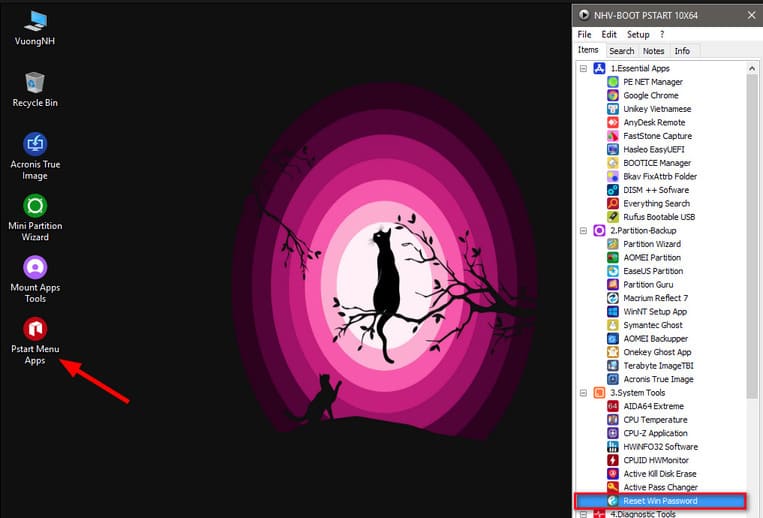
After the software opens, you will see the interface of the software Reset Win Password includes the features I have noted in the image below. Whatever you want to do, just select that feature. Because in this post, I will guide you to break Windows password, so I will choose the feature reset windows pass Or you can also choose the feature to remove your Microsoft account.
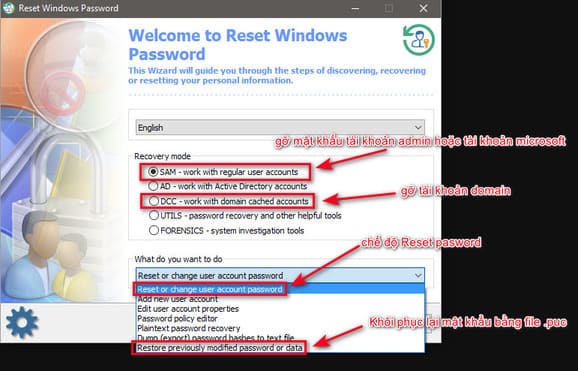
Next, you press next.
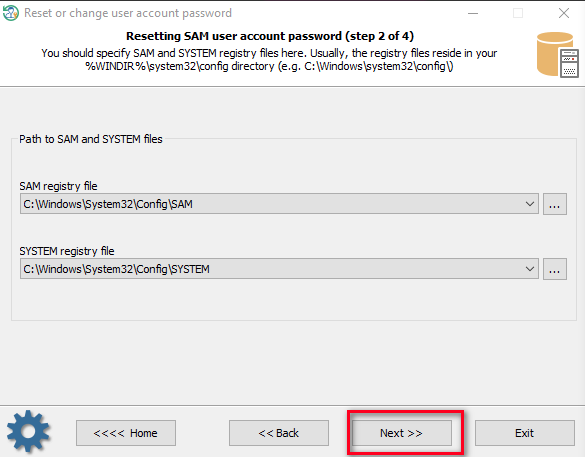
You choose to continue No.
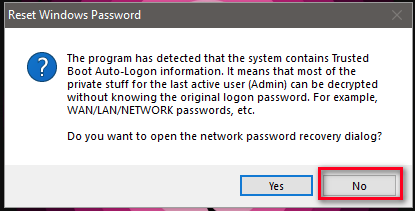
Continue to choose No one more time.
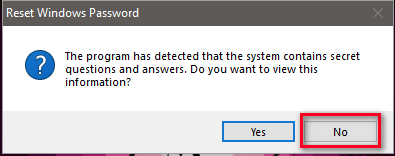
In this step, you choose the account that you want to break the password. If you do not know which account, you can see the Microsoft account email of that user. After selecting, press next.
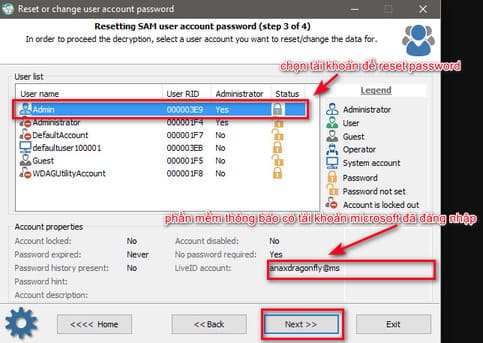
Select RESET/CHANGE to break the win pass.
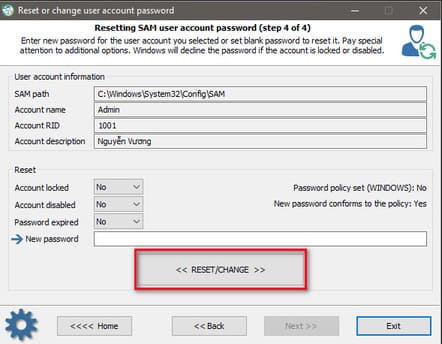
The program will ask if you want to save the file containing the old password to restore? This depends on your needs. If you do not need to recover the old password, you can now reboot into Windows. Because I will guide you through the steps to recover the old password, I will choose YES.
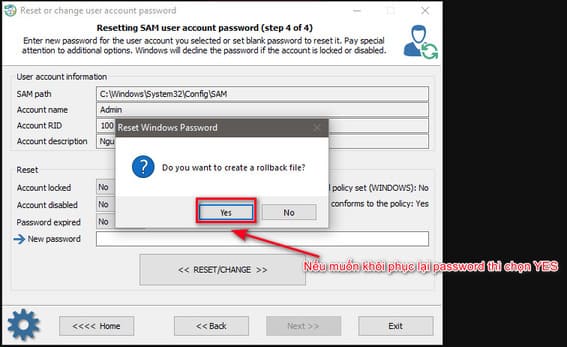
Choose where to save the old password recovery file .PUC.
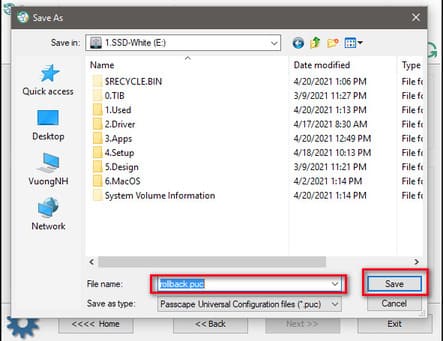
If you want to recover the old password so that it will not be suspected, then boot back into the USB and open the Reset Win Pass software. In Recovery mode, select SAM – work with regular user accounts. In the What do you want to do section, select Restore previously modified password or data.
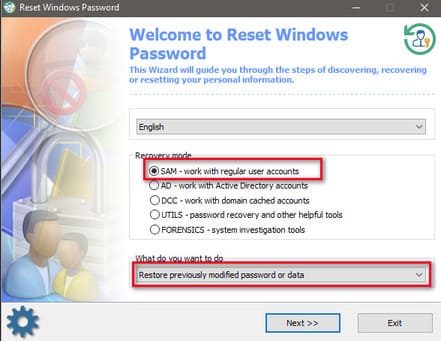
Next select the .PUC file where you saved it.
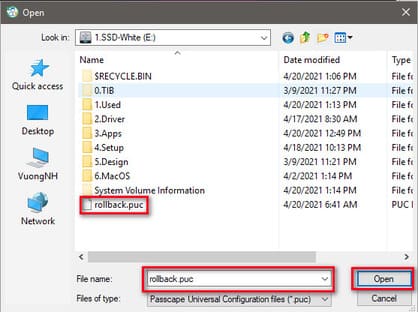
Select as shown below.
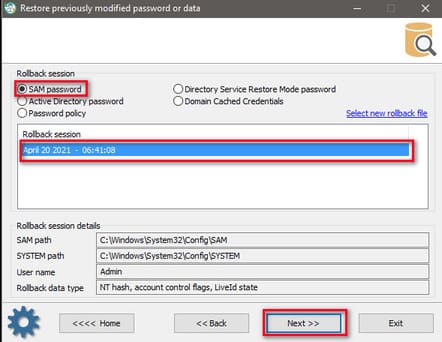
Finally, you choose RESTORE and restart the machine. The computer has already restored the old password.
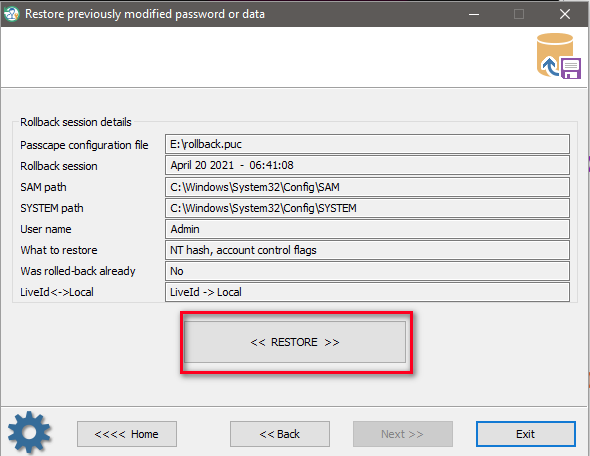
So you can break the windows password and restore it without anyone knowing. Do not use this feature for malicious purposes. If you forget your Windows login password, using NHV-Boot to break the password is the most effective.