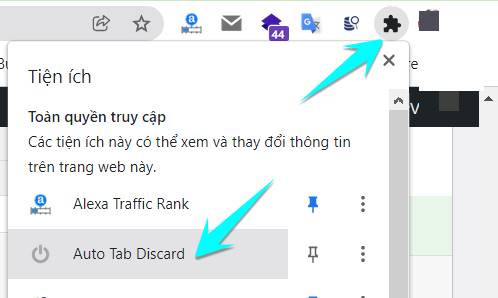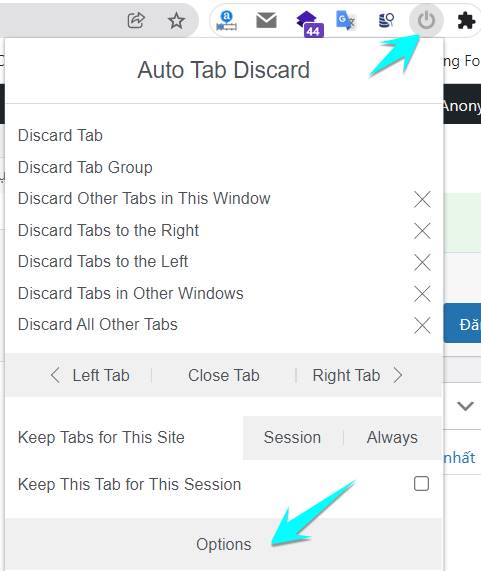If you are a loyal fan of Google Chrome, sometimes you will find Web surfing slow, jerky, Lag because Chrome consumes a lot of RAM. No wonder because this is Chrome’s specialty when you have too many Tabs open at the same time, fortunately Extension Auto Tab Discard was born to help you speed up your browser by “freezing” Tabs when not in use.
| Join the channel Telegram of the AnonyViet 👉 Link 👈 |
Increase Web browsing performance for Chrome
Google once gave advice on closing unused tabs to reduce resources for Windows, but it’s inconvenient if every Tab is important to you. For one reason or another, you may want to have dozens of tabs open. You’re either pulling data from multiple sources, or want to leave content running in the background that you’ll come back to later.
Recently, on the Chrome Store, an Extension appeared that anyone would want to install immediately. That is Auto Tab Discard and this Extension allows you to efficiently manage your browser tabs, thereby increasing performance. It can be easily downloaded from the Chrome Web Store and is completely free.
What is Auto Tab Discard?
Auto Tab Discard helps increase browser speed and reduce RAM load when you have many Tabs open. This utility helps to automatically reduce the memory load of open but inactive tabs.
The Auto Tab Discard utility allows to “freeze” a tab instead of shutting it down. The main difference between the two states is that a frozen Tab is not disabled, but the tasks related to that tab will be stopped, instead of you having to disable the Tab altogether.
When a tab has been “frozen” still exists but does not consume system resources like in normal background mode. When you return to the “frozen” tab, the page will be reloaded exactly where you left off and any text/interactions will be active again.
Any important tabs that you need to access often, you can set them to “always”, which means the tab will never be “frozen”. You can also turn off all the tabs that are “frozen” with just one click. One of the strengths of Auto Tab Discard certainly the number of options it gives you.
main function
- Speed up your browser and reduce RAM usage
- Specify specific tabs (websites) to be whitelisted to prevent “freezing”.
- “Frozen” tabs may be retained after closing and reopening your browser.
- Tabs are restored with all information intact (like scroll position or textbox content).
- When a tab is “frozen”, the web’s javascript will be paused until you activate the tab again
- Specify certain websites to be “frozen” (for example, you can “freeze” instantly those hostnames that use too much CPU or memory)
How to use Auto Tab Discard to speed up Web surfing
First you need to install Extension Auto Tab Discard. Click Add to Chrome -> Add Extension
On the Chrome address bar, select the puzzle piece and click on the Auto Tab Discard icon, you can click the Pin sign to bring the utility out of the screen.
By default, installation is complete, you can customize the setting time to freeze or freeze when Chrome takes up how much RAM… and advanced options in the section Options.
If you want a certain tab to not freeze, then Click on the Keep Tabs for This Site: Session I Always.
So with the compact Extension you can increase Web surfing performance for Chrome if your computer has less than 8GB RAM or too weak CPU. In addition, you can refer to How to speed up Windows to make your computer run faster.