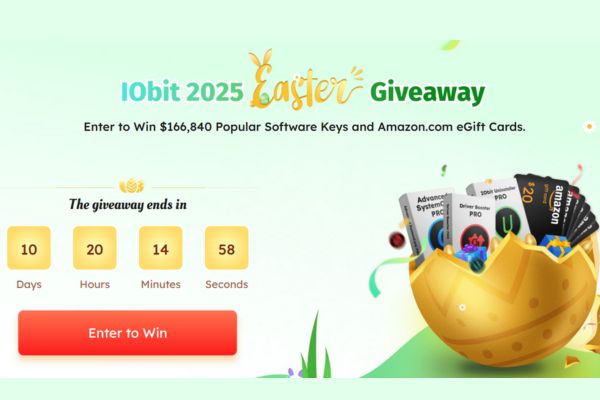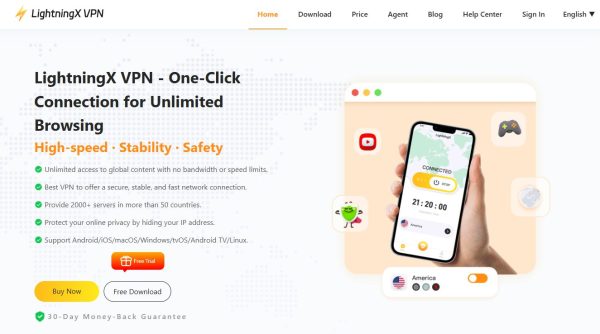By saving your route on Google Maps, you can quickly see directions to your specified destination. You can save routes on your iPhone, iPad, and Android phone, and I’ll show you how to do that.
| Join the channel Telegram of the AnonyViet 👉 Link 👈 |
![]()
Things to know when saving routes in Google Maps
Although Google Maps advertise the “save route” feature official, but as of this writing in January 2022, this option is not available to everyone. So in this tutorial, I will use the “pin” option to save your route as a pinned item.
You can only save driving routes and public transport. If you save a driving route, your source location will always be your current location no matter what vehicle you used when saving the route. However, for public transport routes, you can customize the starting location.
Save routes in Google Maps on iPhone, iPad and Android
On your iPhone, iPad, or Android phone, use the Google Maps app to save your favorite routes to the places you want to go.
To get started, open the Google Maps app on your phone. In the app, on the right, tap the directions icon.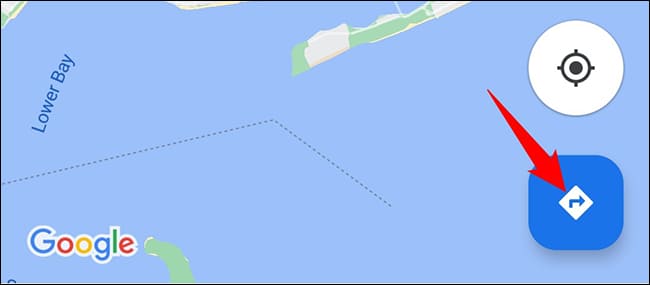 At the top of the Maps screen, enter both the starting location and the destination location for which you want to get directions. Then, choose how you want to get to your destination (drive or public transport). At the bottom, tap the “Pin” option. This will add your current route to your pinned routes list.
At the top of the Maps screen, enter both the starting location and the destination location for which you want to get directions. Then, choose how you want to get to your destination (drive or public transport). At the bottom, tap the “Pin” option. This will add your current route to your pinned routes list.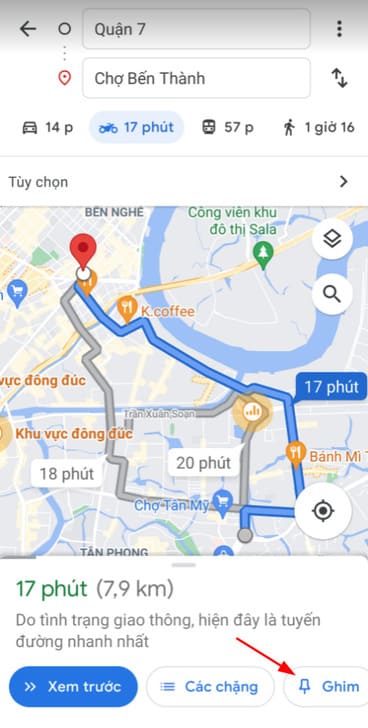
You can instantly view the viewed route by pressing “Watch the trip”.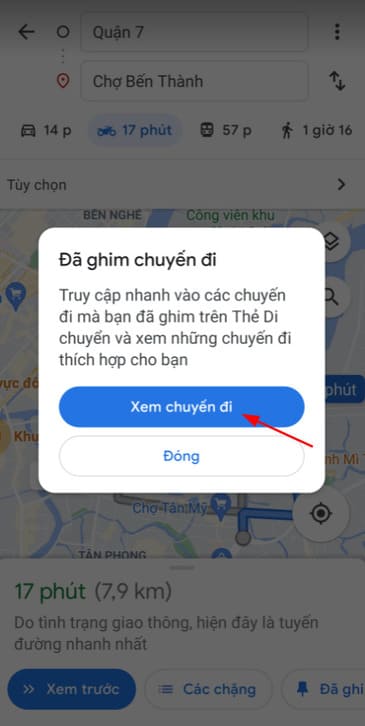
Under the “Move” tab, you will see all your pinned routes. Tap a route to open the actual route, or you can also tap “Start” to start moving.
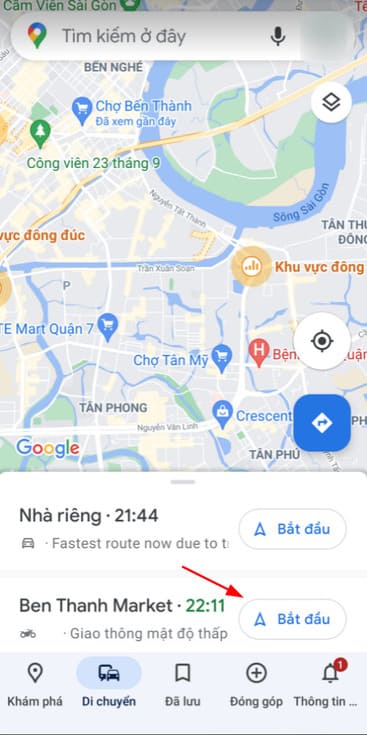
Removing a pinned route is also very easy. To do so, on the directions page, tap “Pinned” at the bottom. This will remove the selected route from the list of pinned routes.
Save your route off your home screen on Android
On Android, you can add a shortcut for a route to your home screen. Then when you tap this shortcut, your route will directly open in Google Maps.
To do so, open Google Maps and find the route you want to save. On the screen, in the top right corner, tap the three dots and select “Add route to Home screen”.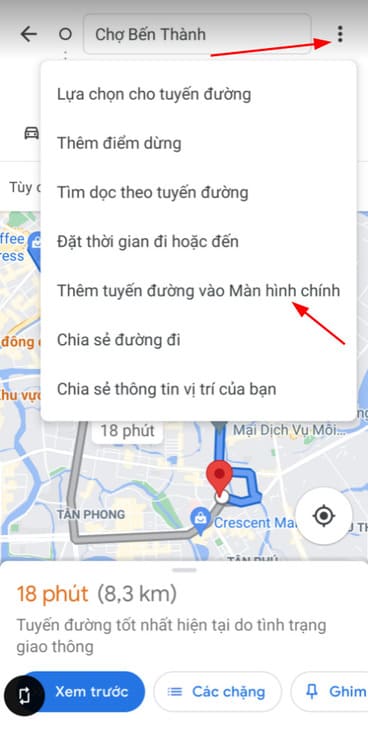
Finally, press “Automatically add”.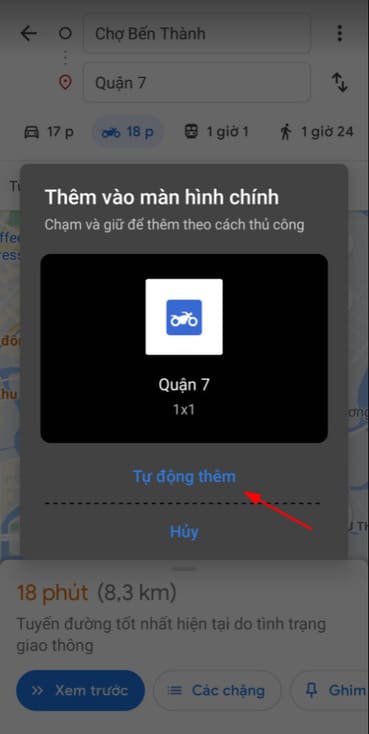
So that’s it then. In addition, you can also find the location of your relatives and friends using Google Maps here.