I bet everyone has forgotten the WiFi password, right? However, forgetting the wifi password is not a big deal. Because you can review the passwords of the wifi that you have connected on Windows 10. If you want to see how, then continue reading this article.
| Join the channel Telegram of the AnonyViet 👉 Link 👈 |
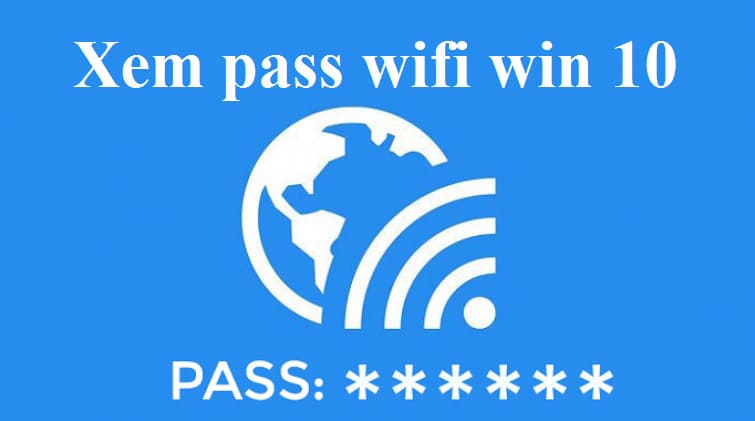
View Wi-Fi Passwords in Windows 10
In this article, I will show you two ways to see the connected WiFi Password in Windows 10. The first way is to use it. Network Settingss in Windows 10, while the second way will use the cmd command.
Both methods work for home Wi-Fi, public Wi-Fi, and mobile hotspots. So, you do not need to learn anything more, but go straight to the first way.
View Wi-Fi passwords using Network Settings
Use Network Settings to see the Wi-Fi password you are connecting to.
Step 1: Search for ‘control panel’ in the Windows Search bar. Open Control Panel and click ‘Network and Sharing Center’.
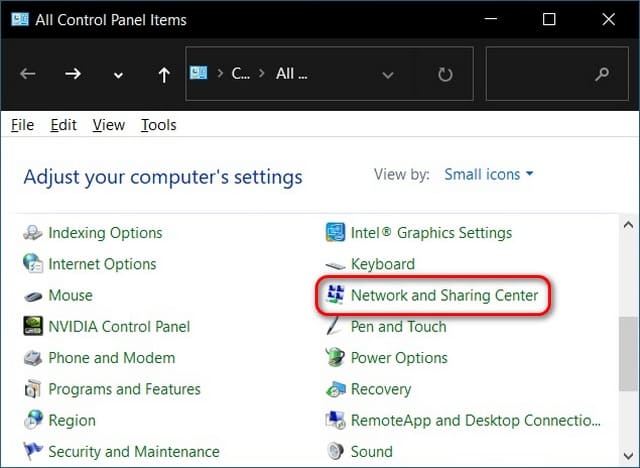
Note: If you cannot find ‘Network and Sharing Center‘, probably because you are using view ‘Category’‘ in Control Panel. Change it to “Small icons“using the menu”View by’” in the top right corner or go to “Network and Internet -> View network status and tasks“in view Category.
Step 2: Now click ‘Change adapter settings‘ in the left sidebar.
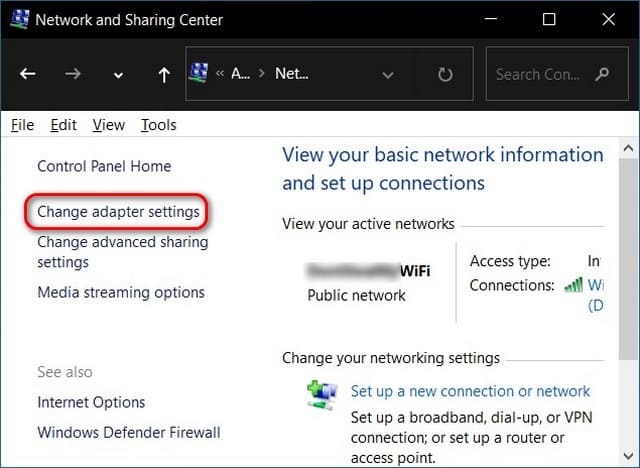
Step 3: Next, double-click Wi-Fi to open the window Wi-Fi Status.
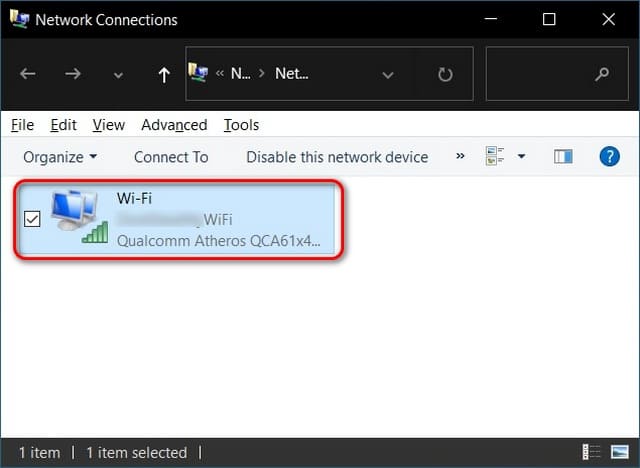
Step 4: From the Wi-Fi Status window, click the ‘Wireless Properties‘. On the next window go to the ‘ tabSecurity‘.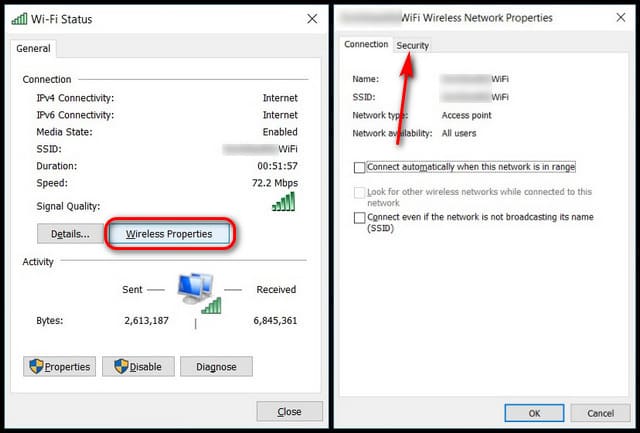
Step 5: Finally, click ‘Show Characters‘ to see the Wi-Fi password (i.e. Network security key) for the wifi network you’re connected to.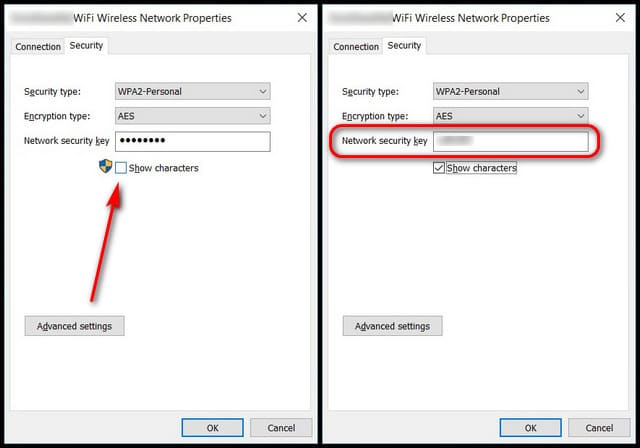
View Wifi Password Connected by CMD
Using Command Prompt, you can not only view the passwords of your connected Wi-Fi, but you can also view the passwords of all saved networks on your Windows 10.
Step 1: Open Command Prompt in Admin mode on Windows 10 by searching for ‘cmd’ in the Search bar and clicking ‘Run as administrator’.
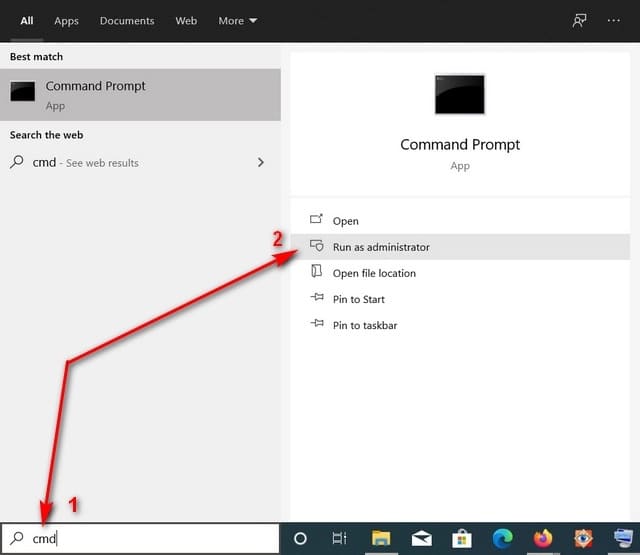
Step 2: Import netsh wlan show profile and press Enter. This command will display a list of all networks whose passwords are stored on your PC.

Step 3: Now select the Wi-Fi network whose password you want to see. Then, type the following command and press Enter: netsh wlan show profile name = "xyz" key = clear. You can view saved passwords in “Key Content”. Replace “xyz” with the Wi-Fi name with the password you want to see.
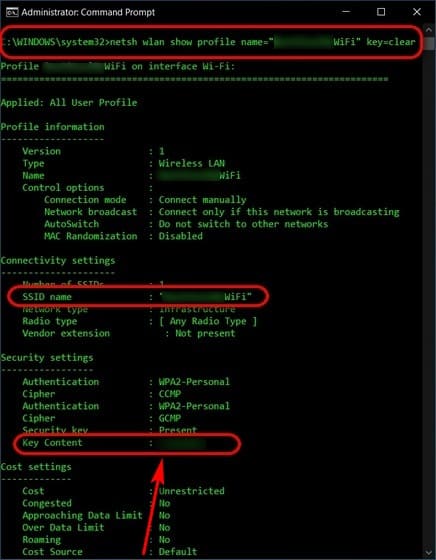
If you don’t like entering wifi password manually, you can learn how to connect to wifi using QR code here. But don’t abuse the QR code too much, because QR codes have loads of potential security risks there.










