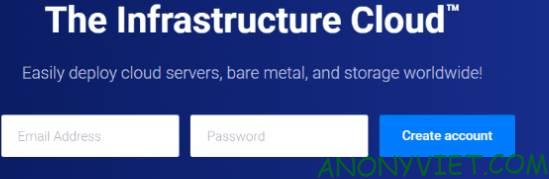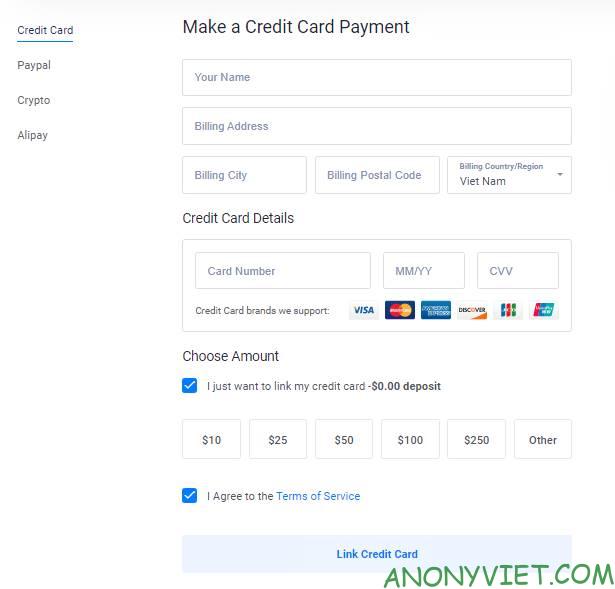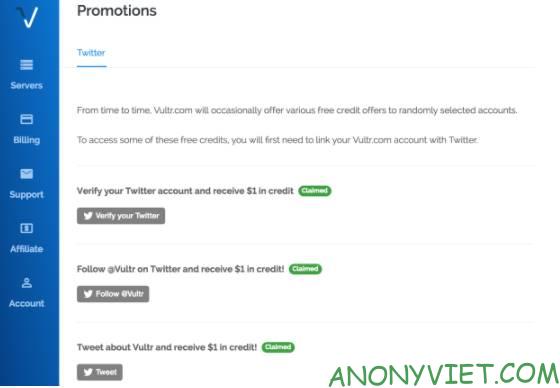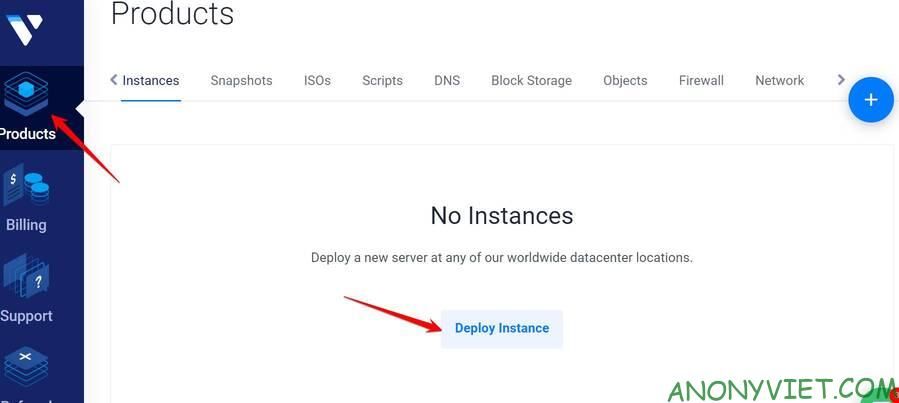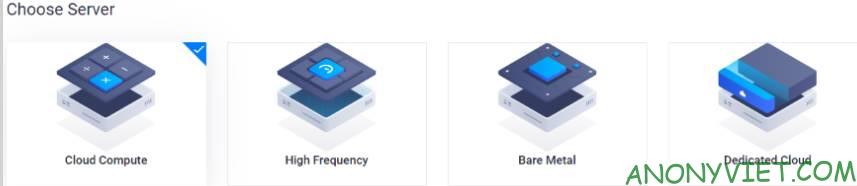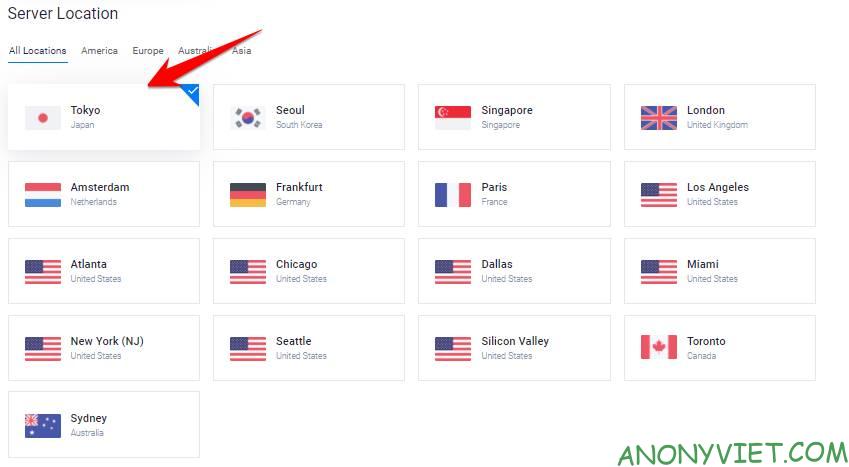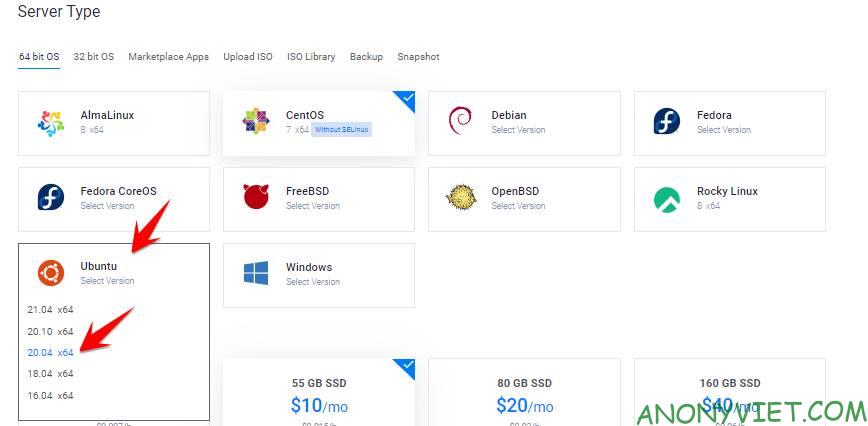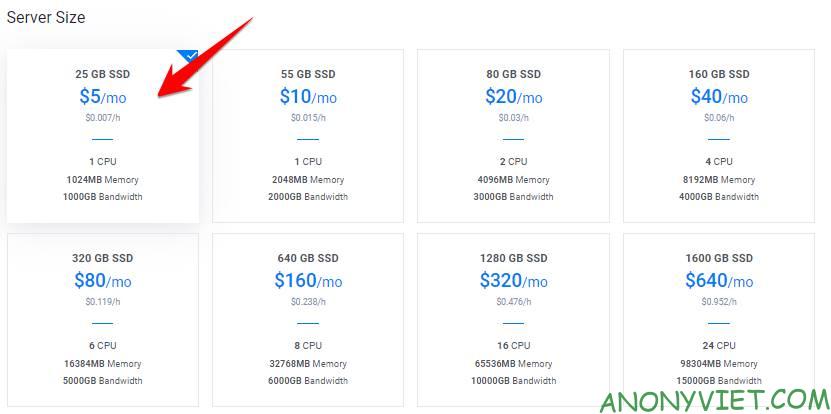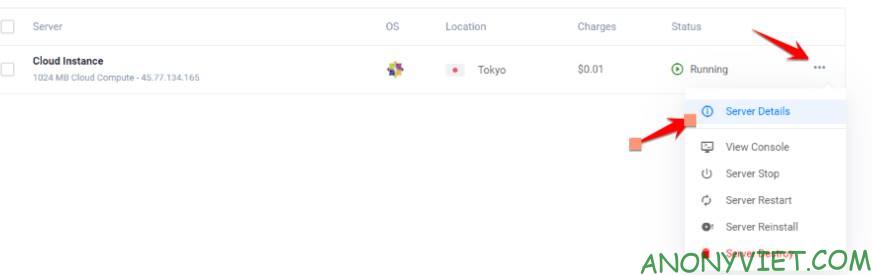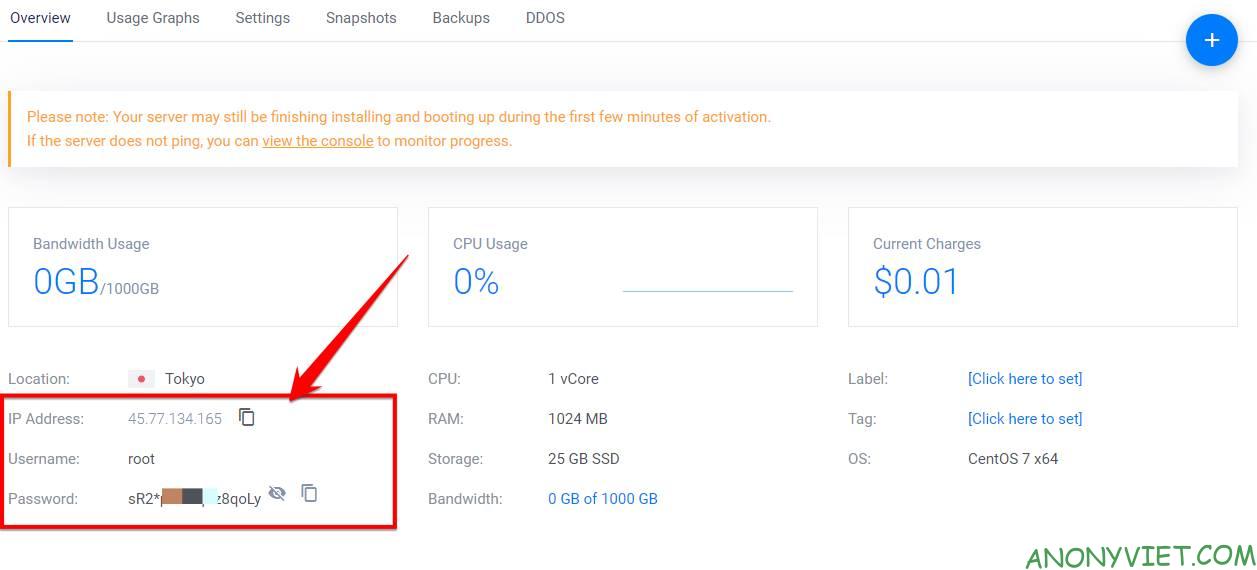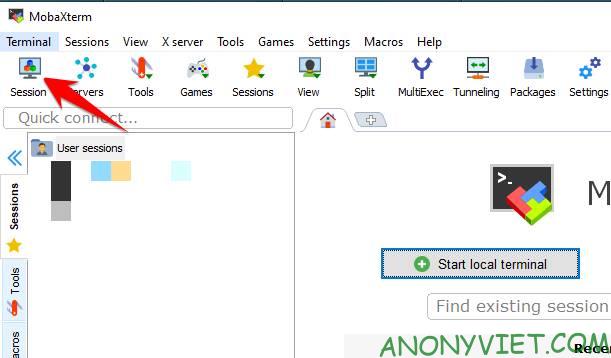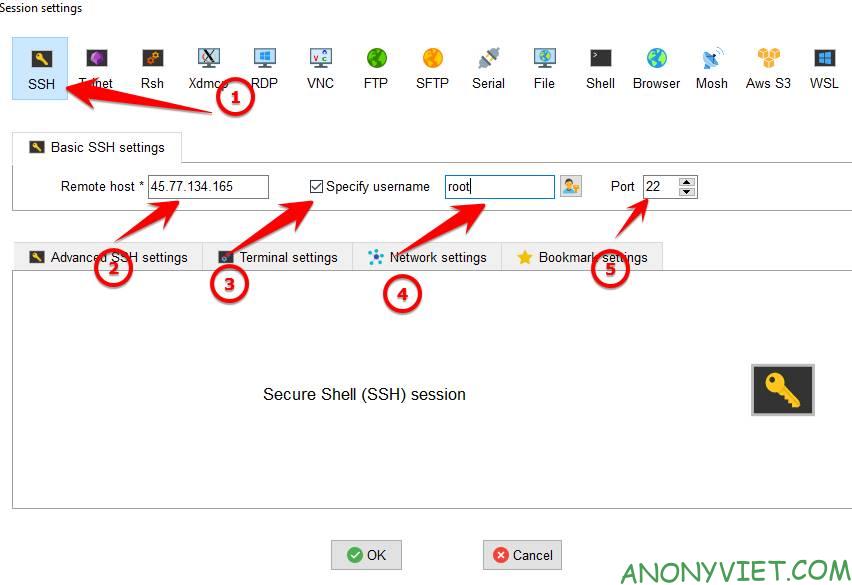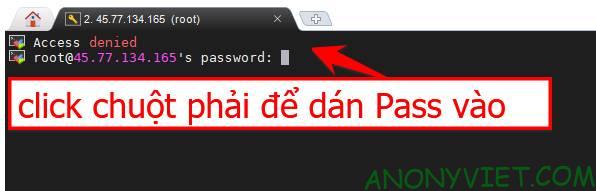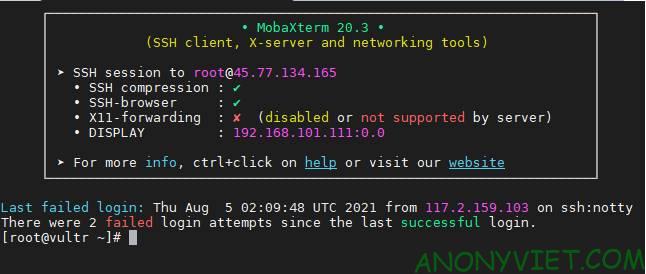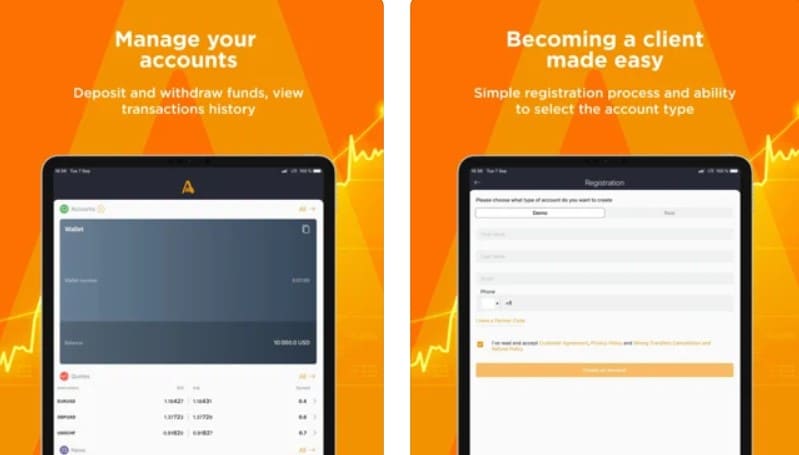Vultr is considered a big man in the VPS village, surely anyone who has heard of VPS has heard of Vultr. Features low price, high configuration, stable speed, currently most of the small Web sites use Vultr to create VPS. Vultr’s cheapest VPS package is only $ 3.5 / month and has 10 GB SSD, 512MB RAM, 500GB bandwidth, using IPv6 enough for you to perform basic tasks. There is also a basic $5 plan of 1G RAM, 1CPU most used by most people.
| Join the channel Telegram of the AnonyViet 👉 Link 👈 |
Vultr There are 16 other server locations (Datacenter) around the world, in which Asia region has Singapore, Hong Kong, Japan, Korean for quite high speed to Vietnam. However, currently Vultr only supports installing Linux operating systems.
How to register Vultr VPS get 100$ for free
Depending on the time, when you register for Vultr, you will get an increase in Credit from 50$ – 100$. First you need access the Vultr link to receive 100$enter Email, Password to create an account.
Next, enter your Visa card information or link to your Paypal account to create an account. If you check the box I just want to link my credit card – $0.00 deposit you will didn’t get 100$. You have to Deposit at least 10$ to get 100$ Please,.
Continue, you access the page https://my.vultr.com/promo/ and link to Twitter account to get more 3$ free of charge.
So when you create an account you will get maximum 103$ Credit to create and use VPS for 30 days.
How to create the latest Vultr VPS
After creating a Vutr account, the next thing is to choose the type of VPS to create. Select Menu Product -> Deploy Instance or click on the sign + blue
If you are a normal user, then you need to care about 2 packages Cloud Compute and High Frequencysuitable for small, low-traffic sites.
If in Vietnam, then you should choose Server in Asia, the best speed is Singapore, Japan. I live in Hanoi, so I will choose Tokyo, JP for close. If you only registered to Create Hack Data Server 4G then you should choose the $ 2.5 package (Location US) of Cloud Compute.
Next choose the operating system, since the upcoming CentOS does not need to be developed, we will choose Ubuntu 20.04the most stable Linux version today.
Next, choose the Server configuration, for low-visited Web sites, under 5000views/day, choosing the $5 package is reasonable.
That’s it, now scroll down and select Deploy Now let Vultr create VPS for you.
How to manage VPS at Vultr
After Vultr has created the VPS, you will be redirected to the VPS management page, click on the … select Server Details to view VPS information.
You pay attention to the following 3 parameters to be able to remote into VPS.
- IP Address
- Username
- Password (click on the eye to show Password)
To configure VPS, you can use Vultr’s View Console function to view it directly on the Web interface.
More simply, you can use software that can connect SSH to VPS such as: mobaxtermWinscp, Putty… to remote into VPS and install necessary services.
For example, if I use MobaxTerm, I will do the following:
Next choose SSH:
- Remote host: enter VPS IP
- Check Specify username: enter root
- Port: 22
Copy Vultr’s Password, right click to paste (Password will not be displayed on the screen). Then press Enter
If the login is successful, you will see the Linux command prompt. Now proceed with services such as Webserver, Database… depending on your needs.
AnonyViet has completed instructions on how to register, create and manage VPS on Vultr. In the next article, I will guide you to install the available panel to create a Webserver on Vultr’s VPS. You should quickly register for VPS Vultr because there is a promotion give away 100$ Free, don’t know when it will expire. If you are getting used to VPS, follow this series of AnonyViet