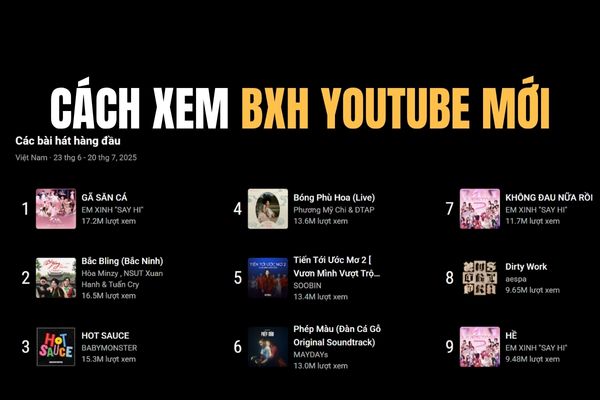This lesson will guide you to calculate quadratic equations in Excel.
| Join the channel Telegram of the AnonyViet 👉 Link 👈 |
Quadratic
The quadratic equation has the form ax2 + bx + c = 0 where a ≠ 0. A quadratic equation can be solved using the quadratic formula. You can also use the feature Goal Seek of Excel to solve quadratic equations.
1. For example, we have the formula y = 3x2 – 12x + 9.5 . It’s easy to calculate y for a given x. With x = 1, y = 0.5
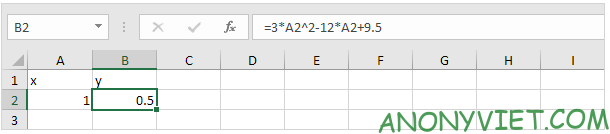
2. For x = 2, y = -2.5
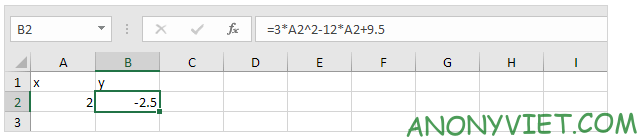
3. But what if we want to know x for a given y? For example, y = 24.5. We need to solve the equation 3x2 – 12x + 9.5 = 24.5. We can solve the quadratic equation 3x2 – 12x + 9.5 – 24.5 = 0 using the quadratic formula.
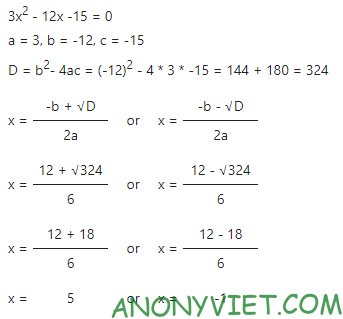
4. You can use Excel’s Goal Seek feature to get the exact same result. On the Data tab, click What-If Analysis.
5. Click Goal Seek.
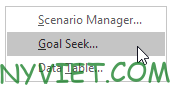
6. Select cell B2.
7. Click the ‘To value’ box and enter 24.5
8. Click the ‘By changing cell’ box and select cell A2.
9. Click OK.
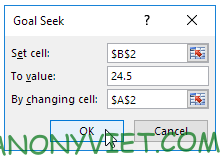
Result
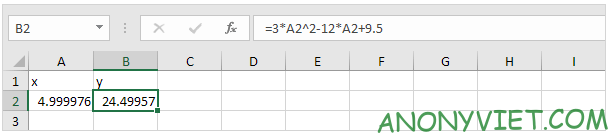
Note: Excel returns x = 5. Excel will find other solutions if you start the x value close to x = -1. For example, enter the value 0 in cell A2 and repeat steps 5 through 9. To find an integer solution, set y = 0 and solve the 3x quadratic equation.2 – 12x + 9.5 = 0. In this case, set ‘To value’ to 0.
In addition, you can also view many other excel articles here.