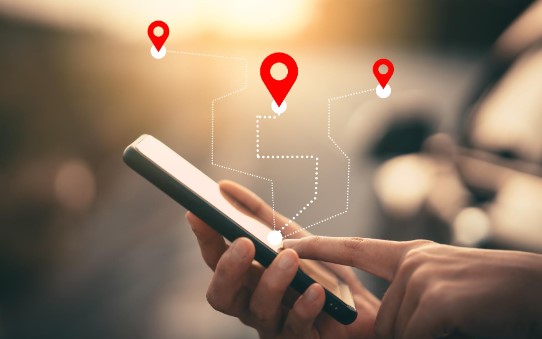When a user logs into a web or app, the first thing they have to do is authenticate by entering an email address or username, followed by a password. Passwords alone may not be enough to protect important accounts. When we talk about authentication, the two most mentioned applications are Microsoft Authenticator and Google Authenticator.
| Join the channel Telegram of the AnonyViet 👉 Link 👈 |
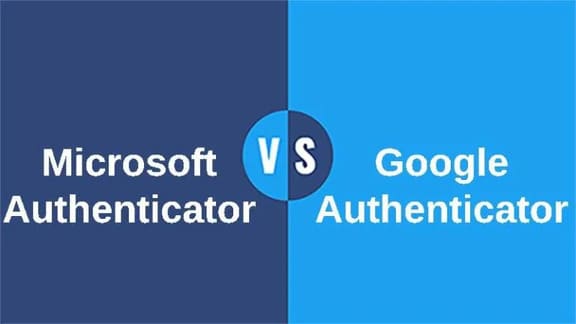
Microsoft Authenticator and Google Authenticator
The main difference between Microsoft Authenticator and Google Authenticator is that the Microsoft Authenticator software has features specific to its own services, as well as backup, password generation, and administration, while Google Authenticator does not. Google seems to care only about you setting up two-factor authentication rather than the Authenticator app itself.
A software-based authentication method called Microsoft Authenticator can be used to access your Access Manager Plus account. The Microsoft Authenticator app must be downloaded and installed on your phone or tablet. The login codes are generated by the app and change every 30 seconds. When you first sign in to Access Manager Plus, you’ll be asked to enter your 6-digit login code.
When using the Google Authenticator app, you need to verify using Google Authenticator’s complex 2-step verification process. Once activated, the Google Authenticator app will generate a code for each account.
Comparison table between Microsoft Authenticator and Google Authenticator
| Feature | Microsoft Authenticator | Google Authenticator |
| Cloud backup | Microsoft Authenticator offers cloud backup | No cloud backup. |
| Login without password | Support | No support |
| Password autofill | Available in the Microsoft Authenticator app | Not supported because google authenticator doesn’t have password management option. |
| Customize Icons | Supported by Microsoft so anyone can customize app icons easily. | Google Authenticator does not support icon customization. |
| Backup | Microsoft offers a backup feature that is very useful if your phone is lost or stolen. |
Google Authenticator does not provide any backup feature. |
What is Microsoft Authenticator?
Microsoft Authenticator is a two-factor authentication tool built on Microsoft security technology. If you update your Microsoft account settings or use two-factor authentication, you may accidentally use the app. Or, you can simply use two-factor authentication as an extra layer of protection. The layer of security provided by the Microsoft Authenticator app is a great way to reduce cybersecurity risks.
The iOS and Android versions of the app were released in June 2016. Using the authenticator is also very easy. Generating a 6-digit code is as simple as logging into your account and the app will generate it in no time. It is faster and more efficient than text or email passwords on many platforms.
Microsoft’s goal is to make Authenticator the only security software you need on your mobile device to secure and synchronize all your logins with your Microsoft account, such as Outlook.com, Hotmail, Live, etc. Therefore, this feature only works if you have a Microsoft account. If you also use Edge, the passwords you have saved will sync with your desktop version of the browser.
What is Google Authenticator?
Google Authenticator, a software-based two-step authentication mechanism, was first launched in September of that same year. You can use Google Authenticator with any service or website that supports two-factor authentication, including those on Android and iOS.
The one-time 6-digit passcode generated by the authenticator will be automatically generated by your account when you sign in with Google’s 2FA. Just login with username and password. To make sure you’re using the same device as the authenticator app, you’ll need to use a password and login code combination. Even if hackers break your password, they won’t be able to access your account.
The app will have a 6-digit 2FA code that you can use without receiving text messages. Enter that code when you want to sign in to your account. Before you start using Authenticator to sign in, most sites will ask you to verify the code first once. In addition to not needing a message, an app like Google Authenticator will give you the convenience of having all the codes in one place and being able to access them all the time, even when your phone is offline.
Key differences between Microsoft Authenticator and Google Authenticator
1. Microsoft Account users can receive an alert by tapping the refresh button next to the ellipsis at the top of the screen. And Google is not supported.
2. Microsoft Authenticator uses color to distinguish icons for each item, while Google Authenticator does not.
3. Microsoft Authenticator will automatically fill in your passwords across websites and apps, a function that Google Authenticator doesn’t offer because there’s no Manage Passwords option.
4. Microsoft Authenticator can be used on multiple platforms, including Android, iOS, and Windows, and your TOTP or OTP codes and passwords will sync between them. Google Authenticator is only accessible on Android and iOS devices and does not support syncing.
5. Microsoft Authenticator has a Cloud Backup feature, an option that Google Authenticator doesn’t have.
Should I choose Microsoft Authenticator or Google Authenticator?
According to AnonyViet’s experience, if you use Google Authenticator but delete the app on your phone or reinstall it, the token will no longer be valid, you cannot use the Google Authenticator code to reset it to authenticate logins for Facebook, Binace, Remitano or other login pages, then you need to have the recovery code of the Website to restore 2Fa. This is the inconvenience that many people face when using Google Authenticator.
Meanwhile, Microsoft Authenticator has the ability to sync accounts via Microsoft Account, so even if you delete the App to reinstall or Reset your phone, as long as you log in with the correct Microsoft account that has Microsoft Authenticator installed, the 2Fa codes will still be valid. reuse for accounts of the Website.
So in conclusion, I choose to use Microsoft Authenticator as 2-step verification instead of Google Authenticator. How about you?
Conclusion
Google Authenticator’s main competitor is Microsoft Authenticator. It’s popular, works well, and can be used for things other than Microsoft software. Besides, this is very basic software, similar to Google Authenticator. You launch an app to receive a code when you need to sign in to a website or app. When it comes to Google services, I always recommend using Google Authenticator. People who often use .’s stuff Microsoft You will find this app easier to use than most others.