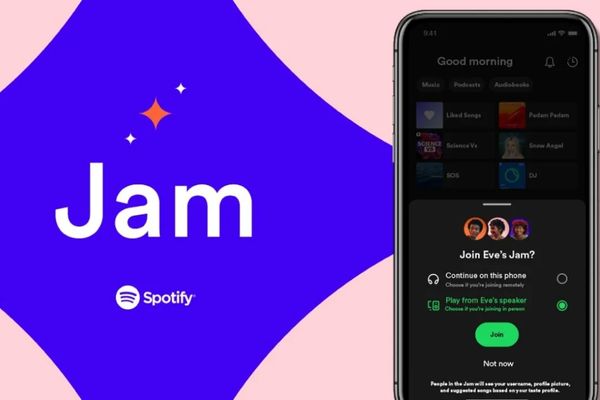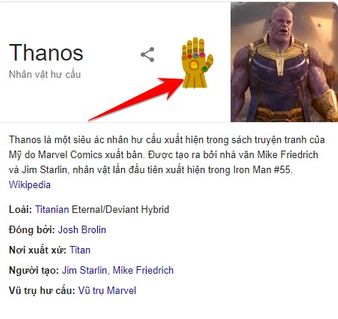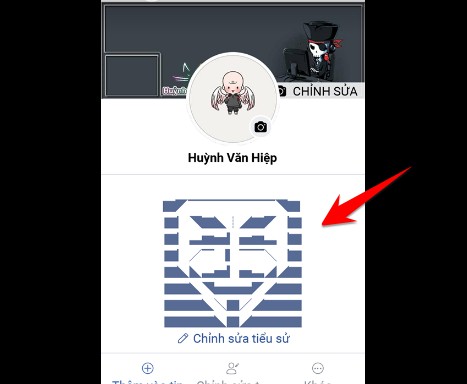Spoon AI is the Vietnamese reading assistant you are looking for, helping to turn all content on the website into a natural and easy-to-listen voice. If you want to save time, have trouble reading text on a screen, or simply prefer listening to reading, this tool is for you. Let’s learn how to install and use Spoon AI through the article below!
| Join the channel Telegram belong to AnonyViet 👉 Link 👈 |
Instructions for installing Spoon AI
Installing this utility is extremely quick and simple as follows:
Step 1: First, visit the utility’s homepage at address spoonai.app. Here, you will see the button “Add to browser – Free“, click on it.
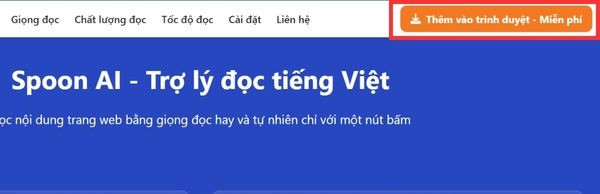
Step 2: The screen will automatically take you to the Chrome Web Store. Click the button “Add to Chrome“. A message will appear to confirm, just select “Add amenities” is complete.
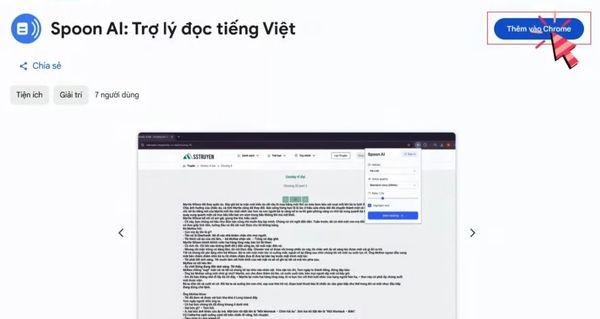
Step 3: For convenience in future use, click on the puzzle piece icon (Utilities) in the upper right corner of the browser. Then, find it Spoon AI: Vietnamese reading assistant and tap the Pin icon. Spoon AI’s icon will appear right on your toolbar.
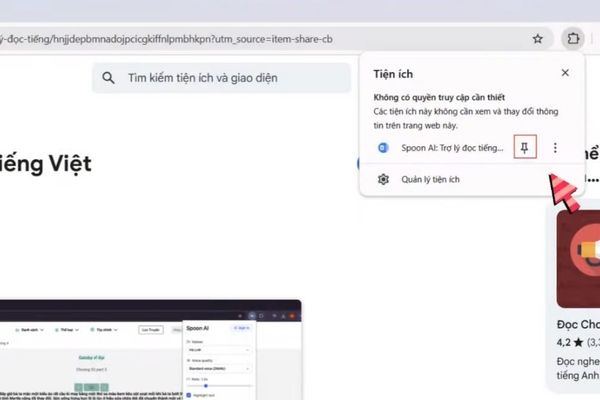
Instructions for using Spoon AI to listen to text
After successful installation, you can start using it immediately. Open any website with the content you want to listen to and click the Spoon AI icon on the toolbar. A panel will appear with the following options:
Diverse voice options
Spoon AI provides 4 reading voices different (Ha Linh, Binh An, Nhat Ha, Uyen Nhi) for you to flexibly choose to suit each context and personal preference.
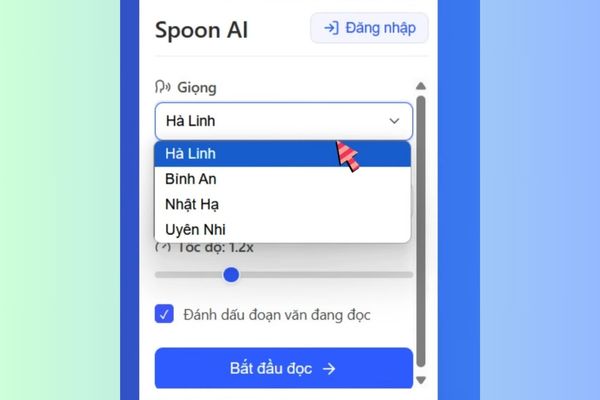
Choose the appropriate reading quality
You can freely choose the sound quality. Regime Default (24kHz) Can be used immediately without logging in. To experience quality High end (44kHz) more lively, you need to log in and upgrade to an account Premium.
To register, click the “Login” button on the dashboard. If you do not have an account, select “Register” and fill in the necessary information.
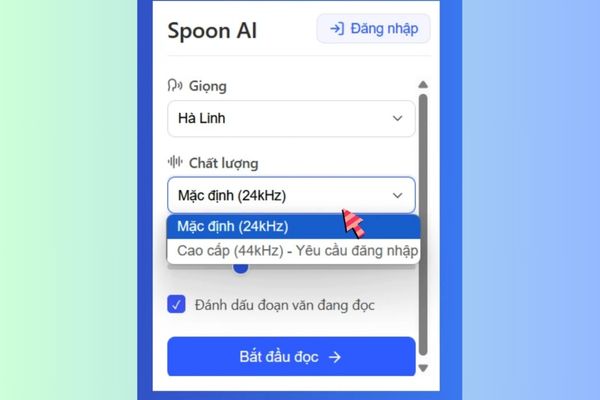
Adjust reading speed flexibly
The tool allows you to drag the slider to customize the word reading speed slow (0.5x) arrive very fast (3x)completely suitable for each person’s listening needs.
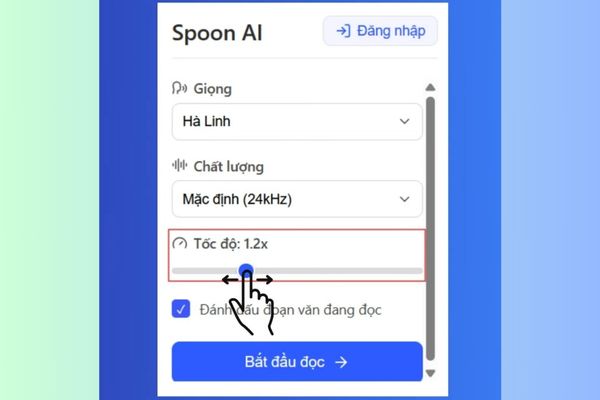
Highlight the text you are reading
This is an extremely useful feature that makes it easy to keep track. Please check the box “Mark the passage you are reading” so that the utility automatically highlights the text being played.
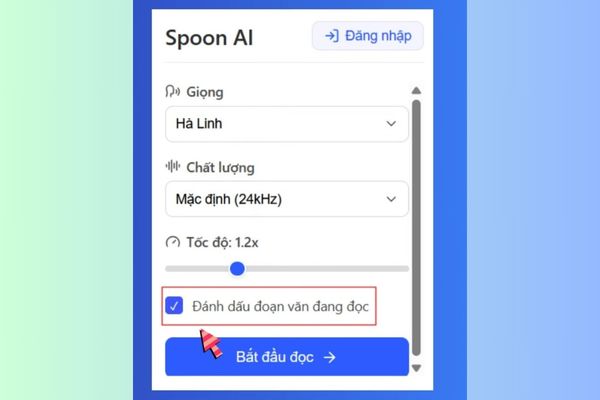
Once you’re set up, just press a button Start reading. Spoon AI will automatically read the content on the page. During listening, you can use Stop/Listen button to pause or resume listening easily.
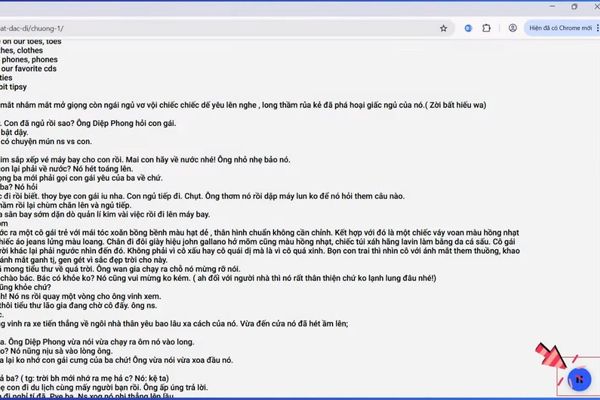
Conclusion
With powerful and easy-to-use features, Spoon AI Truly a powerful assistant that makes your web surfing experience more convenient and efficient. Don’t hesitate to install it now to turn long texts into interesting listening lessons. Wish you have great experiences with Spoon AI!