Windows 11 is a powerful operating system, but after a period of use, temporary files can accumulate and occupy storage space, slow down computer performance. Job Automatically delete temporary files on Windows 11 Not only helps save capacity but also improves the operational speed of the system. In this article, we will explore the methods to automate this deletion process!
| Join the channel Telegram belong to Anonyviet 👉 Link 👈 |
Why automatically delete the temporary file on Windows 11?
Temporary file The files are created by the operating system and applications to support the temporary operation process, such as software settings, system updates or temporary data storage. However, when not cleaned regularly, they can:
- Occupy the hard drive space because the temporary file can occupy the GB of capacity, especially if you use the computer regularly.
- These files may affect the processing speed of the system.
- The temporary file is no longer needed to mess the drive.
The automatic deletion of the temporary file Windows 11 Help you save time compared to manual deletion, while ensuring the system is always neat and smooth operation.
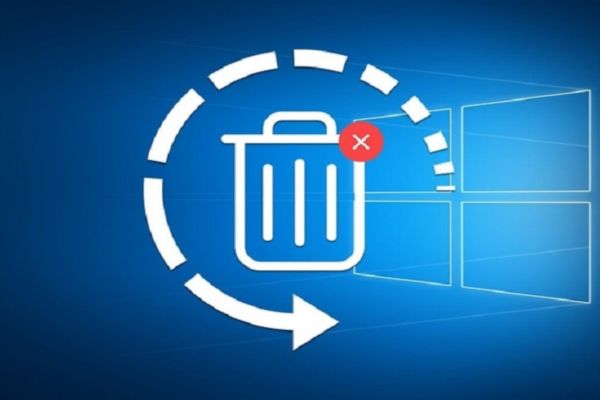
Tell you 2 ways to automatically delete the temporary file on Windows 11
Method 1: Use script
Step 1: Create a temporary file to delete files
One of the most effective ways to automate the temporary file removal is to create a script batch and schedule it through Task Scheduler. Here are the detailed instructions:
1. Press the key combination Windows + S, enter Notepad and open the application.
2. Copy the code below into Notepad:
@echo off echo Cleaning system and user temp files... del /s /f /q %TEMP%\*.* >nul 2>&1 rd /s /q %TEMP% >nul 2>&1 md %TEMP% del /s /f /q C:\Windows\Temp\*.* >nul 2>&1 rd /s /q C:\Windows\Temp >nul 2>&1 md C:\Windows\Temp echo Temporary files cleared!
3. File> Save as > Select the archive folder (for example: Desktop). In the Save as type, select the format All Files. Name the file Cleartempfiles.bat (.Bat extension is very important)> click Save.
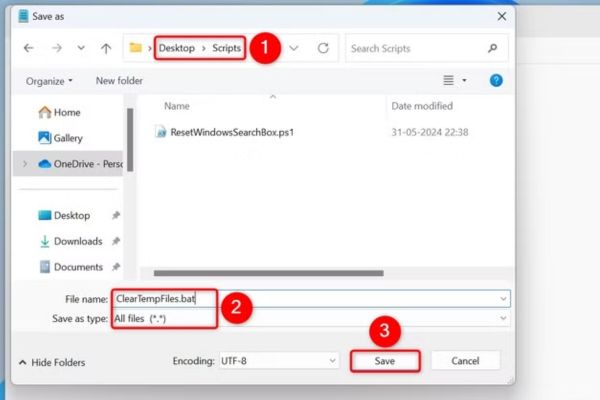
This script will delete the temporary files in the folder %Temp% user and folder C: \ Windows \ Temp of the system.
Step 2: Schedule a script running with Task Scheduler
1. Click Windows + Sfind Task Scheduler and open the application.
2. In the right bar, select Create basic task > Name the task, for example: Delete the automatic file, then press Next.
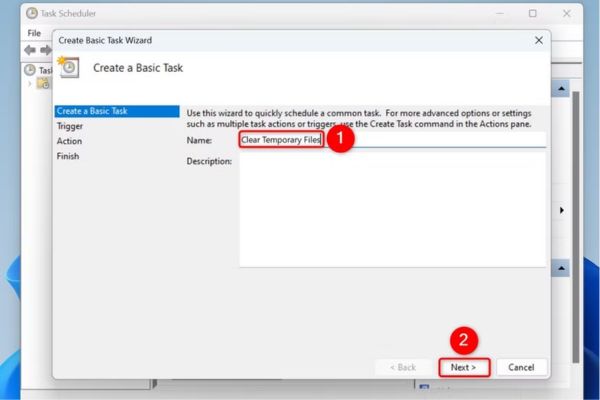
3. Select the frequency of running:
- Select Daily To delete the file temporarily, then press Next.

- Select Date and time begins (Example: 2:00 AM), then click Next.
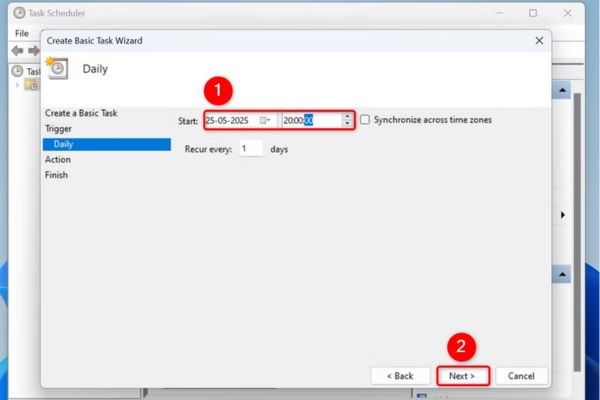
4. Select the item Start a programthen click Next.
In Program/Script, Enter the path Fully to Cleartempfiles.Bat file (for example: C: \ Users \ Yourusername \ Desktop \ ClearMPFILES.BAT)> Click Next.
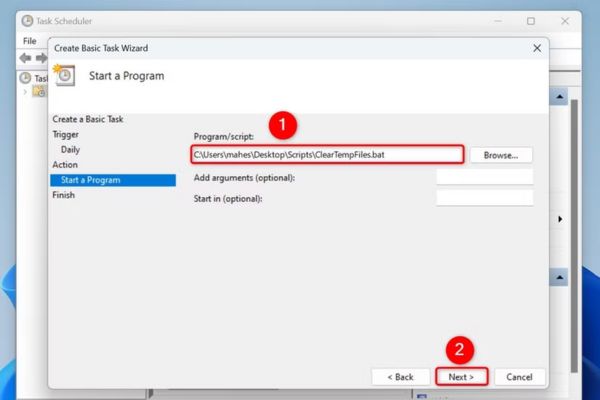
5. Open the Properties Dialog for this task when I Click Finish > Press Finish.
In the new window, accumulating Run with highest privateges To make sure the script runs with administrative rights> press OK.
From now on, Task Scheduler will automatically run the script at the set time, helping you delete the temporary file without manual intervention.
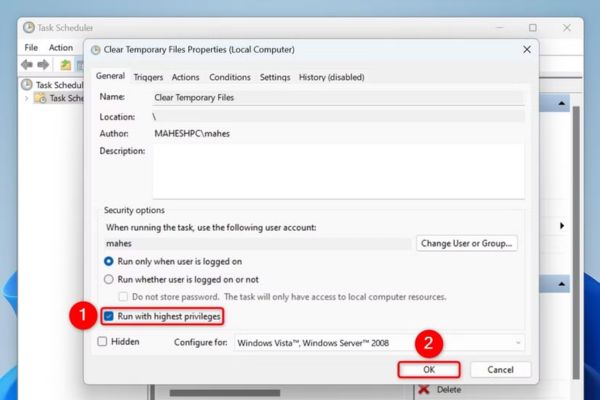
Step 3: Customize the script to delete other types of files
If you want to expand the ability to clean, add the following commands to the script:
Delete the trash (Recycle bin):
PowerShell.exe "-Command Clear-RecycleBin -Force"
Deleting the cache (cache) of Windows Update:
net stop wuauserv rd /s /q C:\Windows\SoftwareDistribution\Download net start wuauserv
Delete Prefetch file:
del /s /f /q C:\Windows\Prefetch\*.* >nul 2>&1
Run the script when booting or turning off the phone
If you want a script to run when booting or turning off, follow these steps:
Run when booting
- Open Task Scheduler > Right -click on the task of deleting the file automatically, select Properties.
- Into the tab Triggerspress New > In the Begin The task section, select At startup > Click OK to save.
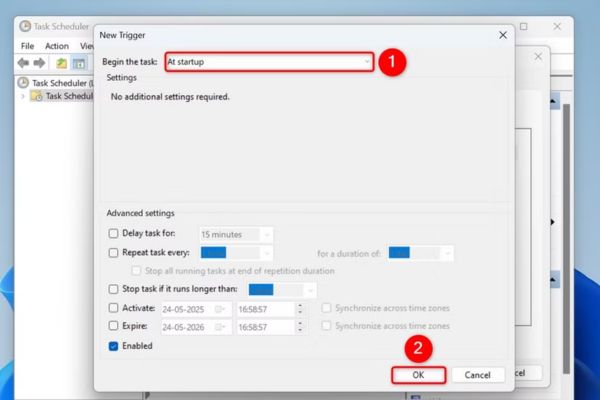
Run when shutdown (Windows 11 Pro)
- Press Windows + Renter GPEDIT.MSC and click Enter.
- Access Computer Configuration> Windows Settings> Scripts (Startup/Shutdown).
- Double click Shutdown to the right> select Addadd the cleearempfiles.bat file, then click OK.
Note: This feature is only available on Windows 11 Pro, not applicable to the Home version.
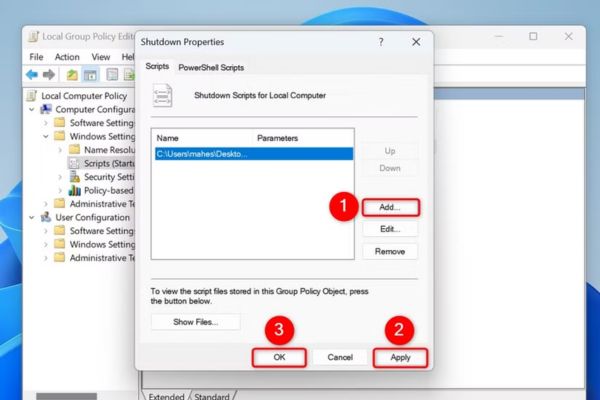
Method 2: Use Storage Sense
In addition to Script, Windows 11 provides Storage Sense to automatically clean the file. Although not as flexible as script, this is an integrated solution, easy to use.
- Press Windows + I To open the Settings application> Select System From the left bar.
- On the right, choose Storage > Activate the switch Storage Sense.
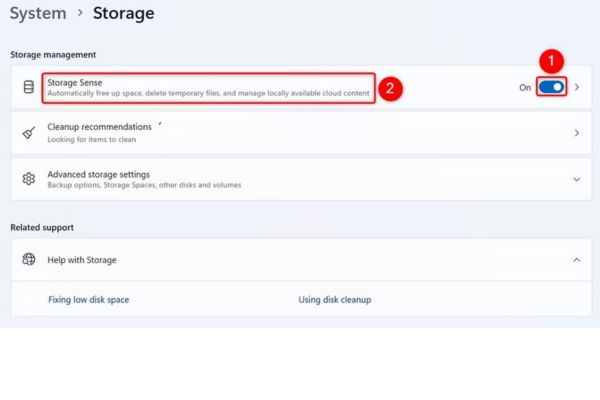
- In the item Run Storage Sensechoose the frequency of running (for example: every week).
- Accumulate the options as Delete files in my recycle bin or Delete files in my downloads folder necessary.
- Press Run Storage Sense Now To check immediately.
Storage Sense will automatically delete the temporary file according to the schedule you choose, but it cannot customize the details as the script.
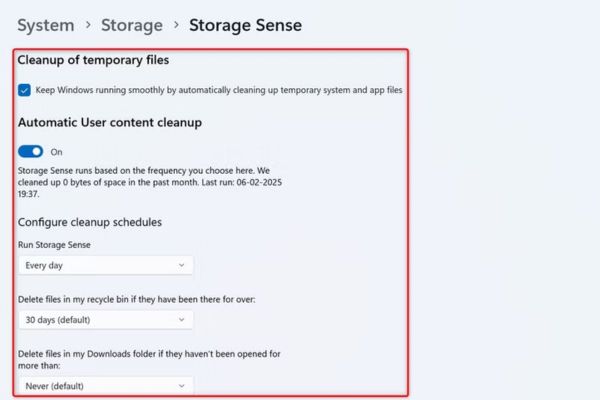
Conclusion
Automatically delete temporary files on Windows 11 A great way to keep your computer always clean and effective. By using Script Bank in combination with Task Scheduler or taking advantage of the Storage Sense feature, you can easily remove unnecessary files without much effort. Try applying these methods today to optimize the system!







