The right -click menu, also known as the context menu (context menu) of Windows 10 will be slow over time. The reason is that third -party programs set the extensions into the context menu and these extensions are encrypted wrongly, so it can slow down the right -click menu. In this article, I will show you how to fix the open -context menu slowly, or hang when you right click.
| Join the channel Telegram belong to Anonyviet 👉 Link 👈 |
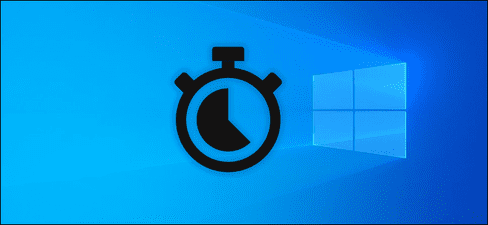
You can also remove the rights of the right -click menu with Windows Registry. However, this process is quite slow and requires many steps, so I will guide you how to faster.
Shellexview is one of the great utilities of Nirsoft. It can run on Windows 10 and older versions of Windows. First, download Shellexview down and start it.
You will see a long list of extensions in Windows. Many of them are created by Microsoft and comes with this operating system. Those things will not slow down your system. So hide all Microsoft utilities by clicking Options> Hide All Microsoft Extensions.
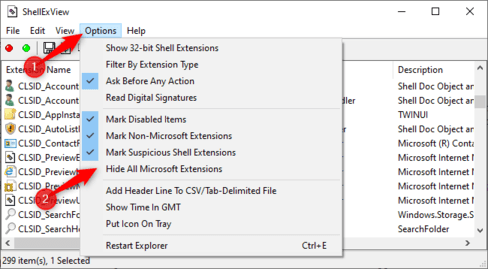
Now, the list is only the third party utilities that you have installed. For example, utilities from 7-Zip, Notepad ++, Nvidia, Dropbox, Google Drive, Malwarebytes and Paint.net.

You will want to find out what Shell utilities are causing the right problem? This is a bit troublesome, you have to disable one or more Shell utilities, then restart the Explorer and see if the problem has been fixed or not.
For example:
- Turn off all third -party extensions and add each utility until the incident appears.
- Turn off each utility until the incident is overcome.
- Turn off the utility in groups. For example: Turn off half of the utility, if the problem is overcome, continue to turn off half of the last half, continue until the utility is found to be faulty. This is the fastest method.
First, choose the utilities you want to turn off. You can click each one, or press Ctrl + A or also have input cards Edit> Select All To select all, press and hold the key Shift To select all the utilities after the utility just selected, press and hold Ctrl To select each consecutive utility.
To disable one or more selected shell utilities, right -click on them and choose “Disable Selected Items” or press File> Disable Selected Items. To turn on, you just need to press “Enable Selected Items”.
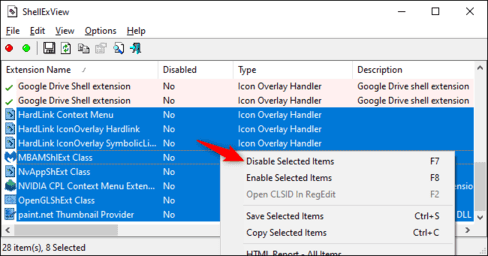
What utilities have disabled and then the word will “Yes” In Disabled column.
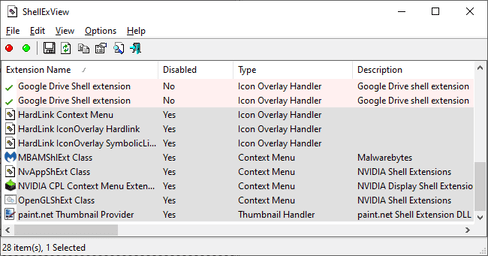
You need Restart the computer For the above configurations to take effect. You will see this option in the Options menu of Shellexview, but I recommend that you should not do so because it will make Explorer and Taskbar reload continuously, you must log out or restart the machine to stop this error.
Instead, I recommend using Task Manager. To open the Task Manager, you just need to press Ctrl + Shift + Esc or right mouse Taskbar and select “Task Manager”.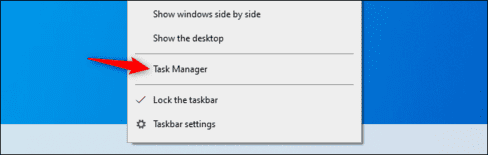
Find and click on Windows Explorer, then click “Restart”.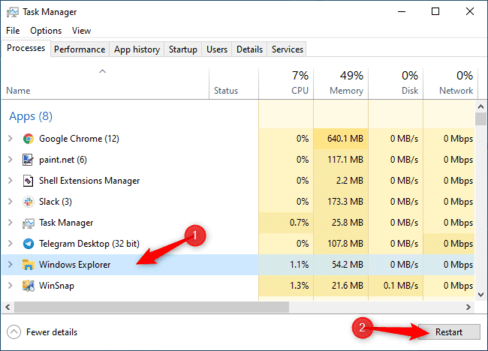
Explorer will restart. Now, try right -click to see if there is an error. If it is still slow, turn off the utilities that are turning on, and if it is faster, turn on the utilities.
Repeat until you solve the problem
Repeat this process until you determine which utility causes an error. By checking your right -click menu each turn off or turning on the utility, remember to restart Windows Explorer, you will determine which utility is fast.
Turn off all utilities that you don’t want to use. Don’t worry, you can always turn on them in the future. If you can’t solve the problem, try applying the methods Speed Windows Anonyviet instructed.







