In the past, I wrote an article about installing the operating system Phoenix os Roc But Roc from February Dev did not seem to update more, so now I will write an article to install the mod is still supporting until I wrote this article, Phoenix OS Dark Matter.
| Join the channel Telegram belong to Anonyviet 👉 Link 👈 |
Phoenix OS Dark Matter is an independent Android operating system used to install on the computer. This is the optimal operating system for you to play Android games as well as install APK files without having to use virtual machines like Nox or BlueStack. Also because installed directly on the computer, it will make the most of the hardware like RAM, CPU to help you play the game smoother.
Here are some new features that Phoenix OS Dark Matter has
+ Không có sự cố màn hình đen hoặc bị đóng trong COD + Đã khắc phục sự cố "Biên dịch tài nguyên" or "Compile Resource" ở game PUBG trên cả mesa v17 và v18 (Sẽ hỗ trợ liền mạch GPU Intel, AMD & Nvidia) + Đã sửa lỗi PUBG không cho phép giao dịch qua các bản PhoenixOS [Đây là bản Không chính thức đầu tiên đạt được điều đó ™] + Đã sửa lỗi Magisk trong đó Magisk khiến thiết bị đầu cuối (Alt + F1 / ALT + F2) không sử dụng được + Đây là bản nougat android_x86 công khai đầu tiên có khả năng sử dụng Mesa19! (xây dựng sớm)
+ Điều chỉnh độ nhạy của bàn di chuột máy tính xách tay và các cử chỉ cố định của bàn di chuột. Đã thay thế Trình duyệt Stardust bằng Trình duyệt Kiwi [tương tự như Chrome + có chế độ tối + Hỗ trợ tiện ích mở rộng + bạn có thể đặt thành chế độ máy tính để bàn theo mặc định] + Đã khắc phục sự cố Giao diện người dùng bị treo / Treo máy như một số người dùng đã báo cáo. +Tất cả các dịch vụ VIP của PhoenixOS đều nguyên vẹn. Không có thay đổi nào được thực hiện đối với chúng. + Được root trước với magisk / supersu mới nhất + Lspeed đã được bao gồm. [Không nên sử dụng trừ khi cần thiết, các tối ưu hóa cân bằng cấp hệ thống đã được thực hiện. Chỉ sử dụng nó nếu các công trình xây dựng không hiển thị nhanh khi hạ cánh trên PUBG.] + Hệ thống phát hiện giả lập.
Download Phoenix os Dark Matter
First you go to this link to download:
Download Phoenix os Dark Matter
(Backup)
The file weighs nearly 1GB. We will use the version Dark Matter OS Exe Installer To install, not like Phoenix OS ROC is hand -installed.
Install Phoenix OS Dark Matter
Please open after the download is done. Note here, Phoenix OS Dark Matter recommends that when you install it, you should turn off all Windows software.
If you click Next and then select the Install type, I will choose NTFS because this is a guide for NTFS but still recommends that you use Ext4
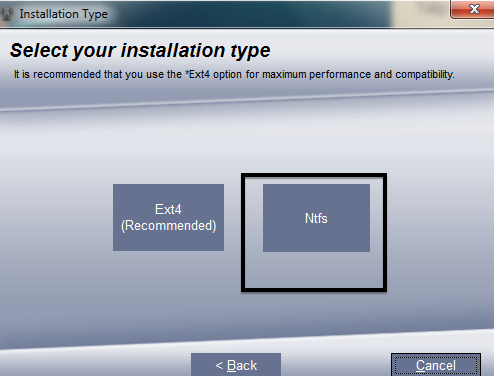
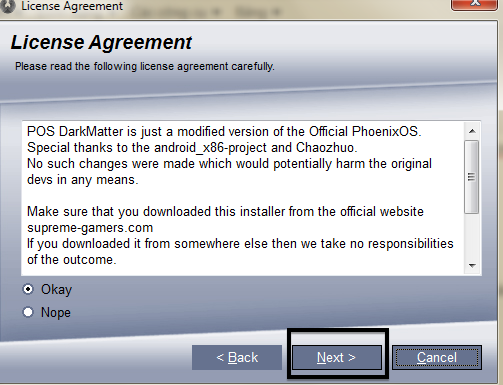
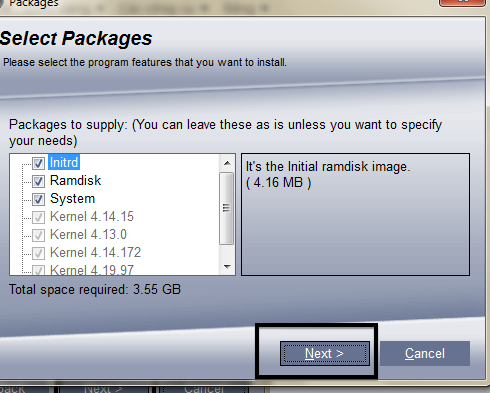
Next And don't leave anything.

And here, you will have to choose the drive to install offline here I will guide you to create the drive and the drive must have the least capacity. 10GB To install Phoenix OS Dark Matter, you can install it in a drive, but the C drive is also over 10GB.
Here I will use Minitool partition to divide the drive
Hive off
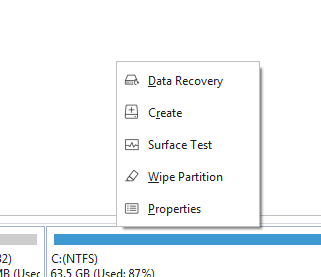
You go to the mini tool and right -click Create
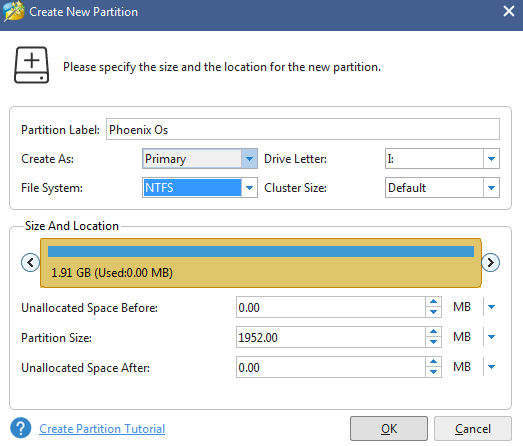
- Partition Label: Name of drive
- File System: This is the type of drive here, I am instructing to create NTFS
- Drive Letter: drive symbol
- Size location: is the capacity of the drive that can adjust the arrow button.
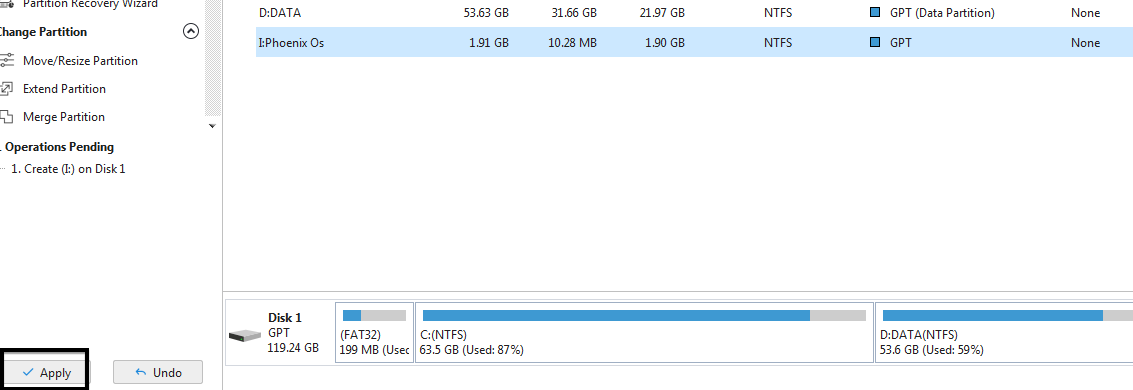
Done then you apply and now the drive will be created and next we will have to divide more capacity for the drive to install Phoenix OS Dark Matter.

And check The drive has been created
Divide the hard drive capacity
Next is to divide the capacity.
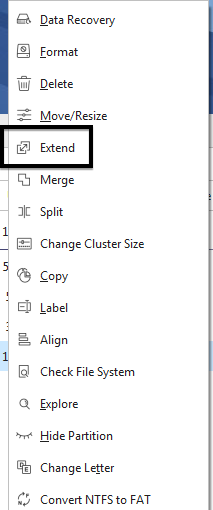
You choose Extend to get the capacity from other drive or from the left space.
Here I will take from the drive D Because it still has many capacity.
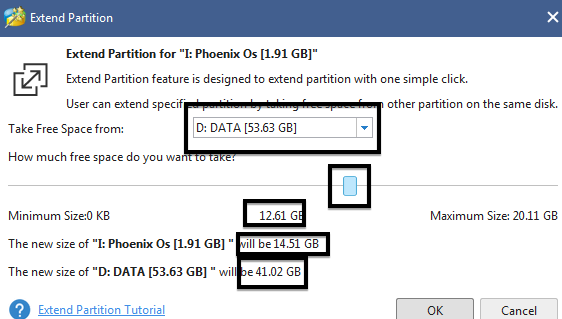
- Take Free Space from: Select to get the capacity
- The pull button?
- The last 2 cells: The capacity after dividing the capacity
Then click OK and then go out and click Apply
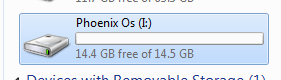
So successfully re -divided
Install Phoenix OS Dark Matter Format NTFS format
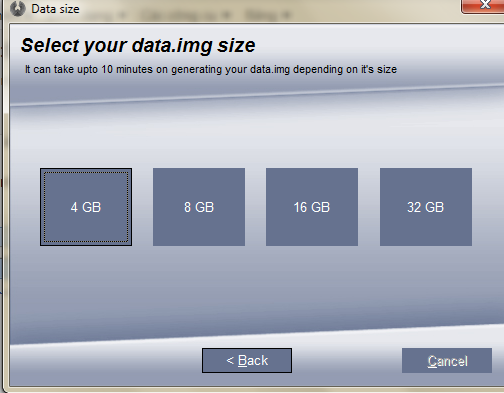
Click this step, it will make you choose the capacity for the data file here, I will choose 8GB because I made a drive with 14GB. And after creating, I will also guide you to create a customized file.
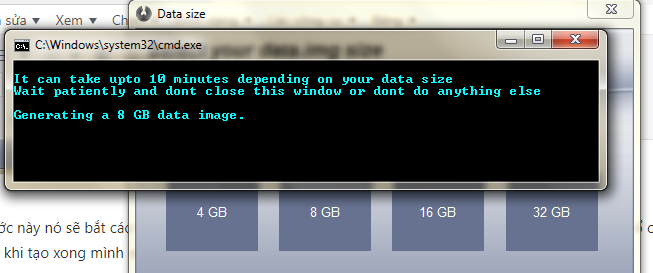
Then click on the capacity you want to create it will appear on the board and wait a bit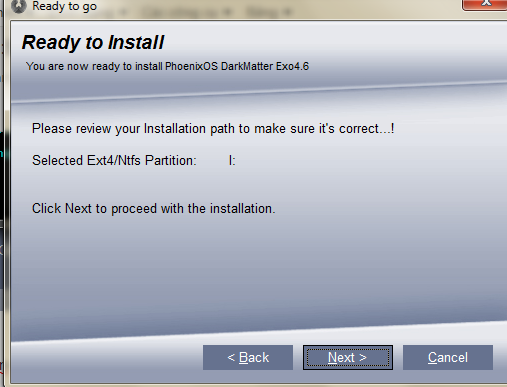
Here it will let you review the last one
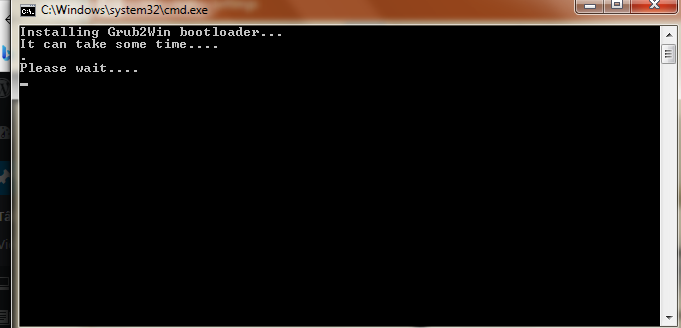
It will show this and just click OK it will appear the table below .
.
The picture above is that it is installing offline
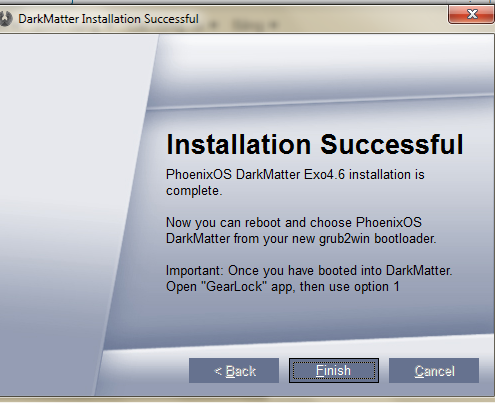
So we have finished installing the next Phoenix OS Dark Matter we will proceed to setup
Setup Phoenix os Dark Matter
You reset the machine to go to Phoenix os Dark Matter

You choose the second one to enter by pressing the key in the hotkey or using the arrow up and down and Enter to enter
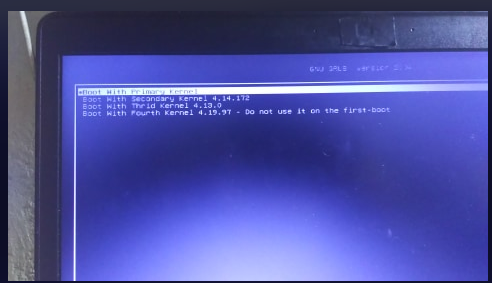
Choose the first one
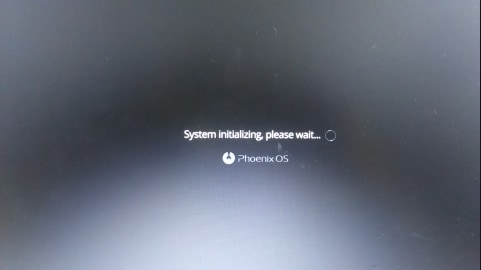
Load
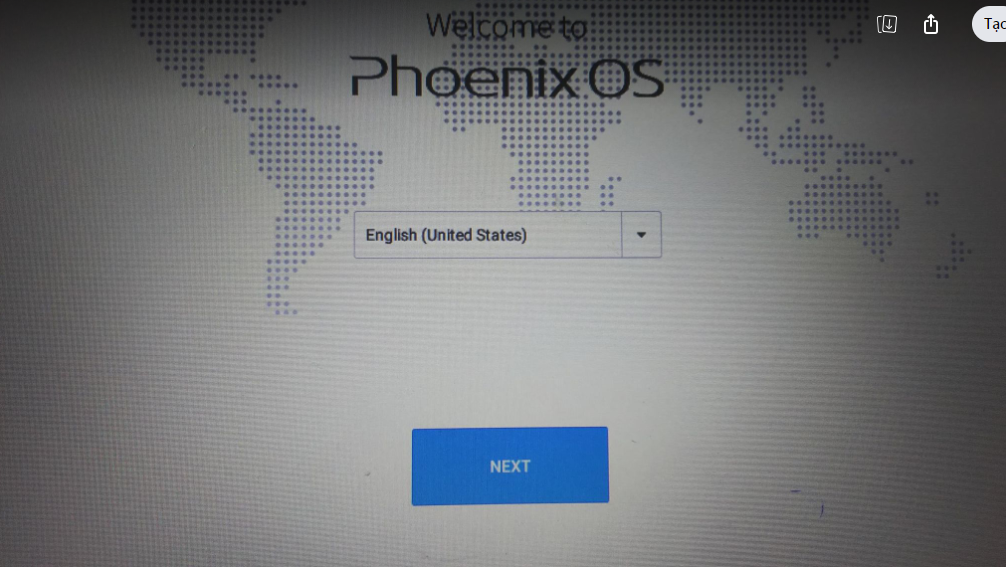
Has finished loading, then click Next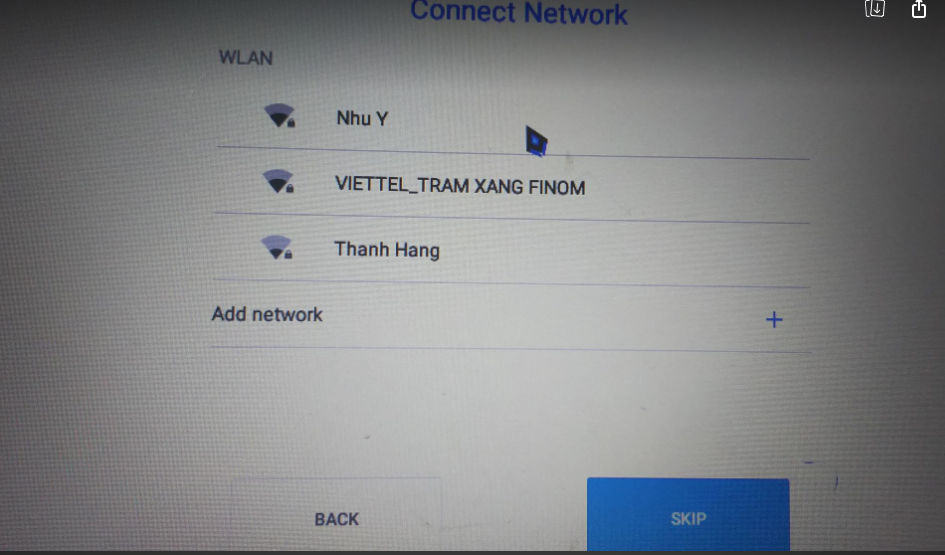
This step forcing you to enter wifi is fine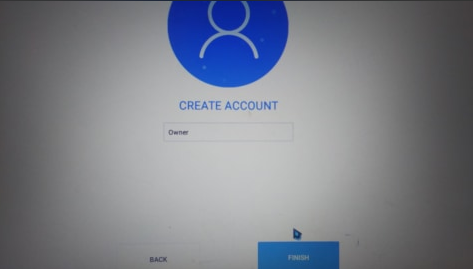
It forced you to enter the name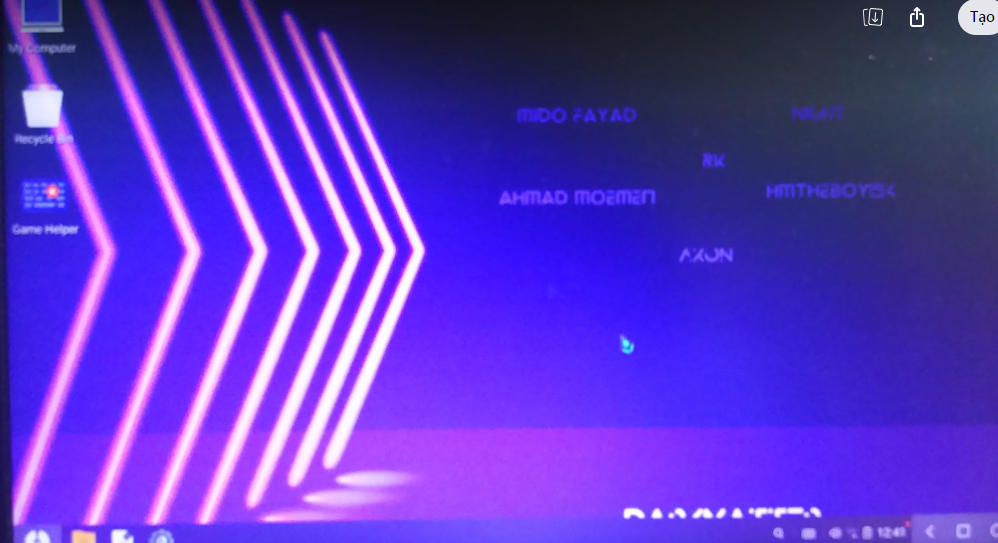
And after finishing you have entered Phoenix OS Dark Matter
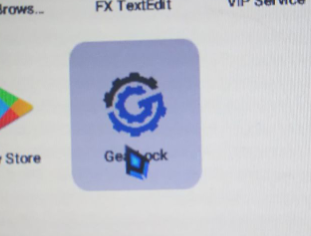
Next, you find yourself the Gearlock app and click on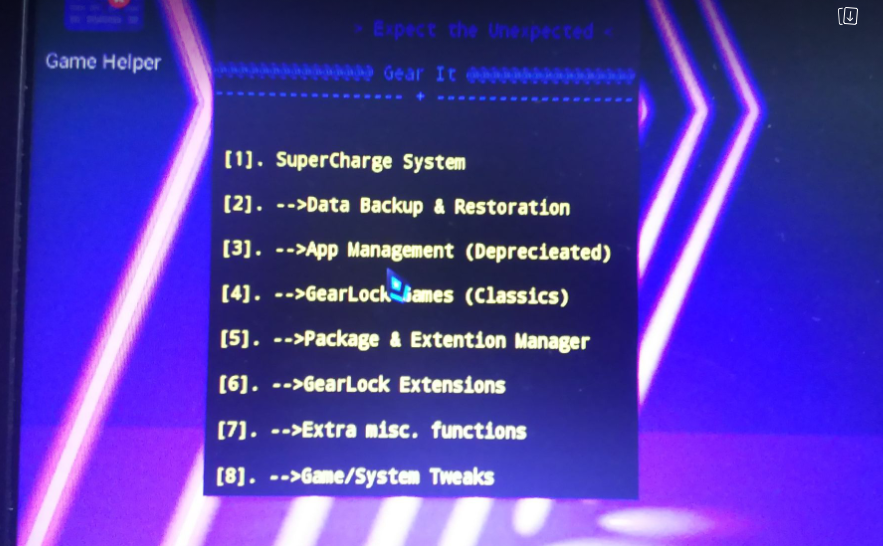
Then press me number 1
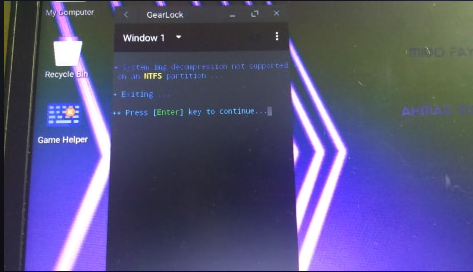
Wait for it to load like this, then you turn it off and use it
Custom capacity
To create a custom data file, you download this: Link
Open and choose the number 6 is Create data.img
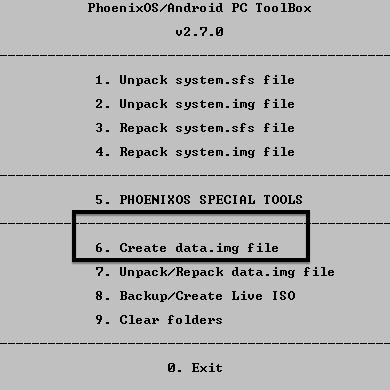
It will make you choose 1 in 2
- 1: Create new data files with old data
- 2: Create a new data file without old data
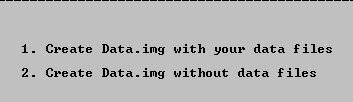
Choose the 5th one to create new data and note that the unit is the byte is not MB or GB
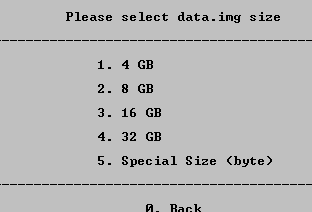
To convert GB to bytes you go to this web; Link
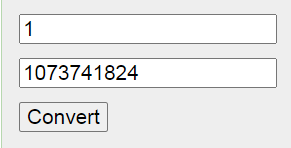
Here I want to change 1GB to byte is 1073741824 byte, so I will enter that byte number in ATP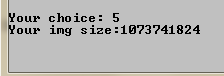
![]()
And Enter wait for a while it will be completed and the file will be created in the OUT folder and then you just copy through the Phoenix OS folder to overwrite Data.IMG or delete the new one.
End
So I have finished instructing you to install Phoenix OS Dark Matter with a drive format as NTFS and in the next article will be Ext4
Refer to the material at: https://supreme-gamers.com/threads/the-story-behind-project-darkKmatter.32/








