Running out of battery is always the most terrifying enemy for laptop users. You are enjoying your fun by watching idol. Suddenly the laptop reported out the battery, and you only had 1 hand to get the charger. Lost all inspiration, right? Below are some ways to help you increase the battery life on your laptop.
| Join the channel Telegram belong to Anonyviet 👉 Link 👈 |
Windows 10 has many tricks that you can use to fight this enemy. The processing tools help you determine the problem. And different energy -saving settings can reduce energy consumption. If you want to save battery on Android, you should use Hibernation Manager.
Battery saving mode
The easiest way to increase battery life in Windows 10 is to use Battery saving mode. It reduces system resources and saves battery.
This mode will automatically activate when your laptop battery is low (usually less than 20%), although you can customize the settings as well as the activation percent if you want.
To check what PC you are in the battery mode, click the battery icon in the taskbar. A window displays the current battery percentage and a slider that helps you switch to other functions.
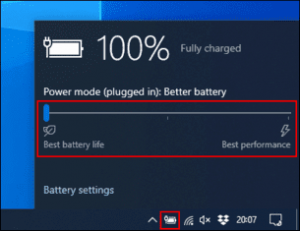
To enable the Battery saver mode, Pull the slider to the left.
If you want to change the battery percentage to automatically activate this mode. Right -click Start menu, press “Setting”. From here, click “System”then press “Battery”. Press or hold the slider to change the battery level automatically activated “Battery saver”.
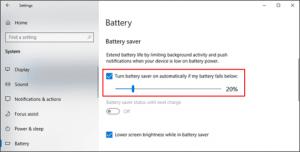
Reduce screen brightness to increase battery life
The screen brightness is one of the most relating causes. If you reduce the screen brightness, you can increase the battery life and reduce energy use significantly.
There are a few ways to reduce screen brightness. Except for pressing the key on the keyboard, you can also use Windows Action Center.
To open it, click the notification icon at the end of the right lower corner of the taskbar. The Action Center menu will appear, and you see a bright slider at the bottom. Click and move it to the left to reduce the screen brightness.
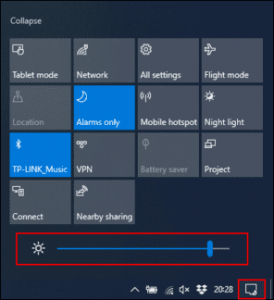
You can also go Setting > System> Display To change the brightness.
Use Hibernation mode instead of Sleep mode
When you close the laptop screen or not use it for a while, the laptop will switch to Sleep mode. This mode allows you to continue the unfinished work quickly. But it continues to use energy. Over time, your battery will be completely exhausted.
You can use Hibernation mode instead. It will save your current operations to the hard drive so you can turn off your laptop. It is slower than sleeping mode but will save and increase your battery life.
To quickly change from Sleep mode to Hibernation mode, press Windows + R, then enter PowerCFG.CPL, to open the Windows Power Options menu. Select “Choose What the Power Buttons” In the slidebar on the left.
Press “Change Settings that are currently unavailable” At the top, if it appears. Click on the menu next to the words “When I Press the Power Button” and move from “Sleep” luxurious “Hibernate”.
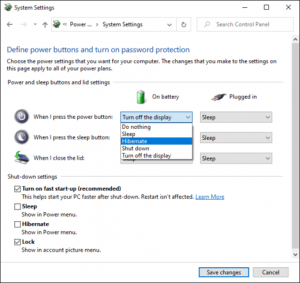
To completely eliminate the Sleep mode, please remove “Sleep” in “Shut-Down Settings”. When you have completed, click “Save Changes”.
Turn off applications that cause battery drain
Not all software are created the same. There are too hungry software and will eat your battery clean. Some may be too heavy in system resources or still run background for a long time.
Windows 10 records the CPU usage of all installed software and from there, evaluating the amount of battery that each application uses. You can check this list in Windows Settings.
To do this, right -click Start Menu, click “Settings”then press System> Battery. Below the percentage, press “See which apps are an affected your battery life”.
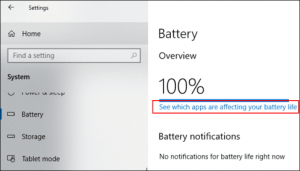
Windows will list the most powerful applications. By default the applications you use in the past 24 hours, but you can convert it to display energy use for 6 hours or 1 week.
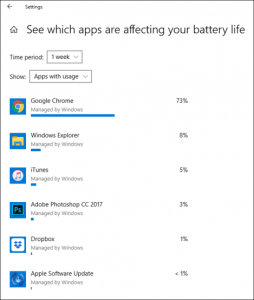
This is a useful way to see if your software is using unnecessary energy. Then disable or uninstall it. This will increase your battery life quite well.
You can also prevent the background software. For example, mail applications can be regularly synchronized with the server and use wifi to update the mail to you. Of course, turn it off.
To prevent this, click any software on the list. Uncheck “Let Windows Windows Decide when this app can run in this background” and “Reduce the work the app can do when it's in the background”.
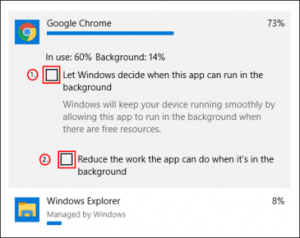
Bluetooth and wifi off
When you move, features like Bluetooth and Wifi will use energy and make your battery consumer. Turn off or disable them to increase the battery life.
Bluetooth is a feature that you can definitely disable until you need it. And you can do this in Windows Action Center if your battery is still low.
To turn off or turn on Bluetooth, touch the notification icon in the lower right corner of the taskbar, then click on the Bluetooth box. If you don't see it, you can click on the button “Expand”.
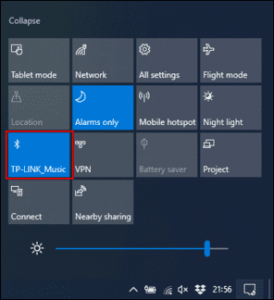
If you want to turn off wifi, click the network icon in Windows Action Center. In the network list, click on Wifi you are connecting and turning off it.
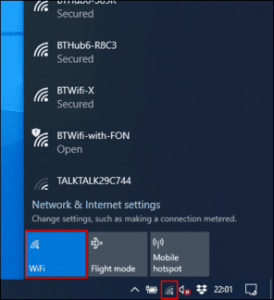
Use battery troubleshooting process in Windows 10
If the battery life on your laptop is poor and you cannot determine the cause. Windows 10 Power Troubleshooter can help you. You can also use this tool for other problems.
To open the tool, right -click the Start Menu, then click “Settings”. From here, press Update & Security> Troubleshoot> Powercontinue to press “Trun The Troubleshooter” To activate the program.
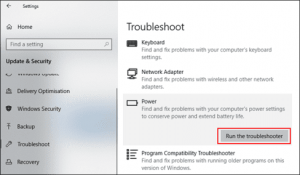
Windows will search for hidden problems that can affect battery life. It will automatically change any matching settings to fix any detected incidents.

To be honest, this tool is not perfect and I never use it. But it will solve any settings that can drain your laptop battery.
If usually your laptop battery does not meet your expectations. Then charge the battery regularly and try to keep the battery level over 50% whenever possible. If you often let your laptop battery drop down to 0%, stop it. Because when doing so, the battery will wear out faster. Because according to a report of Battery Universityif you discharge 10% battery and fully charge, you can charge 15,000 more charging cycles to get the battery bottle. Summary, one day the brothers charged 1 cycle, it took 4 years 2 months to be bottled and 70% of the battery.
Collaborator: Kiet Pham








