In an increasingly connected digital world, the appearance of AI virtual assistants has become familiar. However, sometimes the excessive “friendliness” of these assistants accidentally becomes a nuisance. Are you tired of unwanted suggestions or the constant presence of Meta AI on Facebook and Instagram? Don't worry, work Turn off Meta AI It's not as difficult as you think.
| Join the channel Telegram belong to AnonyViet 👉 Link 👈 |
Before going into the detailed steps, let's take a look at a few common reasons why users want to “say goodbye” to Meta AI:
Continuous notifications
Meta AI can send notifications about new features, suggestions or simply greetings, sometimes making you feel interrupted, especially when you are focused on work or another conversation.
Inappropriate suggestion
Although designed to be intelligent, sometimes the suggestions or responses from Meta AI are not relevant or helpful to your current situation.
Distraction
The appearance of the Meta AI icon in chats or other areas of the application may unnecessarily attract your attention.
Concerns about privacy
Some users may be concerned about Meta AI's collection and use of their personal data, although Meta has affirmed its commitment to protecting privacy.
It's simply not necessary
For some users, the features that Meta AI brings are not really necessary or they feel more familiar and comfortable with the traditional way of using applications.
See more: How to use Facebook's Meta AI to draw photos free of charge
Instructions for turning off notifications from Meta AI
Step 1: In Messenger's main interface, tap Meta AI icon at the bottom of the screen.
Step 2: Once in the messaging interface with Meta AI, find and click on the “i” (usually located in the upper right corner of the screen). This icon will take you to the chat details.
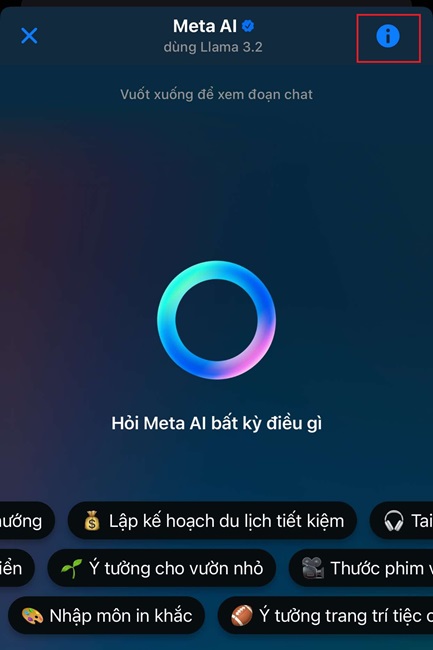
Step 3: In the details section, you'll see options Turn off notifications. Click this option.
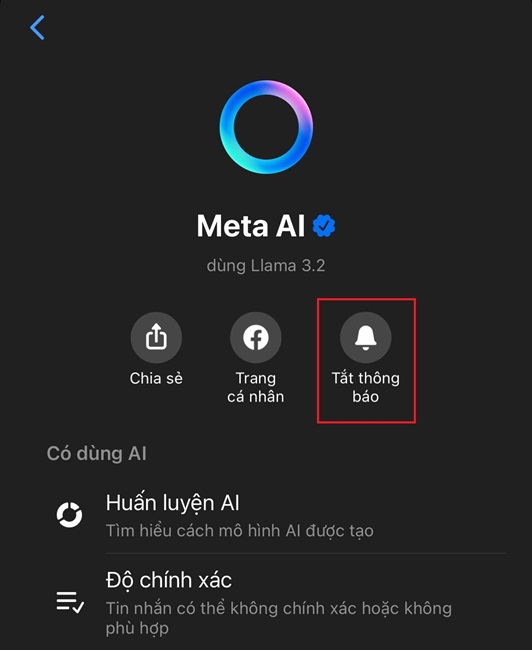
Step 4: A pop-up window will appear, allowing you to choose when to turn off notifications. To turn off notifications completely until you turn them back on yourself, select Until I change.
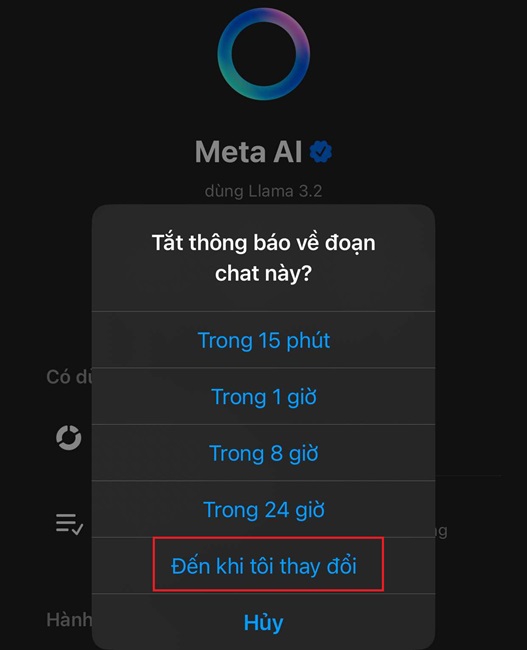
How to disable comment summary using Meta AI
Another feature of Meta AI on Facebook is the ability to summarize comments within a post. If you don't want this feature to work, you can turn it off by following these steps:
Step 1: Open the Facebook app (not Messenger) > Tap The menu has an avatar image > Tap the icon gears in the upper right corner of the screen.
Step 2: Select Article.
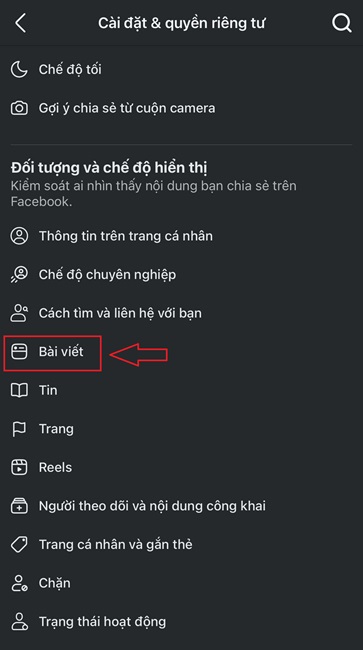
Step 3: Turn off option “Allows displaying a summary of comments on your posts“.
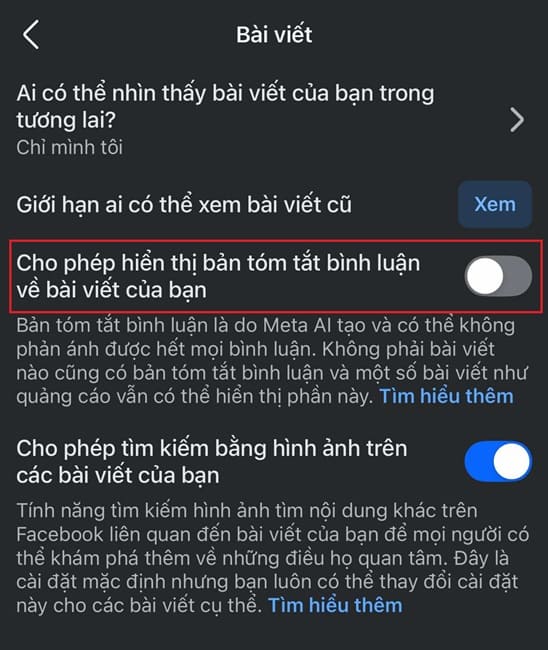
Similar to Facebook Messenger, Instagram also does not have the option to completely turn off Meta AI. However, you can take measures to limit its occurrence.
Step 1: In Instagram's Direct message interface, find and click the Meta AI icon.
Step 2: Tap the “i” icon in the upper right corner of the screen during a conversation with Meta AI.
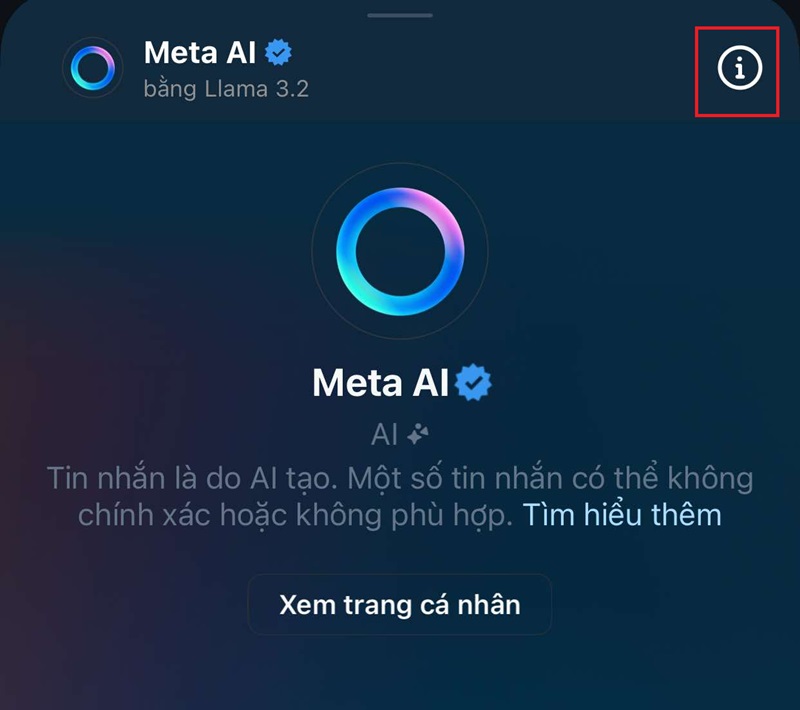
Step 3: Click on options Turn off notifications.
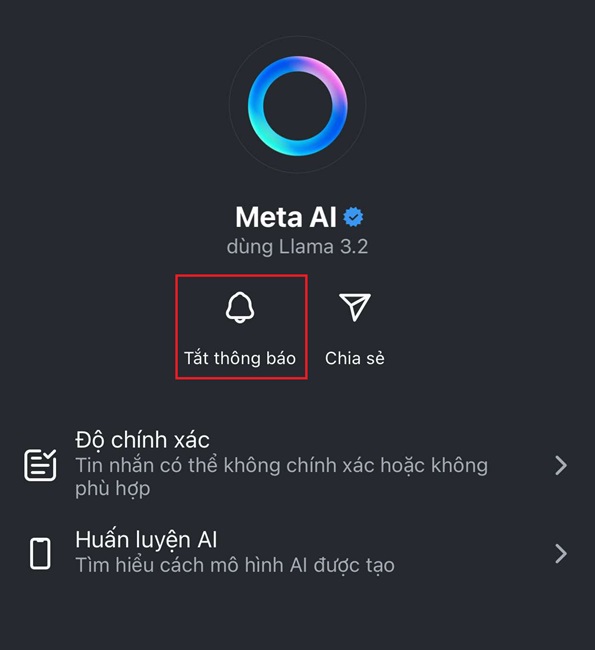
Step 4: Select Turn off message notifications > Select Until I change to turn off notifications permanently until you turn them back on yourself.
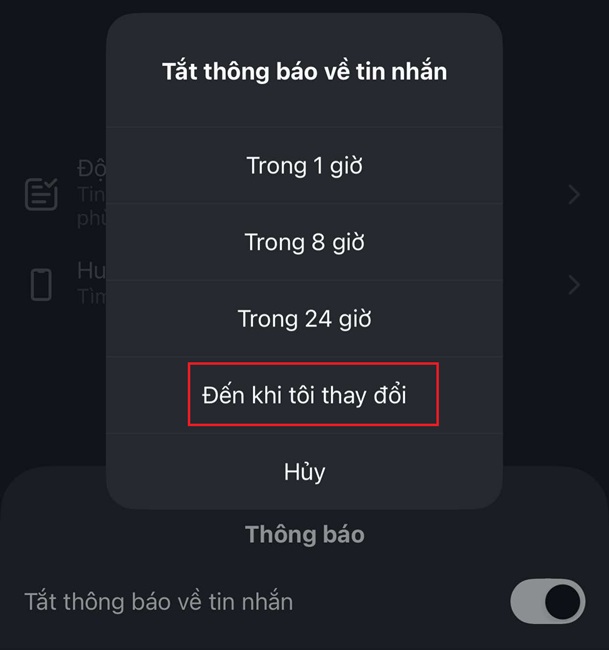
Step 5: To minimize distractions, you can hide message previews from Meta AI by activating the item Hide message previews.
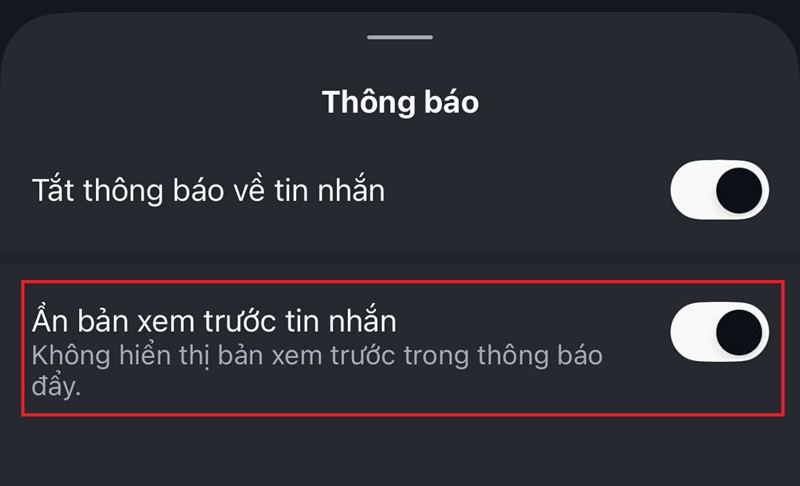
See more: Meta AI: Super simple access and usage instructions
Conclusion
In short, although Meta AI is designed to enhance user experience, it is possible Turn off Meta AI or limit its appearance is extremely important. By following the detailed instructions in this article, you'll equip yourself with the knowledge to better control your interactions on Facebook and Instagram.


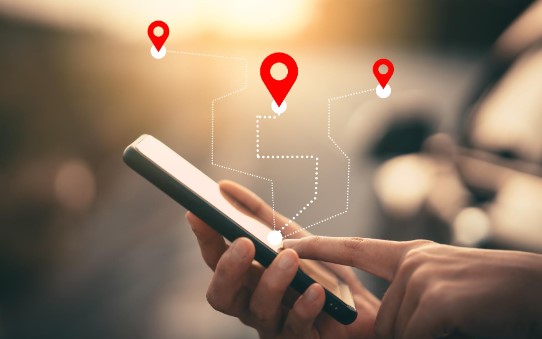





![[Lập Trình Game] Instructions for using AutoTile when designing games with Godot [Lập Trình Game] Instructions for using AutoTile when designing games with Godot](https://anonyviet.com/wp-content/uploads/2020/04/image005.png)