The error “Your connection is not private” or “Your connection is not private” appeared recently on Windows 7, especially for computers that have just reinstalled Windows. This is an SSL authentication error when accessing the Web using Chrome, Firefox browsers… This situation has appeared more and more recently because Microsoft is not updating patches, citing the expiration of the life cycle of Windows 7. Already. Below are some solutions for you to fix “Your connection is not private” or “Your Connection is Not Private” error on the browser.
| Join the channel Telegram belong to AnonyViet 👉 Link 👈 |
Instructions to successfully fix “Your connection is not private” on Windows 7
The error “Your connection is not private” can occur for many reasons. Websites with SSL configuration (https:) will receive this error message, and you cannot access them. Particularly for websites using the http protocol, they can still be accessed normally. Let's take a look at some ways to fix the “Your connection is not private” error.
Step 1: Check if the Windows clock has the correct time
The simplest way is to check the time on Windows. Normally, when reinstalling Windows, your Windows time zone will be changed. Otherwise, it may be because the BIOS PIN is exhausted so Windows cannot save the current date and time. To fix it, you need to check the clock in the right corner of the screen. Pay attention to the date, month, year and time.
Or you can view the current date and time on CMD by typing the command:
- Check current date:
datePress Enter, check to see if the date is correct, if not, enter the current date and then Enter. - Check current time:
timePress Enter, check if the time is correct, if not, enter the current date and then Enter.
Step 2: Delete data and browser history
To make sure there are no errors, you should delete cookies and browser data back to the way they were before. Open your browser, access the address: chrome://settings/clearBrowserData
Select Advanced -> Check all the boxes below, then select Clear data to delete browsing history.
Then try accessing the website again to see if you have a private connection error.
Step 3: Install hotfix KB3004394 to fix the error Your connection is not private
Microsoft has a hotfix patch for Windows 7 called KB3004394. This version was released by Microsoft for Windows 7 Service Pack 1 (SP1) and Windows Server 2008 R2 SP1 to fix SSL errors. If your computer has just reinstalled Windows and does not have a version yet, please download this patch and install it.
You need to choose the correct 32-bit or 64-bit version of Windows to install correctly. Download link below:
KB3004394 Windows 32bit / KB3004394 Windows 64bit
After downloading, you run the patch pressing the button Yes to press install. After the patch to fix the error “Your Connection is Not Private” is installed, you need to restart your computer to complete.
Step 4: Check DNS again on Windows
DNS is a domain name resolution service. Sometimes if DNS is configured incorrectly, you cannot access the Web. This is also one of the causes of the browser's “Your connection is not private” error. To fix this error, you should check your DNS or set up Google's DNS or 1.1.1.1 for faster access.
How to change DNS, you can see instructions in the article: https://anonyviet.com/huong-dan-chinh-dns-ve-1-1-1-1-tang-toc-luot-web/
Also you can use some VPN service will help you resolve domain names and connect to the network faster, and can temporarily fix the error “Your Connection is Not Private”.
Hopefully with some of the above steps, you will thoroughly handle the Your connection is not private error on Windows 7 and access the Web normally with your browser. If you want to quickly download the latest multi-configuration Ghost versions, because these Ghost versions will be updated with the latest HotFix, fixing basic errors.

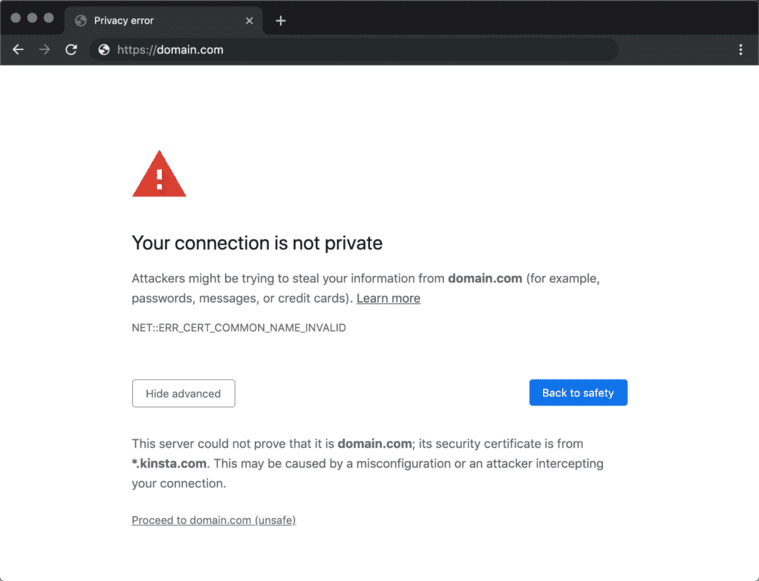

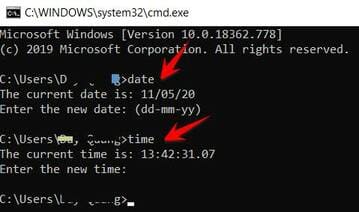
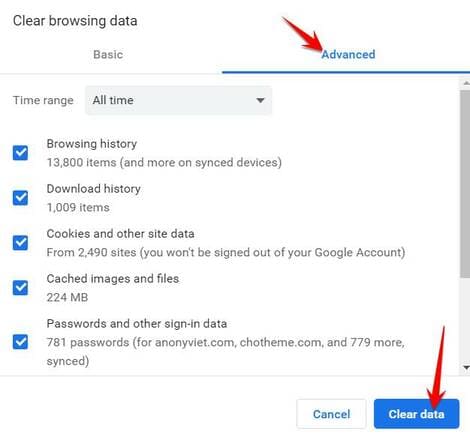
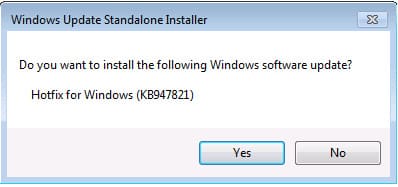
![[Godot RPG] #4 : Tilemap [Godot RPG] #4 : Tilemap](https://anonyviet.com/wp-content/uploads/2021/02/16-02-2021-11-26-35.png)





