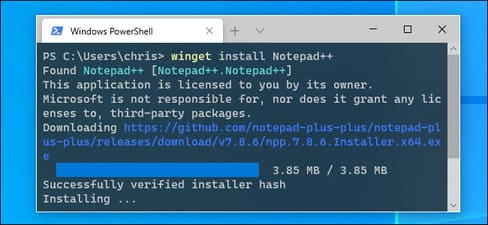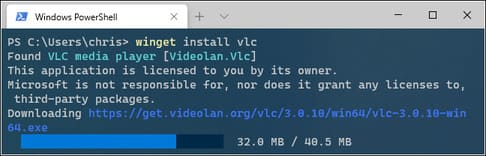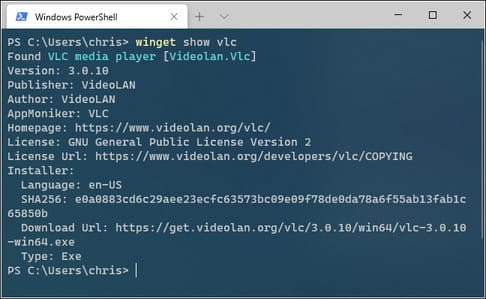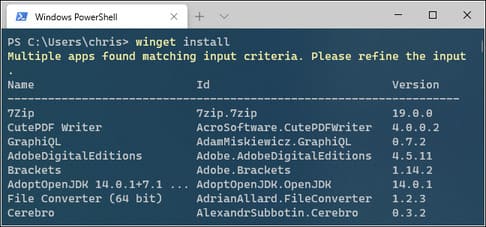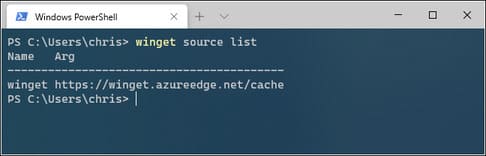Microsoft recently released a Windows Package Manager utility called WinGet at the BUILD 2020 developer conference. As the name suggests, WinGet allows Windows 10 users to install applications via the command line. and get the same feeling as yum or apt-get command on Linux. If you have used it Chocolatey To quickly install software on Windows from the command line, WinGet also has the same function. The only thing is that WinGet is an official product of Microsoft.
| Join the channel Telegram belong to AnonyViet 👉 Link 👈 |
Microsoft's new Windows Package Manager makes it easy to install software by running a single command. This article will show you how to use the winget command to install software on Windows using the command line and why this Linux-style package manager is so exciting for the future of Windows 10.
What is Windows Package Manager?
Package Manager is quite popular on Linux. Instead of search a web-based software, Download Install/Setup files and Click through each operation instructions, now you can just run a single command to search and install any application.
For example: To install Microsoft PowerToys, you can open a Terminal window and run a command winget install powertoys. The command will automatically find, download, and install the software without additional input from you. It's that easy.
Microsoft is hosting its own software repository and other organizations and individuals can host it on their own. This is an important feature that improves productivity on Linux, especially for developers and system administrators.
It is also available now winstall.app based on wingetlike the Windows Store, with a huge software library, helping you quickly install software with just 1 operation. In other words, it's like Chocolateybut built into Windows.
For more details on how Windows Package Manager Windows works and Microsoft's vision for the future of package management on Windows, read the announcement Windows Package Manager Preview of Microsoft and Official Windows Package Manager documentation.
Windows Package Manager is also an open source project available on GitHub.
Instructions for installing Windows Package Manager
Starting May 19, 2020, Windows Package Manager is available in Preview. This feature will soon be available in the official version of Windows in the future. If you want to experience this feature first, follow the instructions below:
In the future, there will be no need for this and winget will be built right into all official versions of Windows 10. As of May 2020, it is in Preview as Microsoft tests and irons out bugs.
How to use winget, Windows Package Manager
You can run winget from PowerShell or CMD.
From the command line window, run the command winget to see more information about how to use this tool.
To search for a software to install, run the command below, instead “name-phan-mem-can-cai-dat” by search term:
winget search ten-phan-mem-can-cai-dat
For example: winget search vlc
After searching, if the software name is in the list of software that can be installed, use the command below to Download and install the software.
winget install ten-phan-mem-can-cai-dat
For example: winget install vlc
To view detailed information about the software you want to install. For SHA code, download link, software version, use the command below:
winget show ten-phan-mem
For example: winget show vlc
To see a list of all software supported for installation by winget, use the command:
winget install
winget's archive currently has many popular software. You'll find everything from popular Windows applications to developer tools. This list includes Chrome, Firefox, Zoom, Steam, VLC, Spotify, Windows Terminal, Visual Studio Code, Ruby, Microsoft PowerToys…
To manage software download sources, use the command winget source list. You will see a list of commands. In the current version, winget is sourced from Microsoft from the address: https://winget.azureedge.net/cache. In the future there will be other sources, you can use the command winget source add to add.
You can see more information about using winget's built-in commands by adding accents -? at the end of the command. For example, to see the different options you can use with winget, run the following command:
winget search -?
Microsoft will definitely add features to Windows Package Manager in the future and make it work better. With enough support from programmers, it can even enable Windows Package Manager which has a winstall.app interface. Wingget currently fully supports the Windiws applications that you frequently use.