Do you have sensitive apps, photos or files that you want to keep private on your Pixel phone? With the launch of Android 15, Google has delivered the ultimate security solution: PrivateSpace. Let's explore the features with AnonyViet Private Space on Android 15 and how to activate it to absolutely protect personal information!
| Join the channel Telegram belong to AnonyViet 👉 Link 👈 |
Why is PrivateSpace essential for Pixel users?
In a context where privacy is increasingly becoming a top concern, the Private Space feature was developed to meet the security needs of users. You can imagine this feature as a “digital safe” right on your device, ensuring the safety of documents and applications that you don't want others to know about.
The special thing here is that Private Space is not just a simple password-protected folder. It creates an application ecosystem parallel to the main system. Any data downloaded or created in PrivateSpace is stored in a completely different location. This helps users feel secure that files and applications will not leak to the outside world.
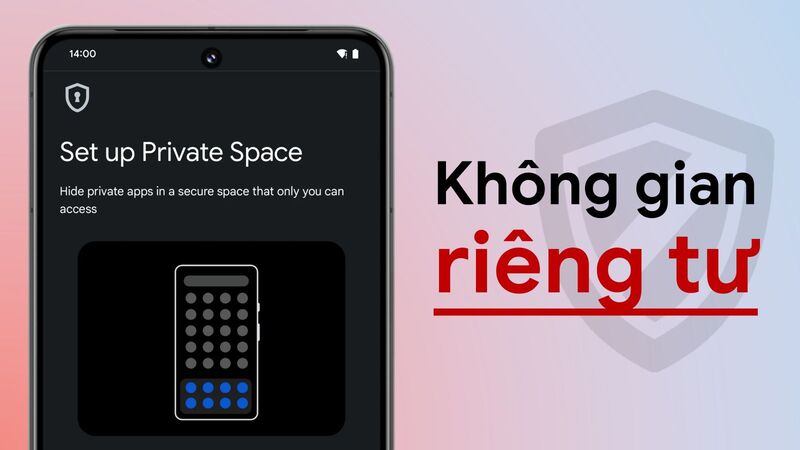
See more: How do I know if my phone is compatible with Android 15?
How PrivateSpace works on Android 15
The application space is parallel to the main system
PrivateSpace acts like a “miniature” operating system inside your device. When using this feature, users will have the right to create and manage another Google account or even create a new one completely. All apps, files and images in your Private Space will only appear and be accessible in this space without affecting external data.
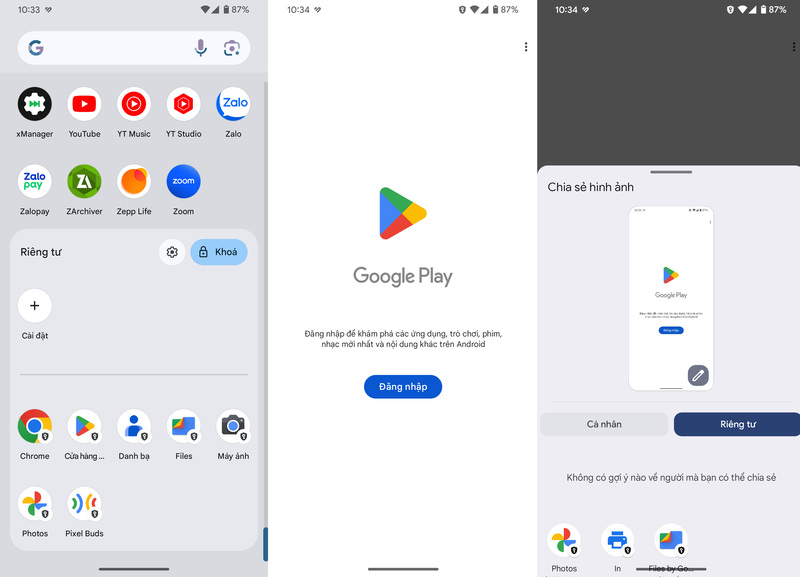
Special symbol for identification
Apps opened in Private Space will display a special icon in the status bar, helping users easily identify and avoid confusion with apps in the main space. In particular, these applications will not appear in the recent applications list or multitasking window, ensuring that others will not be able to know which applications you have accessed in Private Space.
Don't show notification when space is locked
When PrivateSpace is locked, apps inside will not send notifications to the outside. This helps avoid information leakage when someone else uses your device. You can completely control this feature by setting the auto-lock time after a certain period of time (5 minutes or as soon as the phone is locked).
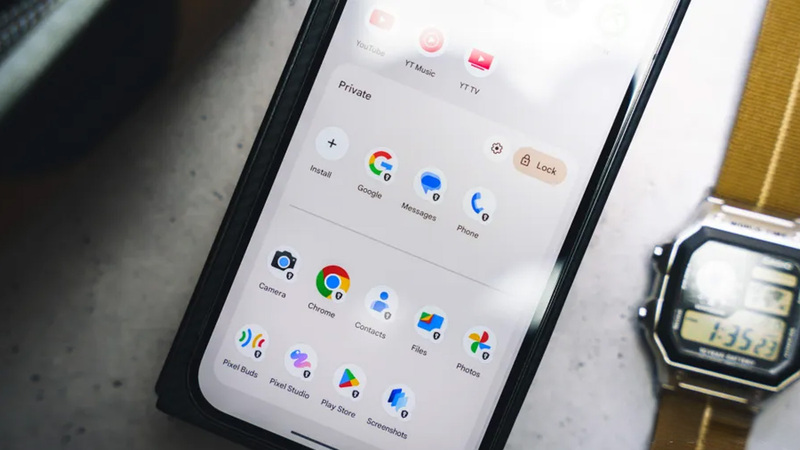
Instructions for activating Private Space on Android 15
To activate PrivateSpace on your Pixel phone, follow these steps:
Step 1: Update your device to the latest version of Android 15. PrivateSpace is only available to users who have upgraded to this version.
Step 2: Enter Setting on your phone. Select item Security & privacy. This is where your device's security options are located.
Step 3: In the Security & privacy section, select Private Space. At this point, the system will ask you to set up with specific instructions.
Step 4: Follow the instructions displayed on the screen to complete the setup process. You will need to create a new Google account or choose an existing one. Next, set a password and fingerprint to protect your Private Space.

Once setup is complete, you'll see the PrivateSpace icon at the bottom of the app drawer. To access, just click padlock icon and enter your password or confirm your fingerprint. In PrivateSpace, you can install new apps through the private version of the Play Store or use existing apps.
See more: How to compress and decompress files on Android phones and iPhones
Conclusion
Private Space on Android 15 is not just a feature, but also a tool to help users proactively control privacy and data security. With simple activation and use, this is definitely a useful option for those interested in protecting personal information on mobile devices.









