Do you have a computer that does not have TPM 2.0, Secure Boot, or a CPU that is not recognized by Microsoft as compatible with Windows 11? Don't worry, there's a solution to help you bring Windows 11 to those devices. This article AnonyViet will introduce to you a completely new tool that makes this process easier than ever: Flyby11.
| Join the channel Telegram belong to AnonyViet 👉 Link 👈 |
What is Flyby11?
Flyby11 is free, open source software, created by developer Belim (German), famous for other tools such as ThisIsWin11, Winpilot or xd-AntiSpy. Flyby11 will help you install the latest version of Windows 11 (24H2) even on computers that do not meet Microsoft's requirements.

See more: Instructions to update Windows 11 24H2 immediately
How Flyby11 works
Flyby11 uses two main methods to install Windows 11 on incompatible machines, including:
Method 1: Install via Server version
Flyby11's first method exploits a special feature of the Windows installation process. By using the Server edition of Windows 11, Flyby11 bypasses hardware checks, including TPM 2.0, Secure Boot, and CPU requirements. As a result, you still have a complete version of Windows 11.
With this method, Flyby11 automatically downloads the Windows 11 ISO file, adjusts and starts the installation process without the need for complicated operations from the user.
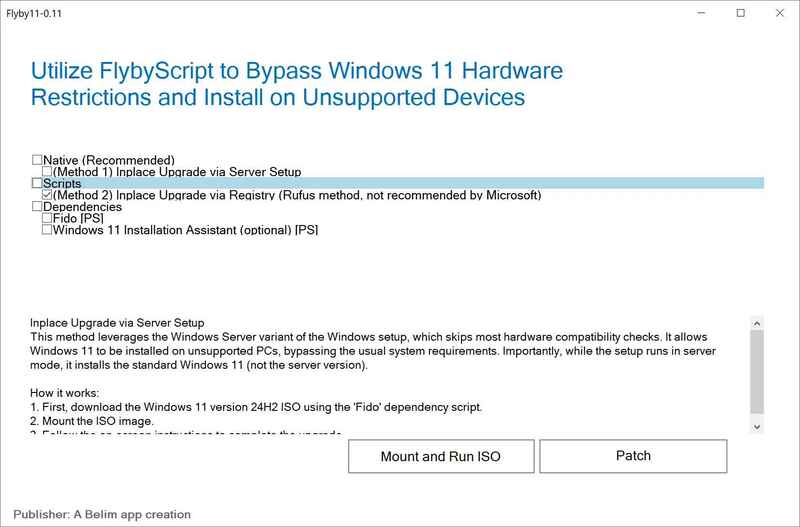
Method 2: Edit Registry
Flyby11's second method is to edit the Registry, similar to the Rufus tool. Flyby11 will create Registry keys on the system to pass Microsoft's hardware tests, helping you upgrade your computer to Windows 11 even if the hardware requirements are not met.
Why should you use Flyby11?
What makes Flyby11 attractive is its simple, easy-to-use interface. Instead of using many different tools or running complicated codes, Flyby11 combines both effective methods into one easy-to-use interface. Besides, Flyby11 is a free and open source tool, so anyone can access and use it.
Now, let's learn in detail how to use Flyby11 to install Windows 11 on incompatible devices.
How to use Flyby11 to install Windows 11 on an incompatible PC
Before starting, remember to back up all your important data. Although Flyby11 simplifies the process, installing an operating system is still a complicated operation, and backing up will help ensure safety in case something goes wrong. To get started, follow these steps:
Method 1: Install via Server Setup
Step 1: First, download the latest version of Flyby11 from the GitHub page HERE. After downloading, extract the ZIP file and then double-click the file Flyby11.exe to launch the program.
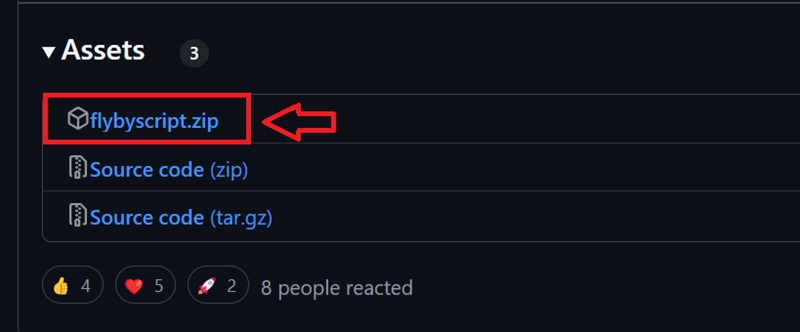
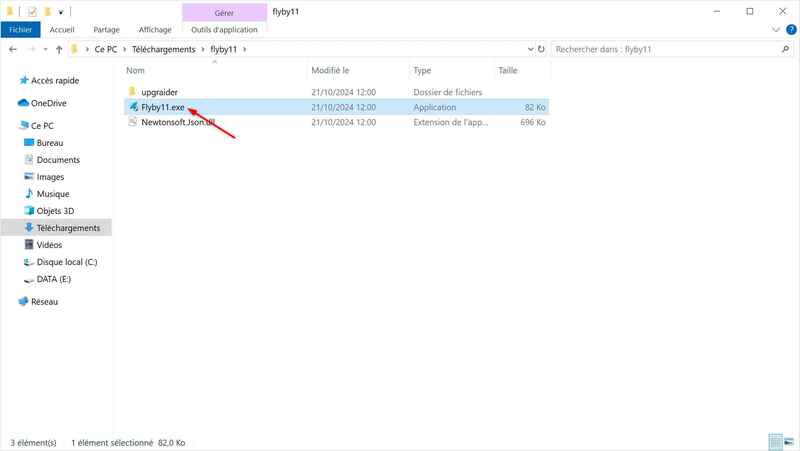
Step 2: In Flyby11's interface, check the box Method 1: In-Place Upgrade via Server Setup then click Patch. This setting will help Flyby11 automatically download and install Windows 11.
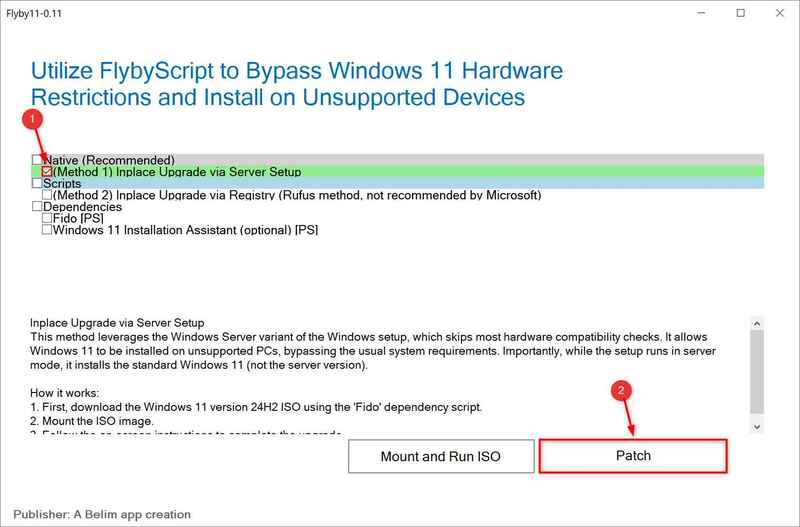
Step 3: A new window will open, allowing you to download the Windows 11 ISO file from Microsoft servers. Select the following settings:
- Version: Windows 11
- Release: 24H2 (Build 26100.1742 – 2024.10)
- Edition: Windows 11 Home/Pro/Edu
- Language: Select your preferred language (such as English or Vietnamese)
- Architecture: x64
Once selected, click Download to download the ISO file.
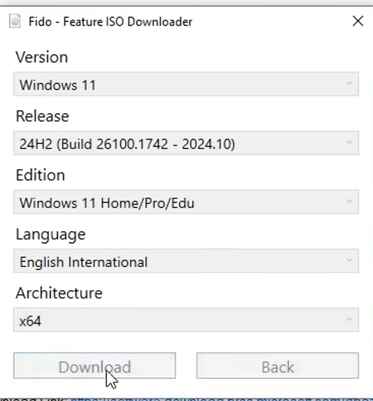
Step 4: When the download is complete, Flyby11 will ask you to select the downloaded ISO file. Find the file's location and select it.
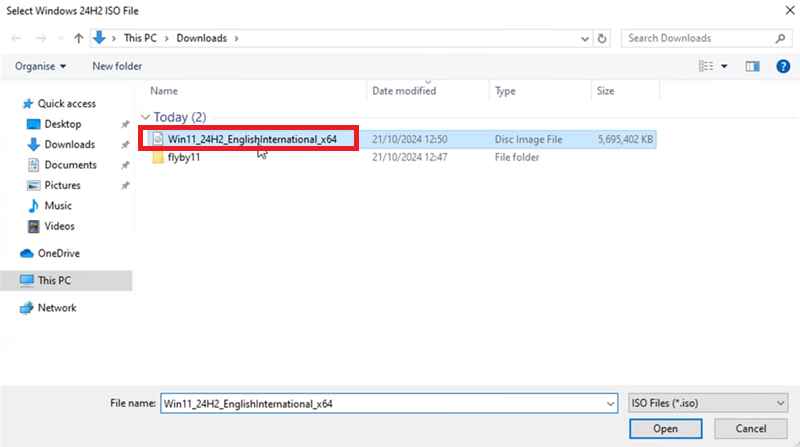
Step 5: Flyby11 will automatically launch the Windows 11 installation program without checking hardware compatibility. Complete the installation according to the instructions displayed on the screen.
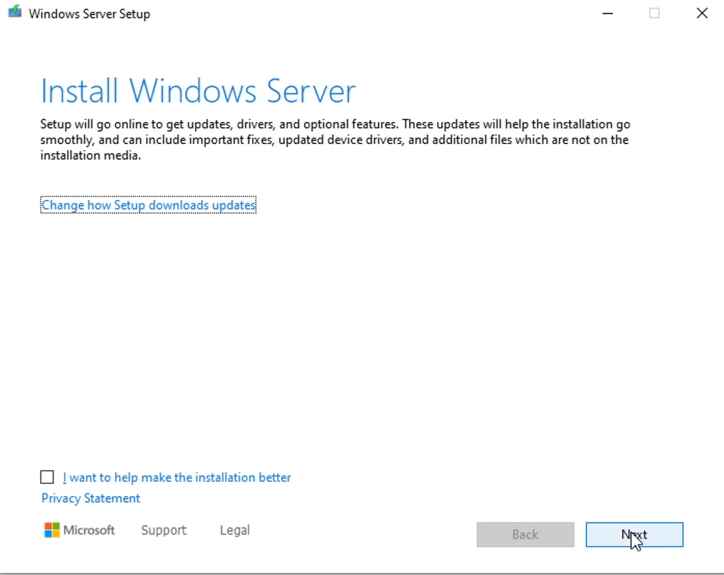
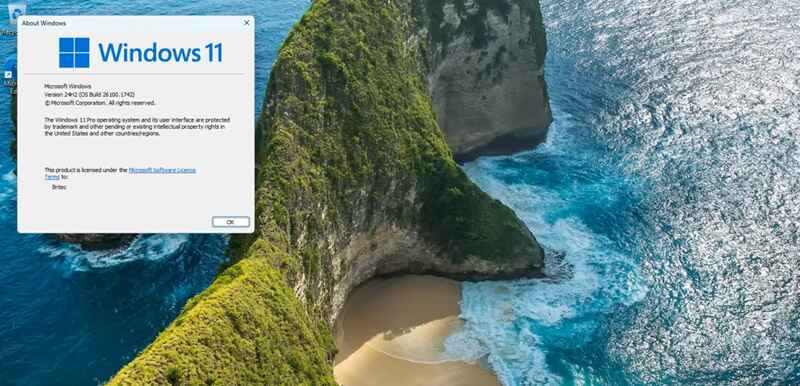
Method 2: Change settings in Registry
If you want to try something else, Flyby11 also offers a method to edit the Registry. Follow the steps below to install Windows 11 using this method:
Step 1: Like the first method, download Flyby11 from GitHub and extract the file to your computer. Double click Flyby11.exe to launch the program.
Step 2: In the Flyby11 interface, check the box Method 2: In-Place Upgrade via Registry (Rufus method, not recommended by Microsoft) and press Patch. Flyby11 will create Registry keys to pass hardware testing.
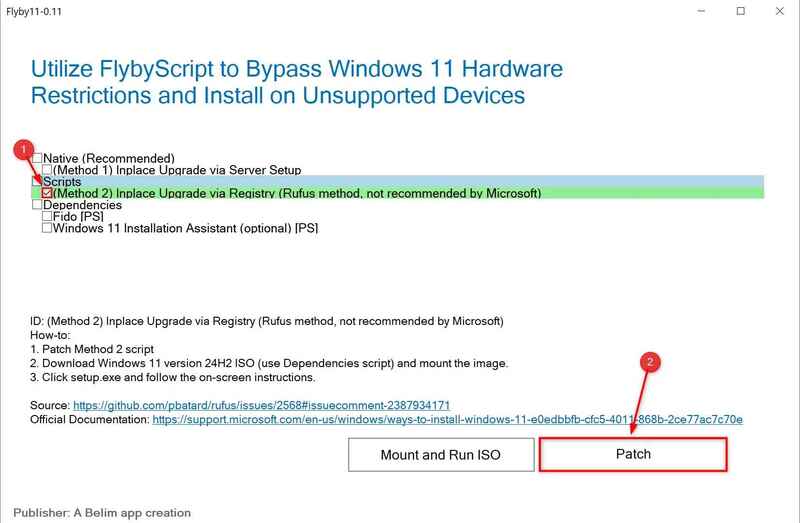
Step 3: Download the Windows 11 ISO file from Microsoft's official website HERE.
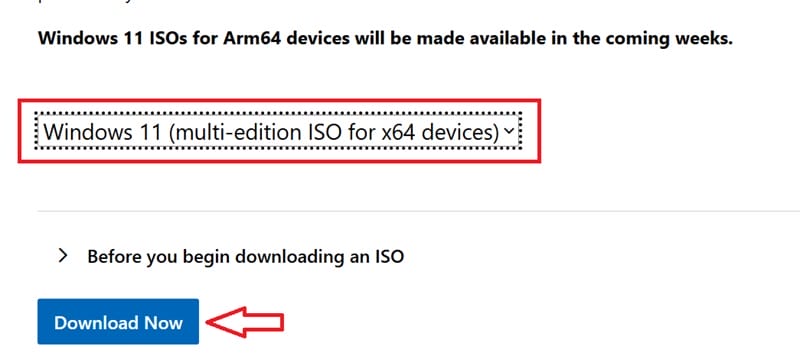
Step 4: Mount the downloaded ISO file so that the installation program can access it by right-clicking on the ISO file and selecting Mount.
Step 5: Run the installation file inside the ISO file. Compatibility checks will now be bypassed, allowing you to install Windows 11 easily.
See more: Create a lightweight Windows 11 ISO with Tiny11Builder
Conclusion
Flyby11 Truly a useful tool for those who want to experience Windows 11 without expensive hardware upgrades. With two built-in methods to bypass Microsoft's requirements, you can install the new operating system on any non-standard device with ease. Wish you success!









