Nowadays, video is one of the most powerful media to convey messages and create an impression on viewers. Do you want to turn your photos into a smooth and impressive transition video without the need for complicated editing software? Haiper is a great tool to help you do that quickly and easily.
| Join the channel Telegram belong to AnonyViet 👉 Link 👈 |
Instructions for creating transition videos from photos using Haiper AI
Step 1: To start the video creation process, you first need to access Haiper's homepage via the link HERE > Sign in with your Google account. This is an online platform that allows you to easily create videos with stunning transition effects from just a few photos.
Step 2: Click on the item Image to Video on the home page.
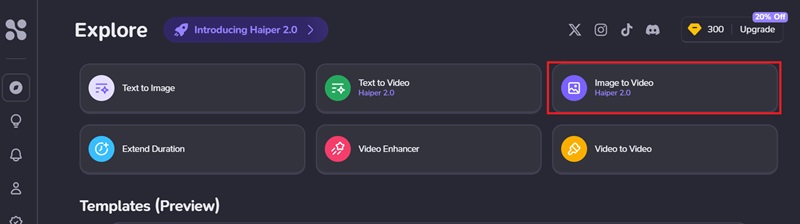
Step 3: Select mode Haiper 1.5this is the mode that provides the smoothest and most natural moving images.
Also, don't forget to enable the feature Keyframe Conditioning. This feature helps create highlights in videos by adjusting each important frame, making transitions between photos smoother and more natural.
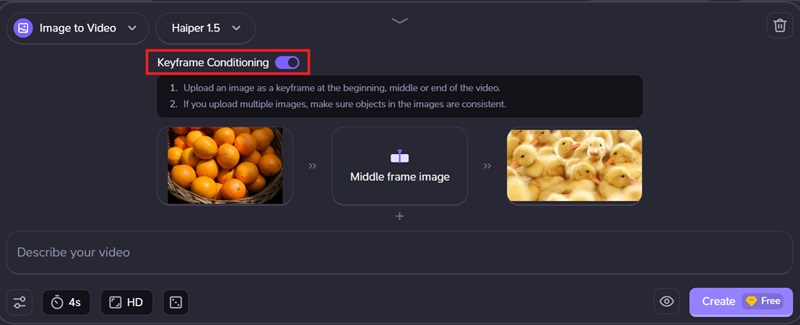
Step 4: Choose the first photo to do First frame image and the last photo does Last frame image. For better motion effects, you can choose more Middle frame image (if you like).
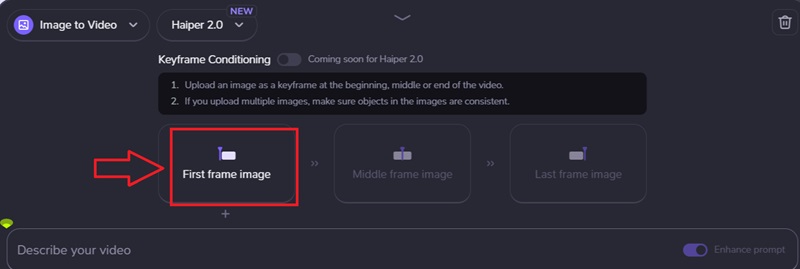
Step 5: Type your video description into the box Describe your video. For example: Oranges transform into baby ducks. The more detailed the description, the better quality the video will be.
Step 6: Haiper also gives you the option to adjust the length of the video. If you want to create short videos (from 2 to 4 seconds), you can do it absolutely free. However, if you want to create longer videos (eg 8 seconds), you will need to spend 20 credits.
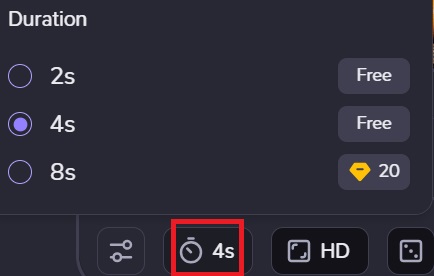
Step 7: Additionally, you can also choose the video resolution. Haiper allows you to choose between two options: SD (Standard Definition) and HD (High Definition). If you want better quality, sharper video, choose HD.
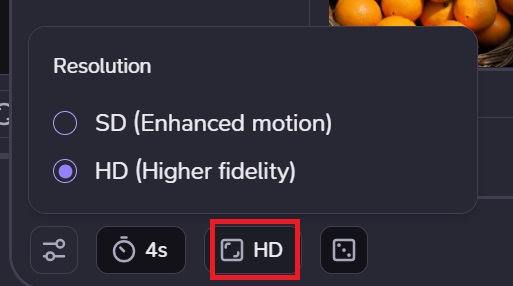
Step 8: After completing all selections and settings, press the Create button. Haiper will begin the process of processing and creating videos from the images and requests you have provided. This process usually only takes a few minutes, and you'll end up with a smooth and impressive transition video like this:
See more: 3 ways to register for 5G Viettel Super simple at home
Conclusion
Creating transition videos from photos has never been easier with the help of Haiper. With just a few simple steps, you can create unique and professional videos, suitable for many different purposes. Try it today and share with everyone!








