Are you having problems with the Microsoft Store on Windows 11? Are apps running slow, the search bar not responding, or windows closing automatically? If so, the culprit could be a corrupted Microsoft Store cache. This article AnonyViet will guide you through 4 simple ways to restore and clear microsoft store cache on Windows 11.
| Join the channel Telegram belong to AnonyViet 👉 Link 👈 |
What is the cache on Microsoft Store?
Cache is a temporary memory that stores frequently accessed data to improve performance. However, sometimes the cache becomes corrupted or contains outdated data, causing problems for the application. At this time, we need to clear the cache to solve these problems.
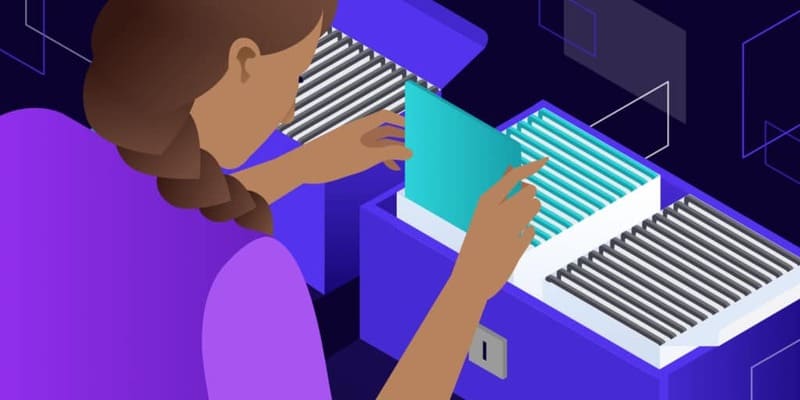
4 ways to clear Microsoft Store cache on Windows 11
Method 1: Clear cache using Settings
The first method uses the Windows 11 Settings app.
Step 1: Click the Windows 11 Start button and select Settings.
Step 2: Click on Apps
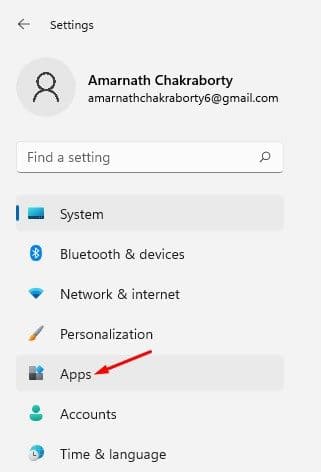
Step 3: Select Apps & features on the right, as shown below.
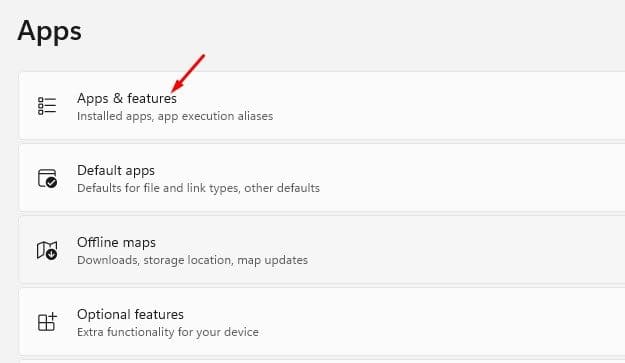
Step 4: Click the three dots next to Microsoft Store and select Advanced options.
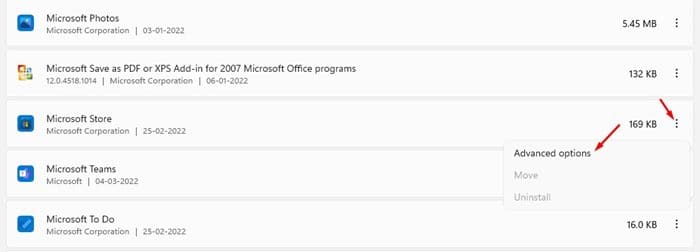
Step 5: On the next screen, click on the Reset button as shown below.
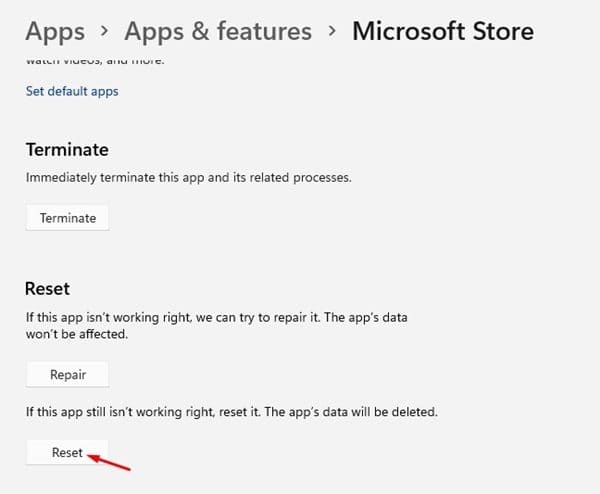
Step 6: On the confirmation window, click the Reset button again.
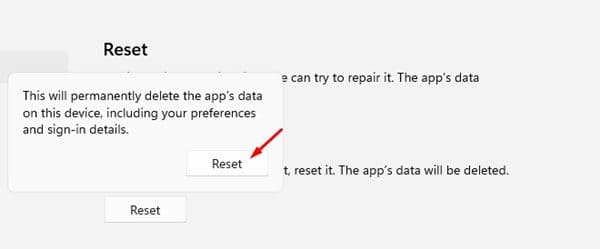
See also: Unique tutorial to turn off the computer by swiping the screen
Method 2: Clear cache using CMD (Command Prompt)
The second method uses Command Prompt to clear the Microsoft Store cache. The steps are as follows:
Step 1: Open Windows 11 Search and type Command Prompt. Right-click the app and select Run as administrator.
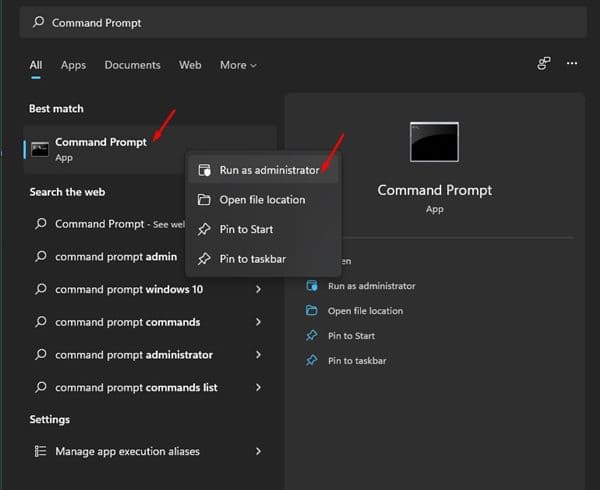
Step 2: In Command Prompt, type WSReset.exe and press Enter.
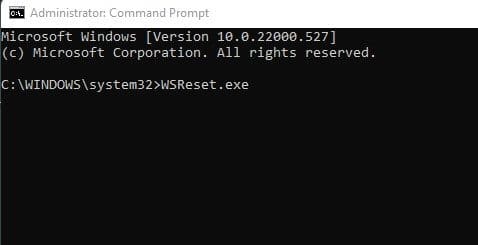
Step 3: A blank Command Prompt window will open for a few seconds and then close automatically. This indicates that the Microsoft Store cache has been cleared. The Microsoft Store may also launch automatically after the process is complete.
Method 3: Clear cache using File Explorer
Alternatively, you can use File Explorer to clear the Microsoft Store cache, here's how:
Step 1: Open File Explorer (This PC) on Windows 11.
Step 2: Navigate to the following directory address:
C:\Windows\System32
Step 3: You will see various files in the System32 folder. Double click on the WSReset file to reset the cache.
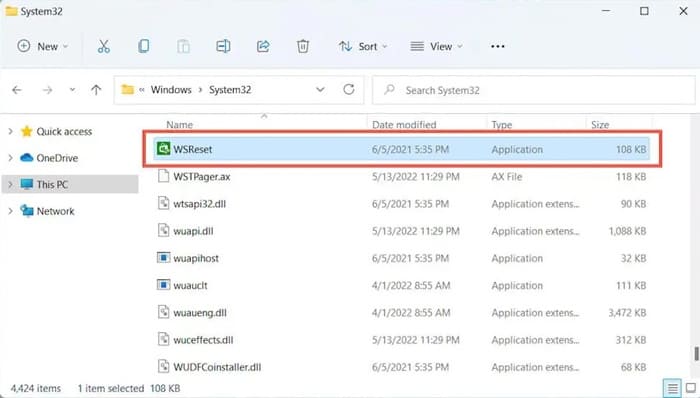
Method 4: Clear cache using RUN
Similar to File Explorer, you can also run the WSReset tool from the RUN dialog box.
Step 1: Press the Windows Key + R key combination on the keyboard
Step 2: In the RUN dialog box, type wsreset.exe and press Enter.
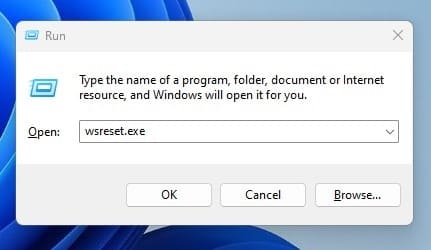
Step 3: This will launch WSReset.exe stored on System32 folder and clear Microsoft Store cache.
Note:
Restoring the Microsoft Store will also clear its cache and data, so you may need to sign in to your Microsoft account again to download Microsoft Store apps.
See also: How put AI Copilot in system tray on Windows 11
Conclusion
Now you know 4 simple ways to restore and clear microsoft store cache on Windows 11. If you're having any issues with the Microsoft Store, try one of these methods to see if it fixes it. Good luck!
