Do you often encounter slow network connections that affect your work and entertainment? Monitoring network speed is essential to ensure internet performance. However, on Windows operating systems, the feature of displaying network speed directly on the Taskbar is not supported by default. The solution for you is TrafficMonitor – free application that helps monitor network speed easily and effectively right on the Windows Taskbar.
| Join the channel Telegram belong to AnonyViet 👉 Link 👈 |
The need to monitor network speed on Windows
In today's digital age, using the internet has become an essential part of everyone's life. However, sometimes we encounter slow network connections, affecting work and entertainment. Monitoring network speed helps users grasp the quality of the connection, thereby being able to promptly fix problems or adjust network usage accordingly.
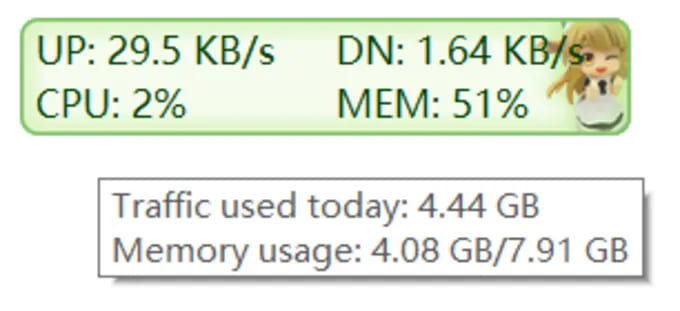
With Android devices, manufacturers like Xiaomi and OPPO have integrated the feature of displaying the network download and upload speed right on the status bar. However, on Windows operating system, this feature is not supported by default. Fortunately, Windows users can use the free TrafficMonitor application to monitor network speed easily and effectively.
See also: File Converter – Convert file format and size in right-click menu
Outstanding advantages of TrafficMonitor
Display network download and upload speed visually
TrafficMonitor displays network download and upload speeds right on the Windows taskbar, helping users easily monitor without having to open any other applications.
Show CPU and RAM usage
In addition to network speed, TrafficMonitor also provides information on real-time CPU and RAM usage, helping users grasp the performance of their computers.
Two versions to suit every need
TrafficMonitor comes in two versions, Standard and Lite, to suit the needs of each user. The Standard version offers full functionality, while the Lite version only displays network speed and does not require administrator rights to install.
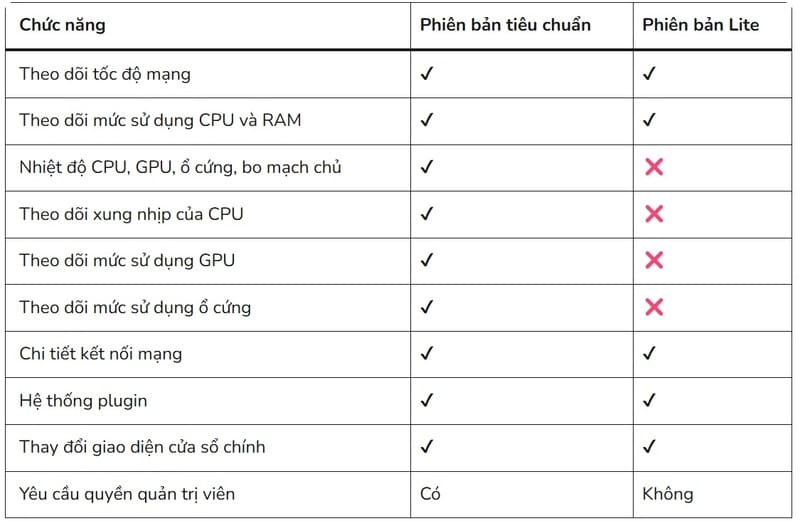
Flexible custom interface
TrafficMonitor allows users to customize the display interface, fonts, network speed units, etc. according to personal preferences.
TrafficMonitor User Guide
Step 1: Download TrafficMonitor app from official website HERE
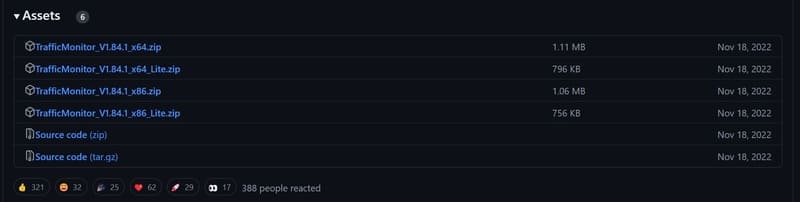
Step 2: Run the setup file and choose the appropriate version (Standard or Lite).
Step 3: When first started, a window displaying the network speed will appear.
Step 4: To display TrafficMonitor on the taskbar, right-click on the window and select “Show Taskbar Window”.
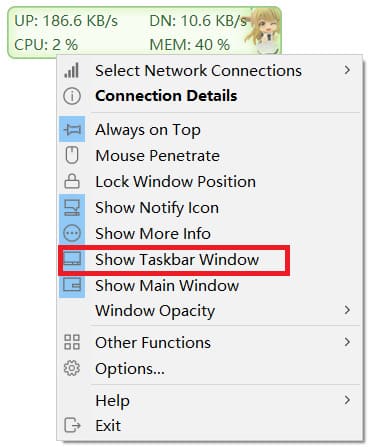
Step 5: Customize the display settings as desired in the “Display Settings” section.
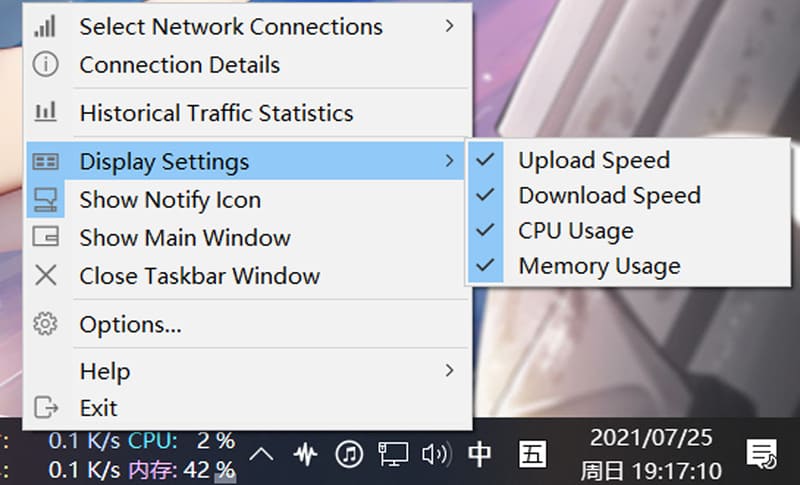
See also: How to add friends to a playlist on Spotify – Share your favorite songs
Conclusion
TrafficMonitor is a useful application that helps Windows users monitor network speed and computer performance easily and intuitively. With a simple, easy-to-use interface, TrafficMonitor is the perfect choice for those who are looking for an effective network monitoring solution. Wish you success in applying it!







